3 tips for the best Google Hangout meeting
When done properly, video meetings, especially through Google Hangouts, can bring remote groups together.
But when done incorrectly, the Google Hangout can be a huge waste of time, not to mention it is extremely distracting.
Want to use Google Hangout effectively and successfully without driving people crazy? Here are a few important things to keep in mind.
1. Plan like any other face-to-face meeting in the office
In general, not being in person for a meeting does not mean that you can relax your preparations. After all, you still want your meeting to happen as quickly as possible, right?
Please plan everything! If you're the meeting organizer, you can send a brief schedule in advance so everyone knows what to expect and what to prepare. If you are not running the meeting, ask the organizer to send a short email stating the main points of the meeting.
You can easily avoid wasting time, by making sure everyone knows what they should be prepared for and ready to join right after signing in.
A tip is to use the chat feature on the Google Hangout on the right side of the screen to quickly write down a brief schedule that everyone can refer to. This is like a suggestion to make it easier for people to follow and focus.
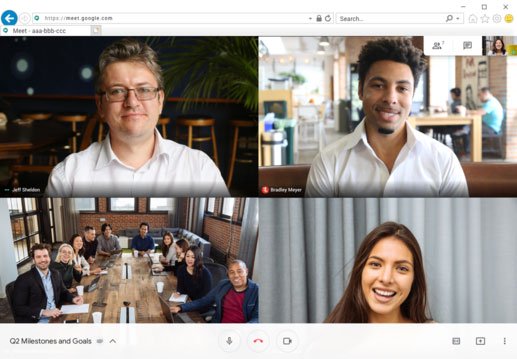 Plan like any other in-office meeting
Plan like any other in-office meeting 2. Discuss the format of the previous meeting
Google Hangouts may be more annoying than face-to-face meetings. When you and a group of people are sitting in a room, you can easily capture body cues to find out who will speak next or what the overall feeling of the meeting is. But when you're sitting in front of a computer screen, you can't see anything else except the people's faces. So things will be a little harder.
Again, you can reduce the discomfort during the meeting by letting everyone know in advance the format of the meeting. Let people know in what order they will be asked to present their members so that they are well prepared.
3. Take advantage of the available features of Google Hangout
Many people don't know that some icons can be a lifeline in a meeting, especially if you're trying to make it happen as quickly as possible.
The small microphone icon is a mute button. Use it if your surroundings are a bit noisy or if you are typing something while others are talking. It's a great courtesy to others in the Hangout.
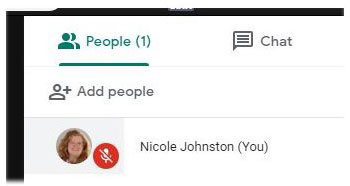 The small microphone icon is a mute button
The small microphone icon is a mute button Also, if you are in a meeting where everyone needs to see a document or website at the same time, use the Google Hangout screenshot option.
Google also has a lot of other apps that are specific to Hangouts, so make sure to review and find out what works best for your team. You can find anything you need to make the Hangout run efficiently and bring more fun.
In general, Google Hangout meetings can be as effective as live meetings, just need a little practice and a thorough planning in advance. In addition, you can refer to: 6 software for online meeting, best online conferencing.
Hope you are succesful.
You should read it
- Quick steps for taking meeting notes in Google Docs
- Viber officially set foot on Chrome OS
- How to set up an online meeting in Google Hangouts Meet
- Link download Google Meet: Free online meeting application
- Compare Google Meet with Zoom: Which is the best online meeting software?
- Google Meet can't open the camera? Here is how to fix it!
 How to install and use Jitsi Meet on Ubuntu server
How to install and use Jitsi Meet on Ubuntu server How to create an online chat room on Remotehour
How to create an online chat room on Remotehour 13 hidden tips, tricks, and features of Zoom
13 hidden tips, tricks, and features of Zoom How to format text in WhatsApp chats
How to format text in WhatsApp chats Compare Zoom and Skype: 2 video chat applications for working from home
Compare Zoom and Skype: 2 video chat applications for working from home How to update Skype to the latest version
How to update Skype to the latest version