Instructions for setting up Webcam as a surveillance camera
Security and security requirements and demands have become more urgent and important than ever. In addition to security and protection forces, you can fully take advantage of the resources available on the computer system for remote monitoring.
In the following article, Network Administrator will guide you to set up a monitoring and remote system using webcam peripherals and supporting software.
1. Request
All you need is a computer system using Microsoft Windows operating system, one or more IP Camera devices, support software and World-Text Email processing program into SMS to send alert messages.
If you want to buy goods online cheaply, you can order and buy goods online on online sales sites, such as Amazon.
2. Set up everything on the Webcam via the Internet
Step 1:
Place the Camera device at any location you want.
Step 2:
To be able to see everything on the Webcam via the Internet easily you need to proceed to create an account from the Camera management page.
- Create an account from the Camera management page.
- After you have filled in the information and received the account confirmation email, proceed to log in to your new No-IP account.
- Create a Username user name.
- Click on the Hosts / Redirects tab.
- Create a new Host, then fill in the same information.
- For a router or firewall, you must implement Forward Port. You can check on the Routers support page for more information.
- Download and install Dynamic Update Client.
Download the Dynamic Update Client to your computer and install it here.
Dynamic Update Client automatically monitors changes of dynamic IPs (Dynamic IPs). Some devices including No-IP Dynamic DNS can be Routers or Camera systems. You won't need Dynamic Update Client then.
- The next step you need to do is check if everything is "fine" and works "correctly". You can visit www.portchecktool.com to confirm the Port has been forwarded correctly and you can view everything on the Webcam from the website.
Step 3:
After you have completed the above steps, proceed to log in to the Camera through the Host you created earlier to view and observe everything.
Make sure the Webcam software is open and ready to accept Internet connection.
3. Set up a dynamic camera system with Logitech webcam and send a warning signal via message
The material used in this tutorial is Logitech webcam, software that supports camera controls such as webcamXP, webcam7, Webcam Monitor, Netcam Watcher Pro . with functions such as sending email, activating programs, downloading data to FTP or automatically take photos when movements are detected in the frame. The software used here is Yawcam (Yet Another Webcam Software), in addition to the above common features, Yawcam also supports the ability to send email with SSL mechanism, take up very little system resources, support security mechanisms Multi-tier security using online passwords, built on a basic platform in Java, using Javascript or Java Applet control, so users can easily set up the mechanism to automatically turn off or turn on the camera .
Here are the basic steps to set up the system:
- Yawcam works in Java environment, so make sure that the operating system is installed Java. You can update to the latest version of Java here:
Download the latest version of Java to your device and install it here.
- Download and install the latest Yawcam version here.
- After successful installation, you will receive the message ' No device selected ' in the Preview window. Ignore, select Settings > Device (none) > Change to and select the correct device displayed in the list:

- Next, on the toolbar click to select Windows, then select Motion detection , the following options the user should pay attention in the Action tab, here is a list of actions that the system will perform, activated when set. movement is detected. You can choose:
- Lưu tập tin tập tin (hoặc một thư mục của tập tin) để tập tin nội bộ : auto save to image file to the default folder already set up on the computer.
- Upload images to an ftp account : automatically upload the image file to the user's FTP account.
- Send an e-mail (with or without images attached) : send the report with the image file attached to the user's email.
- Execute a program or batch file : activate the protection file automatically.
- Play a sound file : turn on the sound alert.
- To switch between two auto-detection modes - Motion detection , the user simply ticks the ' Enable ' box in the main Control Panel panel:

So you have completed part of the surveillance camera system.
- Next, you need to register a World-Text account here.
Users pay attention to filling in the correct information as instructed.
- Check email box and activate account sent by World-Text.
- You will receive a message containing 5 digits, use this character string to check and activate the account containing your mobile phone number.
- Log in to World-Text account.
- Click on the ' Email Gateway Configuration ' link.
- Select the option ' Send SMS Using A Password ' and ' Current Secure ID '.
Note : with the new account will receive the first 30 free credits. For example, a message to Vietnam will take 15 credits. You can refer to the credit price table for each different region around the world here .
- Next step, at Yawcam's main screen, select Window > Motion detection.
- In the Actions > Settings tab, customize the email sending function.
- Complete and accurate account information:
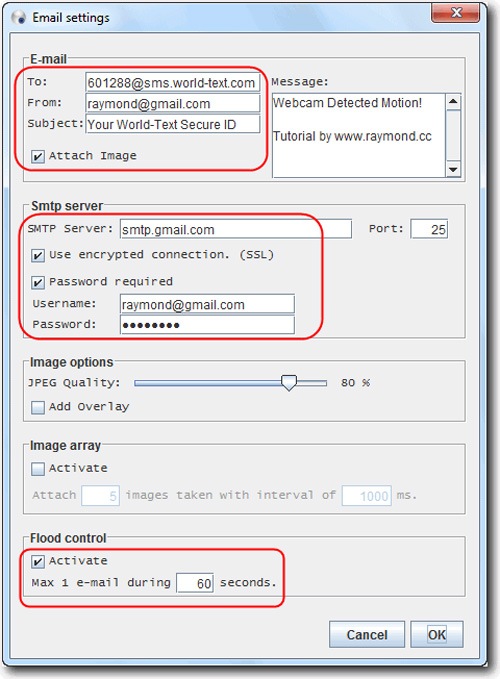
To : [phone number of user] @ sms.world-text.com
Phone numbers must have sufficient area codes, international convention country codes, for example Vietnam is +84, in UK +44 . you can see more instructions here.
From : Gmail address of the user.
Subject : World-Text Secure ID number that you get when registering.
Check the Attach Image box
SMTP Server = smtp.gmail.com
Port = 25
Check the box Use encryption connection. (SSL)
Check the Password required box
Username and Password : user account information
In the flood control section, activate the Activate function and set the average time to 60 seconds, to control the process of sending and receiving too many messages in the shortest time unit.
Select OK and remember to enable the Enable selection function in the Motion Detection window. What you have to do now is check your Gmail mailbox regularly to check the security status reported by Yawcam.
Refer to some of the following articles:
- Upgrade the camera firmware on your Android Samsung Galaxy phone
- 8 ways to use the camera on the LG G3 better
- 10 best camera apps for Android
Good luck!
 What is the 'Your personal files are encrypted' virus? How to remove it?
What is the 'Your personal files are encrypted' virus? How to remove it? Instructions for removing malware from Steam
Instructions for removing malware from Steam What is the virus 'FBI MoneyPak' and what to do when attacked by the 'FBI MoneyPak' virus?
What is the virus 'FBI MoneyPak' and what to do when attacked by the 'FBI MoneyPak' virus? Update the AVP Tool Kaspersky Virus Removal Tool database manually
Update the AVP Tool Kaspersky Virus Removal Tool database manually How to split MS-DOS hard drive (FDISK)?
How to split MS-DOS hard drive (FDISK)? Your computer, your laptop is ouo.io? This is how to 'treat them'
Your computer, your laptop is ouo.io? This is how to 'treat them'