How to remove blue light on Chrome
The protection of the user's eyes in front of the phone and computer screens is now concerned and noted by many manufacturers. So many green light filtering applications appear for you to install or are available on the system.
The Night Shift utility, installed on Chrome, is capable of creating color filters to prevent screen blue light from automatically or over time. The screen is then greatly reduced so as not to affect the user's eyes, relieving stress when working in low light environments. Although Windows 10 has a Night Light feature, if we only want to reduce the green light for Chrome, we can install the Night Shift utility. The following article will guide you how to use the Night Shift utility on Chrome.
- Instructions on how to enable Night Mode on Android Nougat
- Instructions for activating Night Shift on iOS 9.3
- How to adjust the screen brightness of Windows 10 on the desktop
- How to turn on Dark Theme for File Explorer on Windows 10
Guide to reducing blue light on Chrome
Step 1:
Users click on the link below to install Night Shift utility on Chrome browser.
- Download the Night Shift Chrome utility

Step 2:
Immediately after installing the utility, Chrome browser has transferred the screen interface to a warm gold filter as shown below. The gadget will not work on Chrome Store.

Step 3:
Besides warm yellow tones, the Night Shift utility also provides many different color filters to choose from. Click on the utility icon at the end of the address bar and select the color you want to use.

The Color Temperature slider can adjust the intensity of the tones depending on the needs of each user.

Step 4:
By default the utility will automatically and always launch the browser with the filter interface that the user has set up. In case the user works at some time, for example in the evening, he can schedule himself to activate the color filter. Click on the Schedule section with the following options:
- Off: default option, turn on the filter manually.
- Sunset to Sunrise: turn on the filter from sunset to sunrise.
- Custom: editing options, you choose the time to turn on (From) and end (to) the filter.
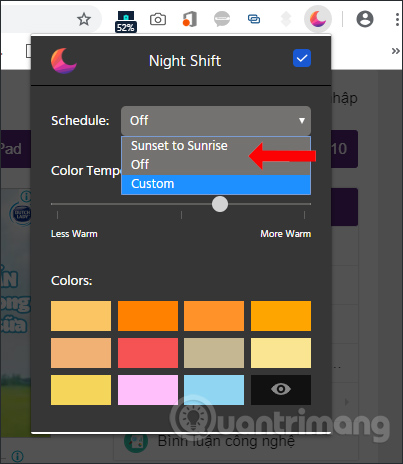
If your working time is not fixed, you should choose Custom to adjust the utility operation time depending on the day.

Step 5:
To stop the active utility , remove the tick in the square in the Night Shift utility interface. At this point the Chrome interface will return to the default setting. If you want to use it again just tick the box, the Chrome interface will return to the previous color set.

The Night Shift utility brings a warmer color interface to the Chrome browser, to reduce the damage of screen light to your eyes. Users can choose other colors if they want to use. The Night Shift activation scheduler also has different options.
I wish you all success!
You should read it
- Instructions for activating Night Shift on iOS 9.3
- Enable to limit blue light from PC and Mac computer screens to protect sleep - did you know?
- Blue light filtering applications must be available for your computer, phone
- How to enable Night Light mode to limit blue light on Chromebooks
- How to use the Night Light feature on Google Pixel
- Are green light filtering applications really effective?
 How to log out the entire account only 1 click
How to log out the entire account only 1 click How to edit photos on Google Images
How to edit photos on Google Images How to create a sync note on Google Drive
How to create a sync note on Google Drive How to change wallpaper on Opera browser
How to change wallpaper on Opera browser How to use Loadify to download all photos on the web
How to use Loadify to download all photos on the web How to take a screenshot of the website
How to take a screenshot of the website