Learn about Intel Platform Administration Technology - IPAT part 1
TipsMake.com - In the article below, we will introduce to you some characteristics, how to deploy and apply the Intel Platform Administration Technology platform - IPAT . The introduction of Intel® Platform Administration Technology has helped users a lot in monitoring and managing daily computer systems in the Internet environment, including components related to mainboard, firmware (based on Intel® Innovation Framework for EFI), application software for servers and clients, besides the Application Programming Interfaces - API to enable application development capabilities based on the later Intel® Platform Administration Technology platform.
1. Basic information:
Some IPAT supported technologies include:
- Easily deploy the installation of operating systems, software . on multiple clients at the same time.
- Ensure the performance of the daily computer system based on the ability to manage and monitor remote clients via the server.
- Upgrade and update the software by dividing the corresponding data packets into the client machine via the network connection.
- Restore the system, protect the hard drive from accessing, reading and writing too much data in the usual way.
In addition, Intel® Platform Administrator is one of Intel's solution applications that has been integrated into the Intel® Platform Administration Technology platform to better serve the feature system of the server-client model. This package includes:
- Intel® Platform Administrator Client (Professional Edition 1.0)
- Intel® Platform Administrator Agent (Professional Edition 1.0)
- Intel® Platform Administrator Server (i-cafe Professional Edition 1.0)
Some key features of the Intel® Platform Administrator:
- Easy to apply, deploy operating system image files with a capacity of 1 GB to all clients in a short time via 100Mb Ethernet network.
- Restrict the increase in the size of the image file during initialization, setup, and upgrade, and deploy the software system on the client.
- Protect your hard drive and operating system from external threats, such as viruses, malware and other types of malware.
- Restore the stable operation of the system by constantly checking restore points, and the recovery process takes place very quickly, within 5 minutes.
- Evaluate the status and performance of software systems as well as hardware.
- Full control of remote client with tasks like: turn on, turn off, restart .
The illustration below shows the common operating model when applying the Intel® Platform Administrator. The administrator only needs to activate the Intel® Platform Administrator Agent feature and install the Intel® Platform Administrator Client software on the entire client. On the management server, the application must be installed as the Intel® Platform Administrator Server , when all 3 programs are fully installed, the admin can manage, monitor and control remote clients.
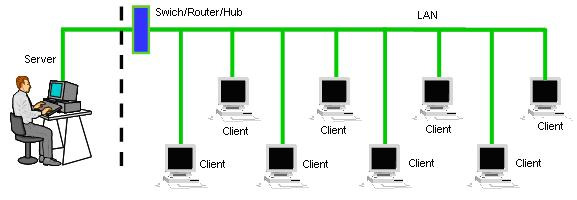
Some administrative terms in the Intel® Platform Administrator:
Golden Machine: Understanding a machine model all over the system, the original disk image file is applied and deployed with all clients created by the Golden Machine itself. The only requirement here is the setup part, configuring the entire client machine to be the same as the Golden Machine.
Disk Image: This is the operating system image file, including basic applications and settings, created from Golden Machine.
Deployment: is the application process, deploying the disk image file to the client machines to be accessed, remotely.
Hard Disk Protection is a comprehensive hard drive protection feature during the time when the operating system is operating, with this function, any client computer can be restored to its previous stable state.
Hidden Partition: partitions in Hidden status, the operating system will not be able to see, and be stored directly at the checkpoint points on the local. And these hidden partitions are usually based on the Hard Disk Protection feature.
ASF: is an abbreviated form of Alert Standard Format, used to describe the types of alert information displayed. Besides, ASF can provide, support for warning and remote control features, completely independent of the state of the operating system or processor.
2. Set up the model:
Build network environment:
Install the Intel® Platform Administrator:
- Installing necessary components in Windows:
- Install additional 3rd party support software.
- Set static IP address on server:
- DHCP configuration:
- Activate ASP.NET:
 Add or remove user accounts for Windows Home Server 2011
Add or remove user accounts for Windows Home Server 2011 Instructions for installing XenServer 6 and XenCenter
Instructions for installing XenServer 6 and XenCenter Monitor Hyper-V with the command line (Part 1): Install the monitoring library
Monitor Hyper-V with the command line (Part 1): Install the monitoring library Monitor Hyper-V with the command line (Part 2): Basic monitoring commands
Monitor Hyper-V with the command line (Part 2): Basic monitoring commands Create private cloud with Hyper-V (Part 1)
Create private cloud with Hyper-V (Part 1) Introduction to UAG DirectAccess - Part 3: NAT64 / DNS64
Introduction to UAG DirectAccess - Part 3: NAT64 / DNS64