How to write voice messages on iPhone with Heya
The voice messaging application is not so new, as soon as the Messenger application has a voice message writing mode. Heya is an application for composing voice messages on iPhone, supporting sending messages on iMessage or can invite friends to join Heya for voice chat. In particular, the application supports Vietnamese so users can use it freely. The following article will guide you how to use the Heya application on iPhone.
- Top 15 applications to "change" your voice on iPhone
- 5 real-time voice changing software for Discord, Skype, Steam
- Instructions for sending handwriting messages on iOS 10
How to send voice messages on iPhone
Step 1:
Download the Heya application following the link below and then activate. In the first interface the application will introduce features. When the Give it a try screen appears ! then press and hold on the screen.
- Download the Heya app on iPhone
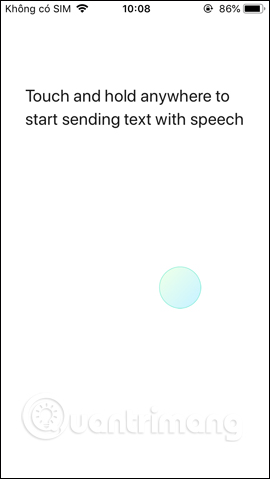
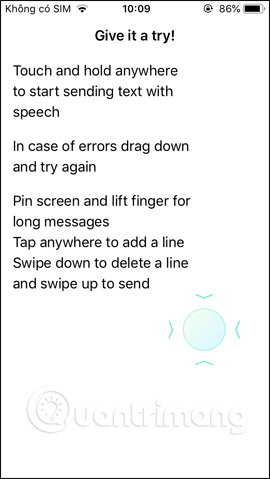
Step 2:
Next the application will ask users to allow the use of microphones and speech recognition on the device.
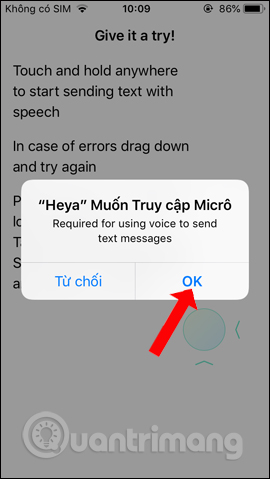
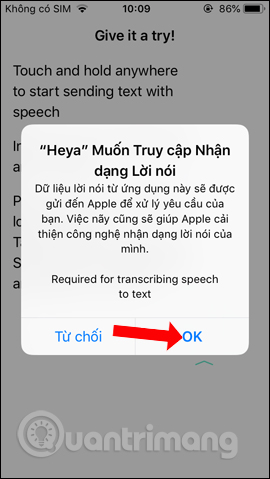
Step 3:
You will then be directed to the voice input screen. Above the globe icon to switch languages. To enter voice content press and hold on the screen, do not remove your hand while speaking. Good voice recognition application.
If you want to expand the interface for composing content, swipe up the pin icon . Then we can speak freely without holding down the screen.
Each content you say will be displayed in the app. You can swipe down the trash icon to delete, or swipe up the Send icon to send.
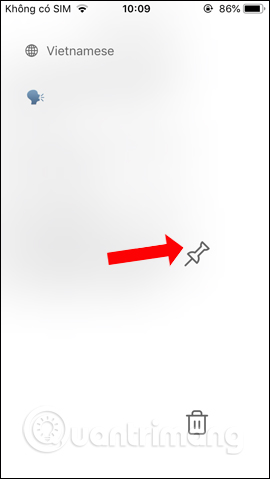
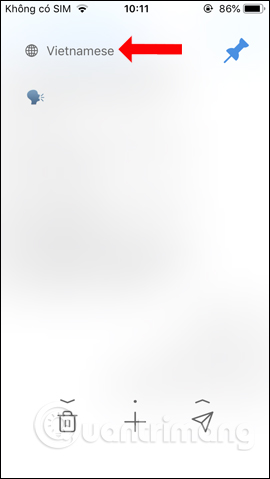
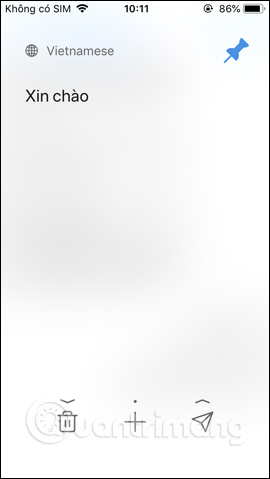
Step 4:
Access to iMessage to select the object you want to send the message to. You will then see the Heya icon under the message editor. Clicking on the icon will display the content input frame.
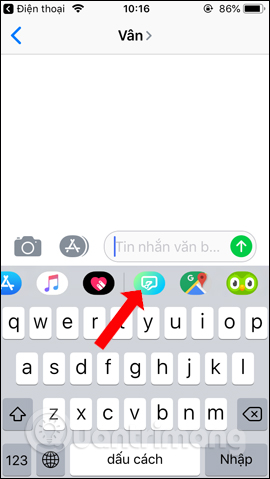
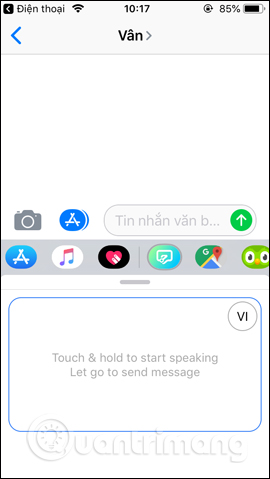
Step 5:
Click and hold on the screen and say that you will see the content displayed to send the message. Users can swipe upwards to expand the voice input interface.
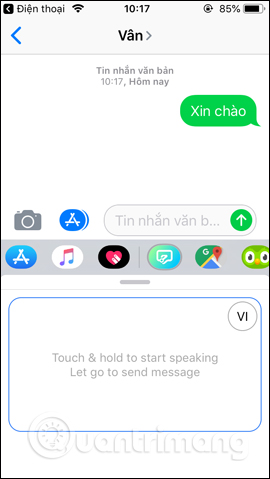
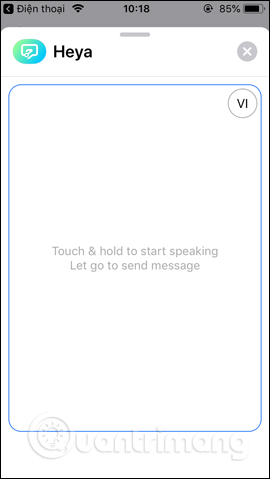
Step 6:
Besides Heya application also supports chatting with friends using the application. At the application interface click Signin to register an account. Click on Next to continue.
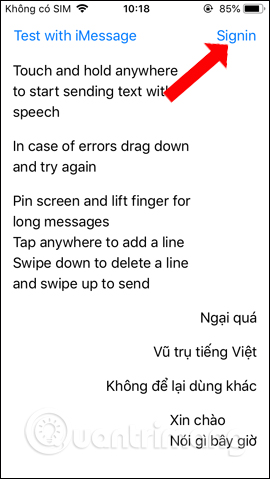
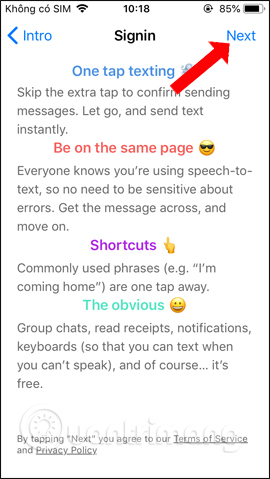
Step 7:
The application requires entering the phone number to verify the account. You will then receive the activation code sent to the phone number.
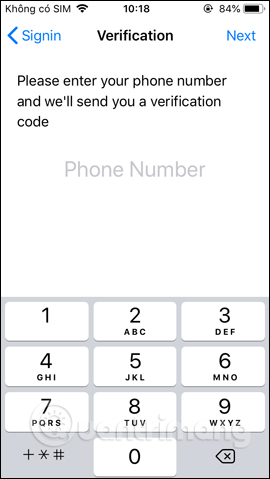
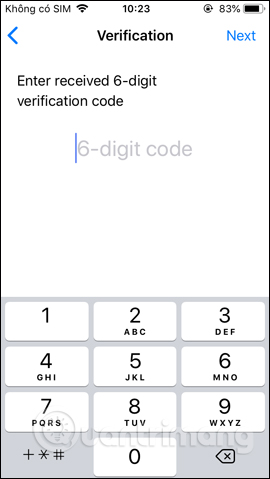
Step 8:
Next the User Porrofile section selects the avatar and the username and then press Done to finish. If you want to select another image, press Select from album to select the image from the album on the device.
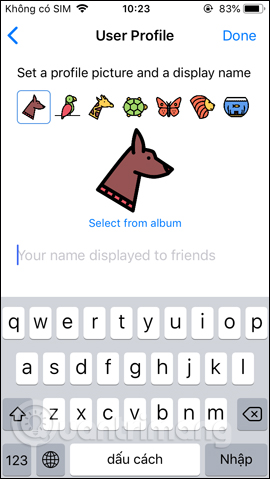
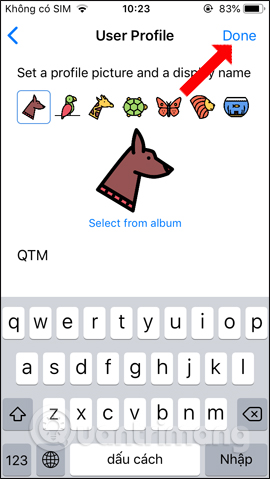
Step 9:
Switch to the new interface and click Start New Chat to chat by voice, or press Tap to enter to enter content. Users need to agree to the application access to Contacts .
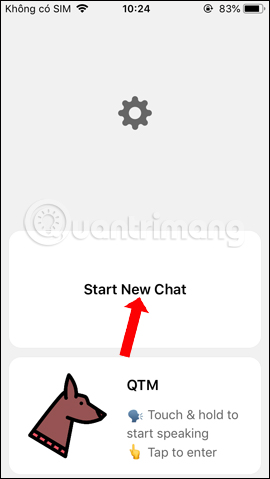
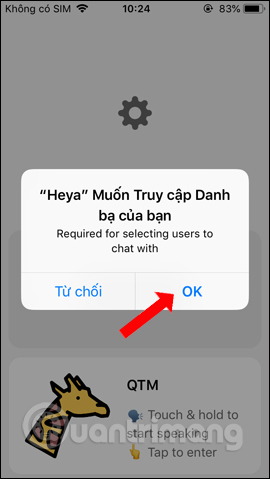
To use it you need to find a friend who is using Heya. If not, press Invite a Friend to invite friends to use.
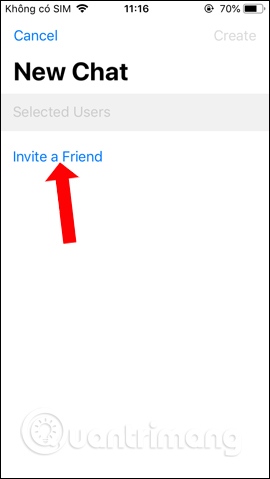
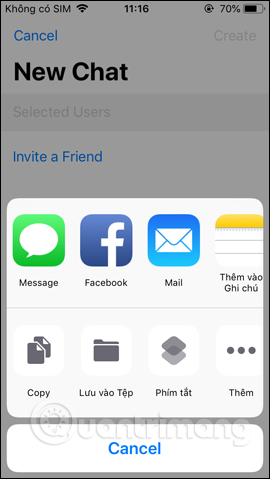
Step 10:
In the application interface when clicking on the gear icon we will come to the application installation interface. By default the application will store the message permanently. If you want to change the save time click on the Storage item and choose another time.
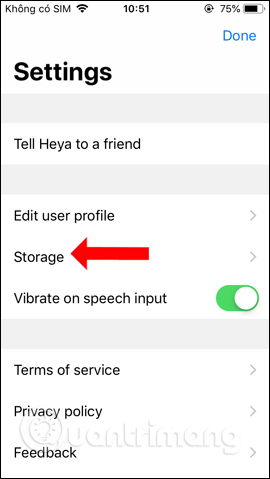
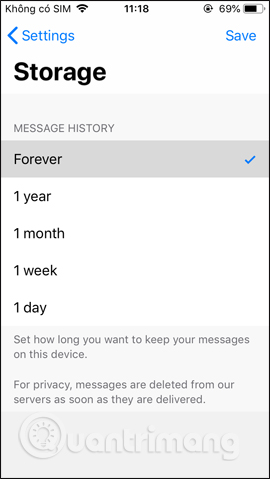
Besides the voice messaging feature, Heya also provides a chat with friends right in the application. While chatting on Heya you can change to keyboard input type if you want.
See more:
- 7 best text-to-speech transfer apps for Android
- The best speech-to-text app for Android
- 7 apps make it easier to select text when copying on Android
I wish you all success!
 Instructions for registering CGV Cinemas account
Instructions for registering CGV Cinemas account What to do when the iPhone or iPad can't turn on?
What to do when the iPhone or iPad can't turn on? How to turn transparent Control Center on iPhone
How to turn transparent Control Center on iPhone How to add music sound effects on iPhone
How to add music sound effects on iPhone How to customize multitasking process on iPhone
How to customize multitasking process on iPhone How to set the dark background for pop-up menus on iPhone
How to set the dark background for pop-up menus on iPhone