How to use vertical tabs on Microsoft Edge
Vertical Tabs on Microsoft Edge provides a more organized tab management interface, managing and viewing tabs on the left side of the screen interface. All open tabs on the browser are displayed on the left side of the screen for you to access or perform other operations. Below are instructions for using vertical tabs on Microsoft Edge.
How to use vertical tabs on Microsoft Edge
Step 1:
You open tabs on the browser as usual, then click on the tab icon on the tab bar as shown below. Now you click on Enable vertical tabs to do it.

Step 2:
Immediately after that, you will see the interface for managing open tabs on Edge moved to the left edge as shown below. We just need to click on the left arrow icon to hide the vertical tab bar on Edge.

At that time, the vertical tab bar on Edge has been hidden to simplify the web browsing interface. To show it again, just click on the tab icon. If you want to fix this vertical tab bar on the interface, just click on the pin icon .

Step 3:
In each open tab when you right click on each tab there are options for each tab as shown below.
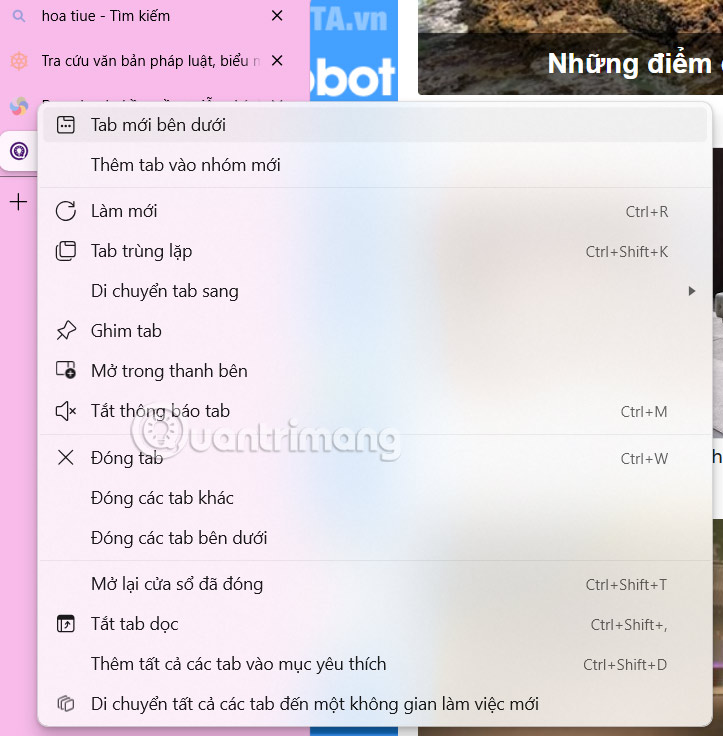
Step 4:
Click the vertical tab icon again on Microsoft Edge , now users will see the option to Turn off vertical tabs or other options.
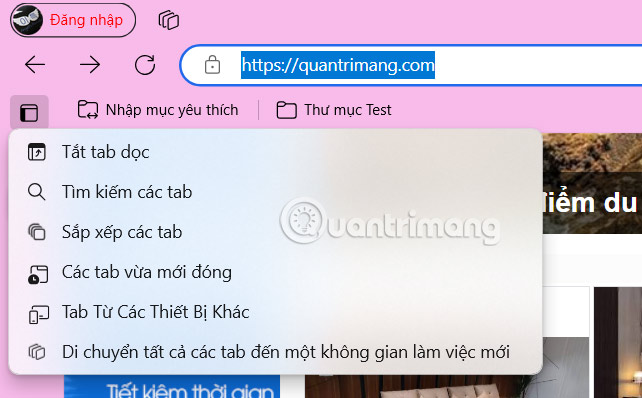
You should read it
- Turn on / off the prompt 'Do you want to close all tabs?' in Microsoft Edge on Windows 10
- How to enable Sleeping Tabs feature on Microsoft Edge
- How to share tab groups on Microsoft Edge
- Open 100 Microsoft Edge tabs on Android, you will get interesting surprises
- How to prevent Microsoft Edge from automatically opening links in new tabs
- Microsoft once again shows off the superiority of Sleeping Tabs on Edge 100
 How to Blur People's Faces in Photos Using iPhone's Clean Up Tool
How to Blur People's Faces in Photos Using iPhone's Clean Up Tool Apple CarPlay 2 project continues to be delayed, is there anything worth waiting for?
Apple CarPlay 2 project continues to be delayed, is there anything worth waiting for? Instructions on how to play, build items, and Violet's gem table in season S1 2023
Instructions on how to play, build items, and Violet's gem table in season S1 2023 Top 7 best power banks 2025
Top 7 best power banks 2025 9 Android Accessibility Features Every User Should Try
9 Android Accessibility Features Every User Should Try Things You May Not Know About Canva Print
Things You May Not Know About Canva Print