How to search for files saved on the cloud service
Instead of storing it on a computer or hard drive, most people now use cloud storage services to store data like Google Drive, Dropbox, etc. A person can own multiple cloud service accounts. , but that makes you sometimes have trouble finding files. We accidentally forgot which archive we saved this file in, in what services we were using. If so, you can use MultCloud, a website to manage cloud storage services to find files more quickly.
- MultCloud: A comprehensive cloud management solution
- How to limit the time of sharing links on Google Drive
- Share Dropbox files via Facebook Messenger
Instructions for finding files on the cloud service
MultCloud will manage multiple cloud storage accounts like Google Drive, Dropbox, OneDrive, Amazon Drive, Box, Mega, Evernote, .
Step 1:
You access the link below to enter the MultCloud homepage, then register for an account to use. Click Create an account to register an account.
- https://www.multcloud.com/

Step 2:
Enter all the required information to create a account using MultCloud.

After creating, you need to access the email address to activate your account using MultCloud.
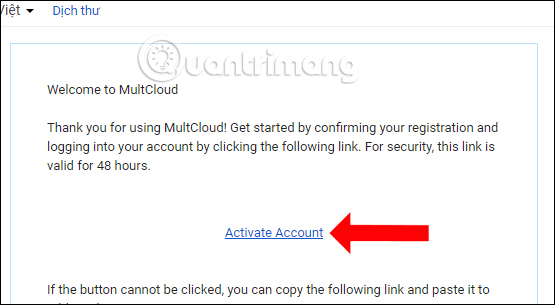
Step 3:
In MultCloud interface, click on Add Cloud Drives in the left side of the interface.
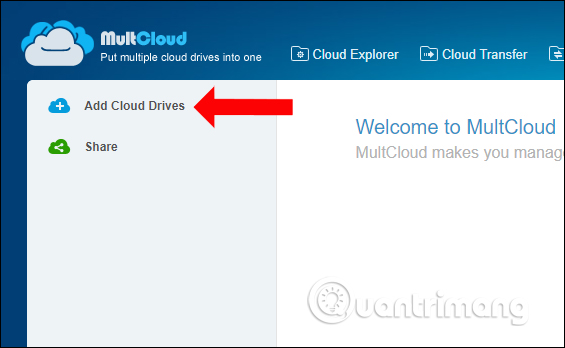
There are cloud storage services that MultCloud supports. Here select cloud storage service that can save the file you need to find and click Next to connect.
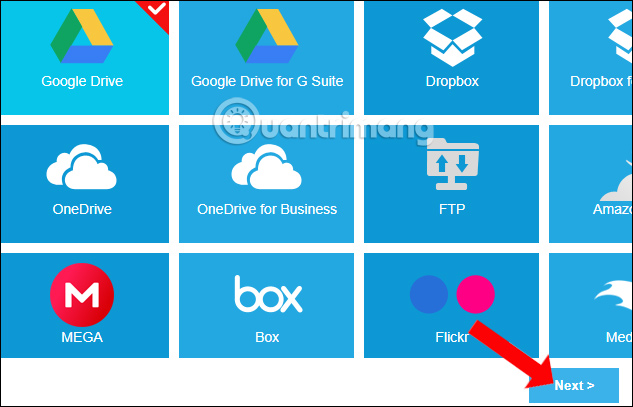
Step 4:
Enter the cloud storage service account on MultCloud service, to be able to manage all files that the user is hosting. To add other cloud storage services, do the same thing.
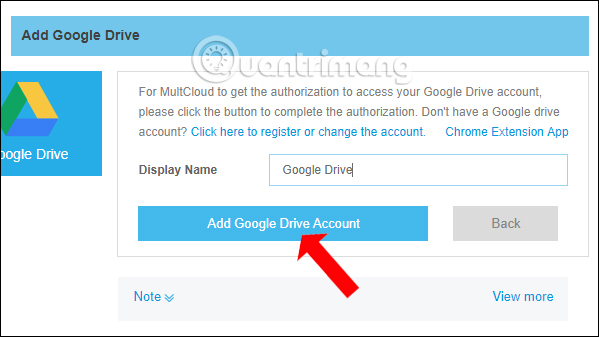
Step 5:
After adding the cloud storage service accounts to MultCloud, go back to the page interface and click the magnifying glass icon . The Search Type section selects Quick Search mode. Check all the storage services below and then enter the keyword you want to find on the Keyword tab, then click the Search button .
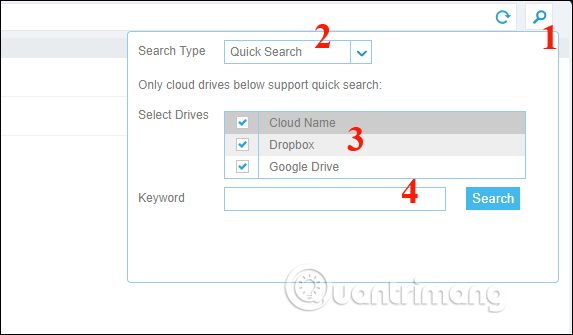
Immediately you will see the file to be searched with the cloud storage service used. In case you only save the file in a cloud storage service, it will only show one service name.
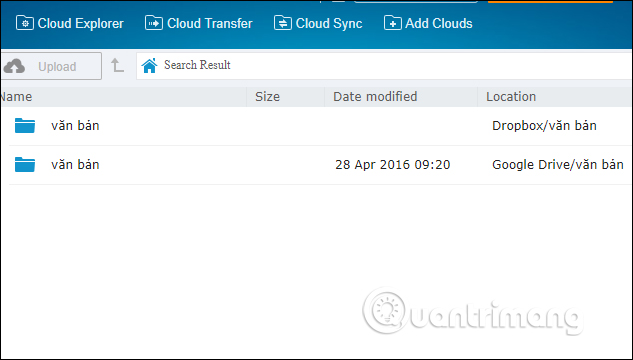
In addition to managing the current popular cloud storage services, MultCloud also integrates file search features. The service will be based on the keyword you need to search for, to scan all the added storage accounts on the service.
See more:
- The best cloud storage application for Android
- How to use Google Backup & Sync backup tool
- How to download files on Google Drive when the download limit is exceeded
I wish you all success!
 Please try Your Phone on Windows 10
Please try Your Phone on Windows 10 How to share files online on LicketyLink
How to share files online on LicketyLink How to synchronize specific folders and share folders in Dropbox
How to synchronize specific folders and share folders in Dropbox How to encrypt files on Google Drive with Syncrypto
How to encrypt files on Google Drive with Syncrypto How to download multiple files on Google Drive without extracting
How to download multiple files on Google Drive without extracting How to register a video copyright on YouTube
How to register a video copyright on YouTube