How to Use Share Note: Free Plugin Turns Obsidian Notes Into Shareable Web Pages
Luckily, there is a solution that can significantly simplify this process: Use the Share Note plugin.
Use Share Note to instantly share Obsidian notes
Share Note stores your notes online with just one click. No complicated setup or programming required. All you need to do is install and activate it. The process is exactly the same as installing any Obsidian plugin:
- Open your Obsidian Vault settings.
- Navigate to Community Plugins and click Browse .
- Search Share Note .
- Click Install > Enable .
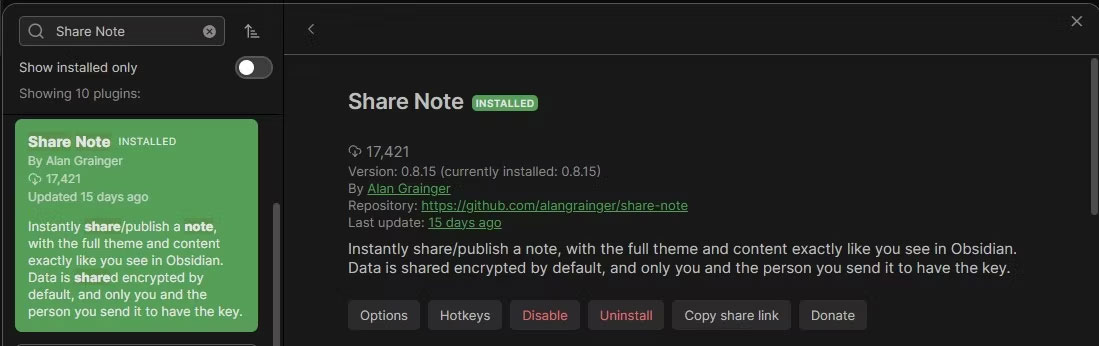
Just set up the plugin and you're done! Now you're ready to store your notes online for seamless sharing. Here's how:
- Right-click on the note you want to share.
- Select Copy Shared Link .
- A new browser tab will open when Share Note is initialized.
- Allow the prompt to open Obsidian. This step only needs to be done once.
- Share Note will upload your note and provide a notification when it's done.
- Copy the link and share it!

Note Share will upload the note. Once complete, you'll get a small notification and the note will have a title attribute that shows the sharing status.

Tip : If your note has a lot of images or embedded content, it may take a little longer for the link to be ready because Share Note will need to process these elements.
Shared notes will look almost exactly like they do in your Obsidian archive, with the same formatting and theme.

Share Note is completely free and the notes you share won't expire - they'll remain accessible until you decide to delete them.
Manage shared Obsidian notes
If you need to update or delete a note, you can re-upload it by clicking the Upload icon in the note's properties header, or delete it using the trash icon.
You can customize your sharing experience by going to your repository's settings and finding the Note Share section. Here, you can change the sharing theme, turn off encryption (which makes the link shorter but less secure), or set up self-hosting if you want to share notes on your own domain.
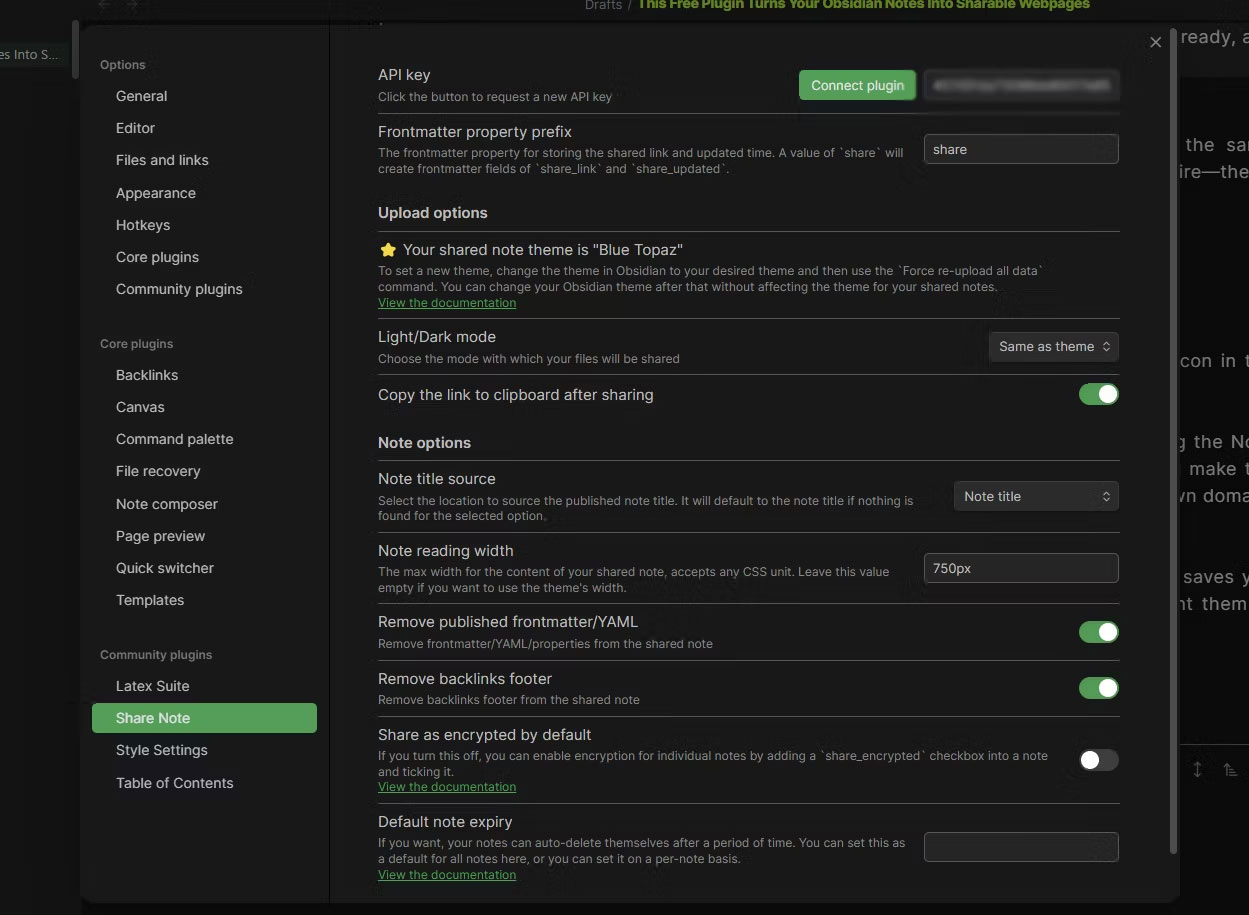
Share Note provides a simple and efficient way to share Obsidian notes. It saves you the hassle of complicated setups and ensures notes look the way you want them to when shared.
You should read it
- How to Take a Screenshot on Galaxy Note 2
- Xiaomi launches Redmi Note 8T: Snapdragon 665 chip, 4,000 mAh battery with fast charging 18W, priced at $ 220
- Redmi Note 9 Pro / Pro Max: Snapdragon 720G, 5200mAh battery, priced from 4.09 million
- Xiaomi launched the Mi Note 10 / Note 10 Pro, the world's first 108MP camera
- Samsung recalled Galaxy Note 7 and this is all you should know
- How to know if Samsung Galaxy Note 7 is safe?
 How to use Makisoda to store videos up to 5GB
How to use Makisoda to store videos up to 5GB How to change voice Gemini Live
How to change voice Gemini Live Users can now use the original Snapchat on iPad
Users can now use the original Snapchat on iPad Fake CPUs Are on the Rise: Here's How to Spot Them!
Fake CPUs Are on the Rise: Here's How to Spot Them! Microsoft: Personnel in the AI field have salaries much higher than average
Microsoft: Personnel in the AI field have salaries much higher than average Scammers are using fake Windows updates to steal users' files
Scammers are using fake Windows updates to steal users' files