How to change the Facebook background color
Facebook has recently changed the interface, including updating Dark Mode for Facebook without the need to install additional utilities such as when you want to turn on the dark background on Facebook Messenger. And according to recent information, Facebook is testing the blue, red background interface next to the current white and dark mode interface. If you want to experience in front of the Facebook background color, you can install the Color Changer for Facebook utility.
The widget provides you with several background colors to change, such as changing the Facebook color to blue, or changing the Facebook background to pink. Some basic colors are still included in the utility such as changing the facebook background to black. The following article will guide you to change the Facebook background.
Instructions for changing Facebook colors
Step 1
We install the Color Changer for Facebook extension the link below on Chrome browser.
Download the Color Changer for Facebook Chrome extension
https://chrome.google.com/webstore/detail/color-changer-for-faceboo/lceicedmdibidgpncleapoiednopgldo
Step 2:
After downloading, click the C icon of the utility in the toolbar to make adjustments. By default, the On mode is enabled on the gadget. Below are the color options for you to change the Facebook background.

You just need to click on the background color to apply to Facebook.

Step 3:
At each color in the list will have more Edit section for you to adjust the color code as you like. If you have changed, click Save to save.
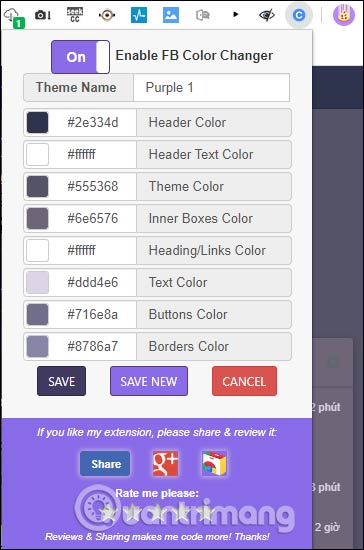
Step 4:
If you want to create a new background color for Facebook , click Create New Theme . We name the theme , then select the color of each content. Finally click Save new to save the newly created theme. If you want to turn off the Facebook background color, switch the widget to Off mode.
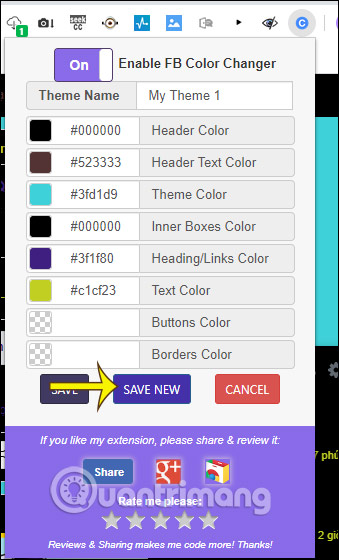
You should read it
- How to change the Facebook interface
- How to post color status on Facebook computer
- How to set wallpaper, change fonts, colors on Facebook
- How to write text to change colors on Facebook to create special effects
- Transform color chat window Facebook Messenger
- Facebook background web improvement photo editing tool, additional 6 color filters
 Top software to automatically send messages, like, comment Facebook
Top software to automatically send messages, like, comment Facebook Telegram postponed the launch of the TON blockchain a second time, announcing a return of $ 1.2 billion to investors
Telegram postponed the launch of the TON blockchain a second time, announcing a return of $ 1.2 billion to investors How to remember on Facebook
How to remember on Facebook How to control a child's Tik Tok use with Family Pairing
How to control a child's Tik Tok use with Family Pairing How to upload and delete phone contacts on Facebook
How to upload and delete phone contacts on Facebook