How to create a virtual 3D room to watch YouTube videos together
Entertainment with YouTube is now a lot more fun when you can watch it with friends, through a few support tools. DJ3D also helps you to share YouTube videos but it is more interesting to create a new virtual 3D room. Virtual 3D room of DJ3D will create each character for those who join the video with interesting actions when watching videos. The virtual room controller will control the action for his character. To know how to watch videos on DJ3D, please read the article below.
Instructions for watching YouTube videos together
Step 1:
We access the link below to enter the interface of DJ3D and proceed to create a virtual room. At the interface click Click to Start to start.
https://dj3d.io/Step 2:
Firstly, users proceed with setting up the virtual room.
- Allow anyone in room to change video: Allow anyone in the room to change the video playing.
- Enable text chat: Allow text chat.
- Enable video chat: Allow video chat.
Then click Create room to create a virtual room to watch videos.
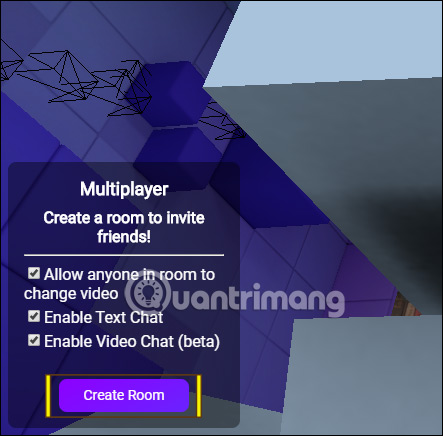
Step 3:
The virtual room is then created and you copy the URL to send to the people you want to invite to see the YouTube video together.

Step 4:
Virtual room participants can name and change avatars . You look at the bottom right corner of the screen, enter the username at the maximum of 10 characters, change the avatar by clicking Customize. Avatars are icons that DJ3D supports. So when texting in the video room will know who with whom.
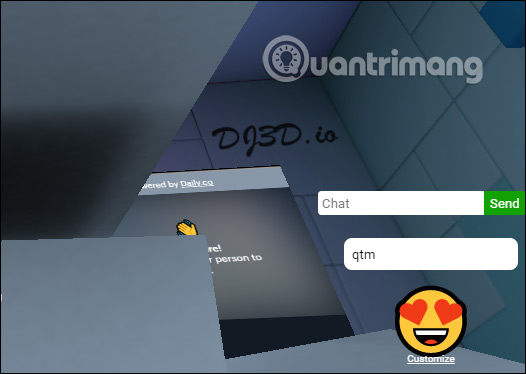
To control virtual characters, you use the shortcut keys listed in the top left corner of the interface.
- W, A, S, D: Move left, right up, down.
- Space: Jump up.
- Shift: Accelerate.
- Esc: Freeze the room and show mouse cursor.
- Hide mouse cursor, move: Click on an empty area in the virtual room.

Step 5:
Then paste the YouTube video URL in Paste YouTube / Twitch URL and click Play Now to play the video. Next to it is the volume control and video playback.
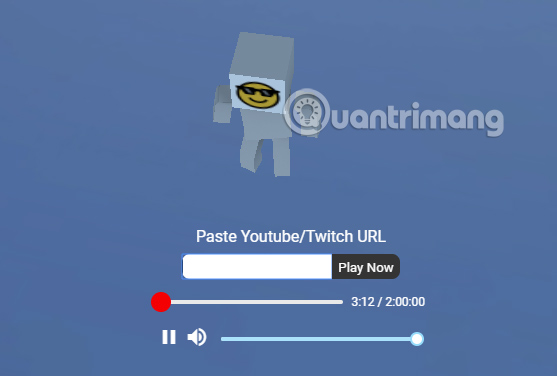
Step 6:
When someone has access to the virtual room, it will display as below.
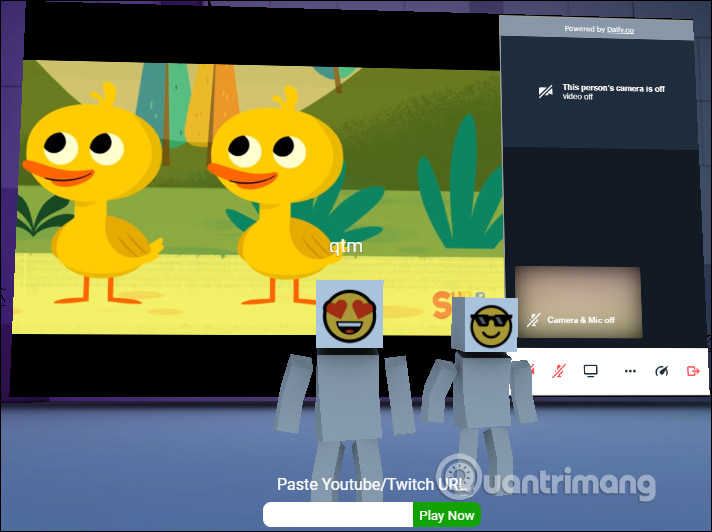
In this interface you can turn on the webcam, microphone, or share the screen between room participants. We type the message and press Enter or Send to chat as usual.
Finally, if you want to leave the room to watch videos , click Leave room .

You should read it
- How to turn on the feature that prompts you to watch videos too long on Youtube
- How to watch YouTube videos like in the theater
- YouTube was able to run delicious videos on iOS
- 5 ways to find and watch YouTube videos super cool
- How to play YouTube videos when turning off the screen on iPhone
- 6 websites / tools to watch videos on YouTube without ads
 What to do when Yahoo mail does not receive Facebook revocation message?
What to do when Yahoo mail does not receive Facebook revocation message? What is Google News? Great things you probably didn't know about Google News
What is Google News? Great things you probably didn't know about Google News TikTok is under investigation for the use of child data
TikTok is under investigation for the use of child data Twitter will soon allow tweet scheduling
Twitter will soon allow tweet scheduling Facebook provides fast internet access for developing countries
Facebook provides fast internet access for developing countries Twitter iOS tests the inappropriate language alert feature
Twitter iOS tests the inappropriate language alert feature