How to update Excel PivotTable data
PivotTables are used to analyze data from a list or table, helping to collapse data into groups based on user settings. The article below will guide you on how to update data in Excel.
1. How to update Excel PivotTable manually
At the interface in Excel, users click on the Pivot Table data area, then click on the PivotTable Analyze tab below.
Now we will see the Refresh option. When clicking, the user will have options to update data including Refresh to update the selected PivotTable and Refresh All to update all PivotTable data in this Excel file.

Additionally, you can also highlight all Excel Pivot Table data that needs to be updated and then right-click and select Refresh .

2. Automatically update Excel Pivot Table
Step 1:
At the Excel interface, we also click on PivotTable and then click on PivotTable Analyze. Then you look down below and click Options > Options .

Step 2:
Next, users click on Data and then select Refresh Data When Opening the File . Click OK below to save this new setting. So after each file opening, the data in the PivotTable automatically updates.
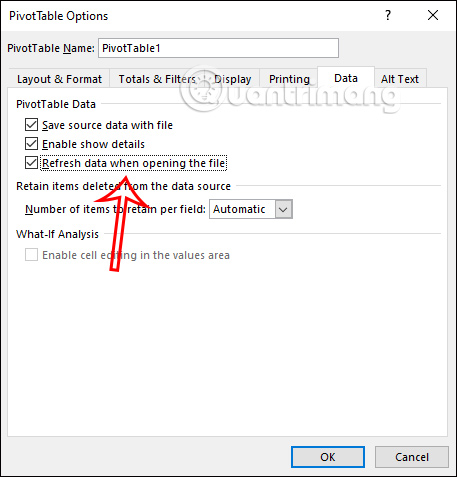
3. How to preserve formatting when updating a PivotTable
When updating data for a PivotTable, the table format may change, such as changing the width of the cell. In case you want to keep the format, press Options > Options . Next, switch to the data setup interface, click on the Layout & Format tab and then select Preserve Cell Formatting on Update . Next, select Autofit Column Widths on Update to automatically adjust the cell size after updating the PivotTable.
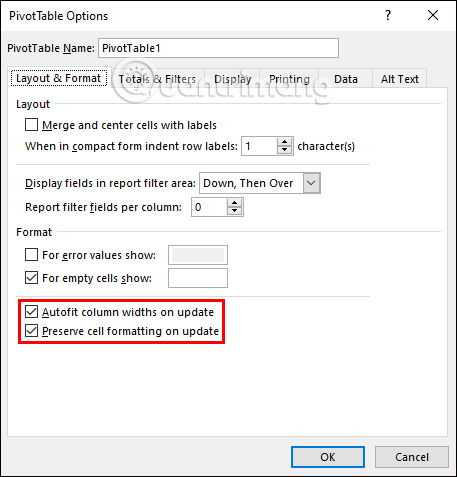
You should read it
- Create Excel charts that automatically update data with these three simple steps
- How to turn off Update Link notification in Excel
- How to automatically update the Excel file editing time
- How to number pages in all versions Excel (update 2020)
- How to turn off Update Link notification in Excel - File content from many different sources
- Get started with Excel for beginners
 How to check computer hard drive capacity
How to check computer hard drive capacity 5 ways Generative AI is ruining social networks
5 ways Generative AI is ruining social networks Microsoft once wanted to kill Windows and replace it with the Midori operating system
Microsoft once wanted to kill Windows and replace it with the Midori operating system 5 best tools to compare and merge files on Mac
5 best tools to compare and merge files on Mac Realme is about to announce the world's fastest charging technology 320W SuperSonic
Realme is about to announce the world's fastest charging technology 320W SuperSonic 4 reasons why Hi-Fi audio is not necessary
4 reasons why Hi-Fi audio is not necessary