How to check computer hard drive capacity
In addition to checking Windows computer configuration such as RAM and CPU parameters, viewing the hard drive capacity is equally important. At that time, users will know the capacity of the hard drive in use and the available capacity of the hard drives on the computer and laptop.
Thus, we will be able to calculate the capacity division of drives, which drives should be limited, which drives should be increased, such as how much C drive capacity should be reasonable, etc. Article below This article will guide you how to check the hard drive capacity of your computer or laptop.
How to check Windows 10 computer hard drive capacity
Method 1: View your computer's hard drive capacity in the My Computer interface
Currently, most computers also display free disk space right in the My Computer or This PC interface on Windows 8 and 10 without having to perform any operations. Here you will know how much free space is available in the total drive capacity.
Press Windows+E to open File Explorer, here:
- On Windows 10, 8/8.1: Click This PC in the list on the left, then look to the right, you will see a list of hard drives on your computer, used hard drive capacity, and available space. each hard drive.

Similar to Windows 10, but on Windows 7 you select Computer, on Windows XP it is My Computer, you will also see the capacity of the hard drives on the computer.
Method 2: Check hard drive capacity using Properties
Right -click on the drive you want to check and select Properties .
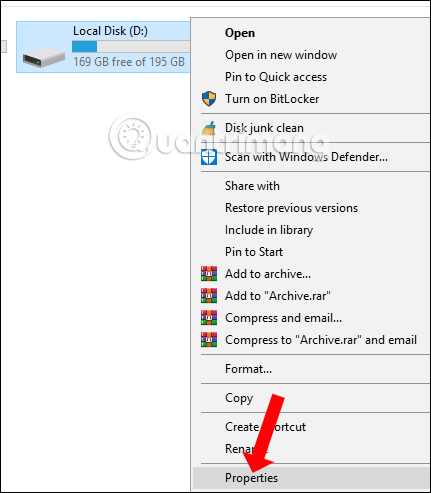
It will then display information about used hard drive capacity in Used space and available hard drive capacity in Free space. Below is a pie chart showing capacity usage.
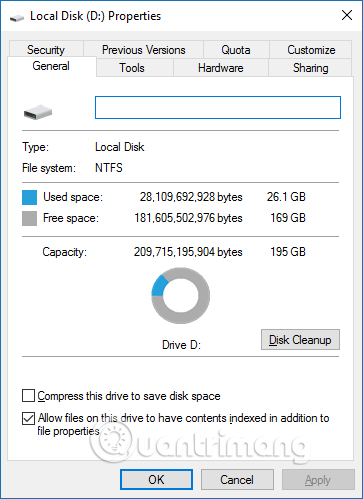
Method 3: View hard drive capacity in Disk Management
Windows 10 Disk Management is a built-in utility that allows you to view and manage any internal and external hard drives connected to your computer. Once in Disk Management, you can format and re-format your hard drive, create partitions, and view various information such as status, capacity, and percentage of available free space. You can also rename a hard drive, assign specific drive letters, and change the size of partitions on that hard drive.
If you are formatting an external hard drive for the first time, you will need to open the Disk Management utility so your computer can communicate with it properly. Although some external hard drives come with their own configuration software, you should check Disk Management to make sure everything is formatted correctly.
In today's article, learn how to view hard drive capacity in Disk Management
We press the Windows + R combination to open the Run dialog box interface, enter the keyword diskmgmt.msc and click OK to open the interface.
When the Disk Management window appears, you will see a few things. You'll see an overview of all your connected hard drives in the top half. On the bottom half of the screen, you'll see the same information, but instead of volume counts, you'll see the number and graphical view of partitions on each drive and the status of all the drives installed. connect.
Note : If this is the first time you use the Disk Management utility, you should only perform basic functions such as initializing the drive and formatting the drive. Performing advanced functions without prior knowledge may cause problems with your hard drive.
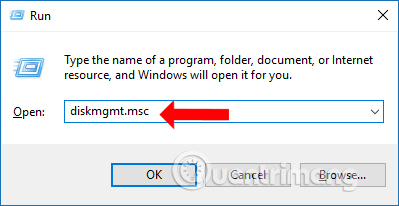
The Disk Management interface will display the full capacity of the drives in use on the computer. The Disk 0 section is the total capacity of your computer's hard drive, the Capacity section displays the capacity of your computer's drives.
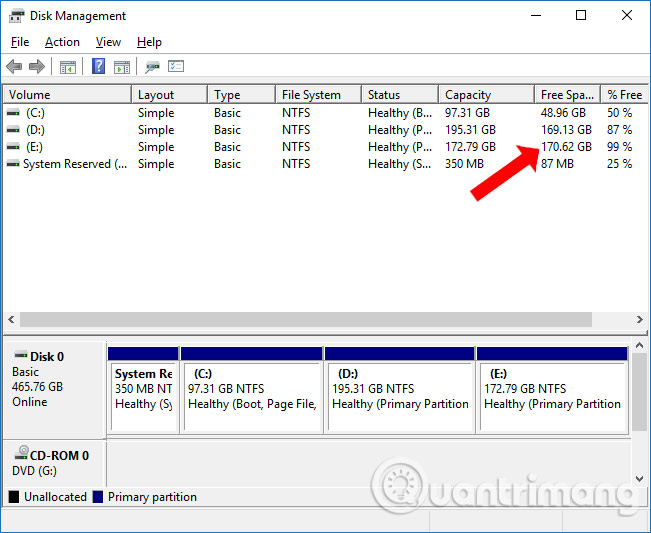
When there is not much free space left on the hard drive, downloaded files will have no space to store. If your computer is old and the hard drive capacity is small, the Full Disk error message will often occur. Note to readers that drive C is the drive running the operating system or the drive to install new software, so it should be given priority to have large storage capacity.
Method 4: Check free hard drive space using Command Prompt
Another way to check free space is to use Command Prompt. The result is not easy to read because the values are expressed in bytes instead of gigabytes, but it can still be done with this command:
wmic logicaldisk get size,freespace,caption 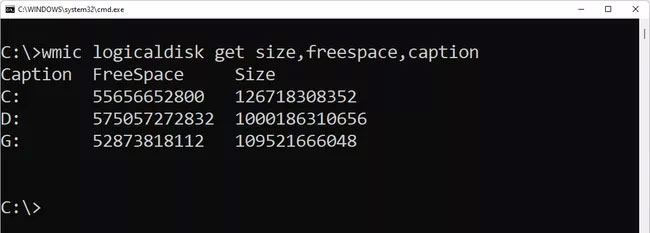
How to see hard drive capacity on Mac computer
Method 1: Look in the About section
From any Mac computer interface, click the apple icon in the upper left corner of the screen. Next, select About This Mac .
A new window will appear that will show you basic information about your Mac such as operating system version, device model, processor information, RAM memory, graphics.
To see the hard drive capacity, you need to click on the Storage section at the top of the window. Here, you will see an overview of your hard drive with total capacity, used capacity and free space.
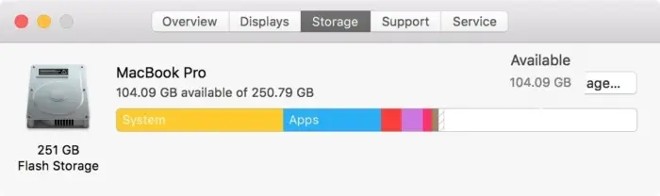
If you want to see more details about your Mac computer's hard drive, you will have to use method number two, which is to check in Disk Utility.
Method 2: Check your Mac's hard drive capacity using Disk Utility
To open the Disk Utility tool, press Command + Space to access the search panel. Type Disk Utility and then click search.
In the search results window, click on Disk Utility ( check hard drive capacity) .
A new window will appear giving you information about your hard drive. You will know how much space you have in total, how many drives it is divided into and other information. Data such as operating system, used capacity, and available capacity are also displayed.
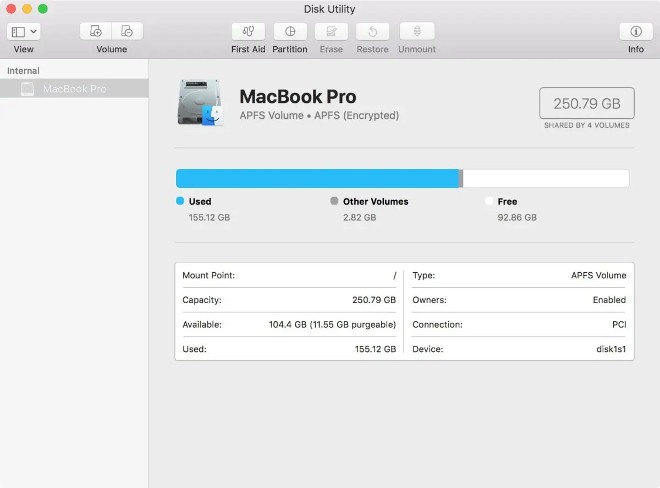
You should note that due to the high price, the hard drive capacity of Mac computers is often not as large as that of Windows computers. Therefore, you need to have a reasonable usage plan to avoid burning up storage space.
How much free space do you need?
Previously, Microsoft recommended that to avoid problems, you should leave at least 100MB of free space on any drive where Windows is installed. However, because problems still arise at free space levels higher than 100MB, the article instead recommends 10% free space.
How to calculate 10% free space on Windows PC
To calculate 10% free space, simply take the number next to Capacity in section 3 and move the decimal one unit to the left. For example, if the hard drive you're looking at has a total capacity of 80.0GB, moving the decimal point one place to the left will give you 8.0GB, meaning you shouldn't let the available space decrease. below 8GB for that particular device.
Check what types of files take up storage space
In Windows 11 & 10, you can find more detailed information about which file types are using up disk space in Settings > System > Storage . Just select a drive that interests you and Windows will analyze it, dividing it into categories such as System & reserved, Temporary files, Apps & features, Pictures , etc.
There are also some free disk space analysis tools you can download for Windows 11 and earlier versions of Windows that will tell you which files and folders are taking up a lot of space. best.
In any version of Windows, selecting Disk Cleanup from the drive's properties starts the Disk Cleanup utility, a unique tool for deleting files no longer needed by Windows.
Hope this article is useful to you!
You should read it
- Instructions for dividing hard drives right in Windows 10
- How much C computer drive capacity to be reasonable?
- Upgrade the hard drive safely to the system
- Why does a 1TB hard drive only have 931GB of actual capacity?
- How to combine multiple hard drives into a Volume on Windows 10
- Tips when choosing to buy a portable hard drive
 5 ways Generative AI is ruining social networks
5 ways Generative AI is ruining social networks Microsoft once wanted to kill Windows and replace it with the Midori operating system
Microsoft once wanted to kill Windows and replace it with the Midori operating system 5 best tools to compare and merge files on Mac
5 best tools to compare and merge files on Mac Realme is about to announce the world's fastest charging technology 320W SuperSonic
Realme is about to announce the world's fastest charging technology 320W SuperSonic 4 reasons why Hi-Fi audio is not necessary
4 reasons why Hi-Fi audio is not necessary Instructions for creating videos from text on Canva using Magic Media
Instructions for creating videos from text on Canva using Magic Media