How to use Picture-in-Picture feature on iOS 14
The latest version of iOS 14 has just been introduced by Apple at the WWDC 2020 event a few days ago, possessing many features that have long been required by the iPhone user community. One of the new features is Picture-in-Picture, a feature that has been on iPad for a long time but first appeared on iPhone in iOS 14.
Prior to this version, iOS was still criticized by many for not really running multitasking when it was impossible to split the screen interface to display two running applications in parallel. Meanwhile, Android phones have had a long split screen, displaying pop-up apps and videos (a pop-up window on the interface of another software).
Apple finally brings that experience to the iPhone in its own way. The Picture-in-Picture feature currently only supports video, but that's basic enough for most users who need to split the screen on a phone. As a result, the video will be displayed as a window above the interface of any other application that is open on the phone so as not to interrupt the video viewing experience and the user's use of software .
Currently, Picture-in-Picture is confirmed to work with video sources from Apple's native apps like Safari, iTunes, Podcasts, Face Time. According to Phone Arena, Apple has prepared APIs for iOS app developers so they can soon apply this new utility.
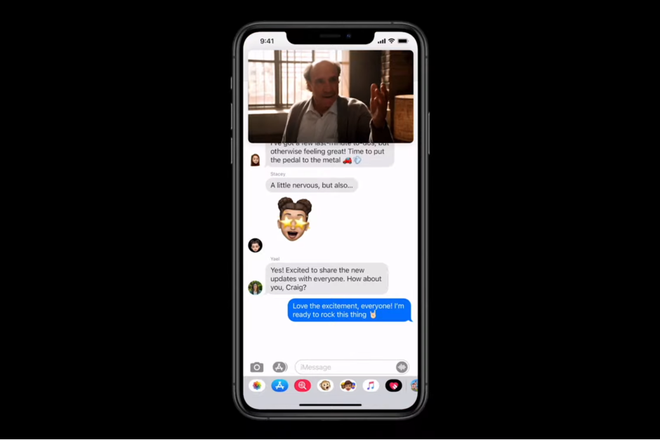
Picture-in-Picture takes more time to support more video players today
To use Picture-in-Picture, users do not need to perform the setting steps in the Settings section of the machine. The feature is enabled by default on iOS 14 (can still be turned off in Settings). All you need to do is update your iPhone to the latest version (iOS 14), open the video on your device, then swipe the screen from the bottom to the top (to exit the running iOS application). Whether the device is on the home screen or other software launch, the video is still displayed in one corner of the screen and continues to run as normal.
Users can freely move the video playing window to any position on the iPhone screen without interruption. Changing the display size of video pop-ups through two-finger drag / shrink on the screen is also available. If you want to stop or continue playing the video, it does not require reopening the original application, but interacting directly on the pop-up window.
An interesting point is that the user can push the video to the edges of the screen so that the video temporarily hides without stopping the audio. A small card will appear at the side of the screen where the video is hidden so that the user can drag the video to the screen at any time.
Picture-in-Picture is considered as a feature that helps change the iPhone usage of many users today, for example, they can just watch videos while texting with friends and relatives, instead of having to log in and out again. as continuous as previous iOS versions.
For those who like watching YouTube, Picture-in-Picture is still available but requires them to open the video from the Safari web browser on their device. However, one problem at the moment is that YouTube only supports Picture-in-Picture for Premium (paid) accounts. Maybe when iOS 14 officially launches in September, YouTube will change the support so that every account can use the new feature.
Because Picture-in-Picture is only available on iOS 14, users need to have at least an iPhone 6S or later to use this feature (previous models only upgraded to iOS 13). The first iPhone SE will also have iOS 14 and Picture-in-Picture, but this device's small screen pop-up video experience is not a reasonable thing.
5 ★ | 1 Vote
You should read it
- How to use Picture in Picture mode on iOS 14
- Instructions for using picture-in-picture mode on Android Oreo
- How to watch Youtube video in Picture-in-Picture mode on iPad
- YouTube will soon bring Picture-in-Picture feature to the desktop
- How to turn on and off the Picture in Picture (PiP) feature on Macbook
- How to Use Picture in Picture on a Mac
 iOS 14 has just been released
iOS 14 has just been released How to unlock iPhone when forgot password
How to unlock iPhone when forgot password Update instructions to iOS 14 beta and macOS Big Sur
Update instructions to iOS 14 beta and macOS Big Sur How to fix iPhone running slowly
How to fix iPhone running slowly iOS 14 in iPhone's radical new home screen changes aren't on by default
iOS 14 in iPhone's radical new home screen changes aren't on by default Summary of new features on iPadOS 14
Summary of new features on iPadOS 14