Freeze tab, a new feature that helps Google Chrome to consume less RAM, please experience
Google Chrome is the most popular browser in the world today and also one of the most RAM-consuming programs on the Windows operating system. Google knows this clearly and is trying to fix this RAM consumption which helps reduce the impact of Google Chrome on the performance of the user's computer.
Since 2015, Google has been offering Tab Discarding with the sole task of monitoring tabs, shutting down unused tabs and making sure they don't reload themselves in the background to help improve the performance of the device. . However, this feature is not effective, Chrome still consumes a lot of RAM.
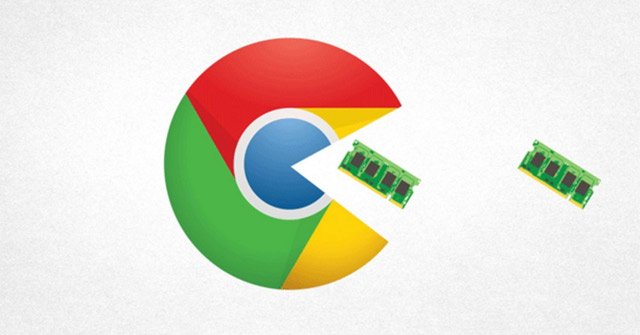
Therefore, recently, Google has also provided a new feature with a similar but more optimized task called Tab Freeze. This feature allows users to set the time to deactivate tabs, thereby reducing RAM consumption.
Currently, users can experience the feature that helps Chrome consume this little RAM in the latest Canary update.
To enable this feature, you visit the chrome: // flags page, update Google Chrome browser to the latest version of Canary (79.0.3941.0). Then search for the Freeze Tab.

The Freeze tab has the following options:
- Default (default setting).
- Enabled, tabs that are inactive for more than 5 minutes will automatically freeze.
- Enabled freeze - no unfreeze (activates to freeze tabs and not to reactivate).
- Enabled freeze - unfreeze 10 seconds every 15 minutes (activates freezing, every 15 minutes allows 10 seconds to activate again).
- Disabled (disable the feature).
Currently, Google is still continuing to improve Tab Freeze. Most likely, this feature will be released with Google Chrome version 78 later this year.
- Google killed a series of little-used features to purify Chrome
- Google releases an urgent update for Chrome, users should update immediately
You should read it
- How to turn off auto-reloading tabs on Google Chrome
- How to restore Google Chrome tab on your phone
- How to reopen many tabs on Google Chrome
- Close all tabs at the same time will appear on Google Chrome for Android
- Chrome 19 syncs tabs on all devices
- Find out why Chrome consumes too much RAM and how to fix it
 Instruction to register to download League of Legends: Toc Chien
Instruction to register to download League of Legends: Toc Chien Warning: Detecting a very serious vulnerability in Cyberoam, a common firewall system in Vietnam
Warning: Detecting a very serious vulnerability in Cyberoam, a common firewall system in Vietnam Victims hacked hackers' servers when they were caught paying ransom, rescuing thousands of other victims
Victims hacked hackers' servers when they were caught paying ransom, rescuing thousands of other victims Already have Vietnamese interface and subtitles on Netflix entertainment and movie viewing platform
Already have Vietnamese interface and subtitles on Netflix entertainment and movie viewing platform Directing too many lost travelers, Google Maps was 'boycotted' by an Italian town
Directing too many lost travelers, Google Maps was 'boycotted' by an Italian town