Latest Steps To Turn Off YouTube Ads
Turn off ads on YouTube when using Google Chrome
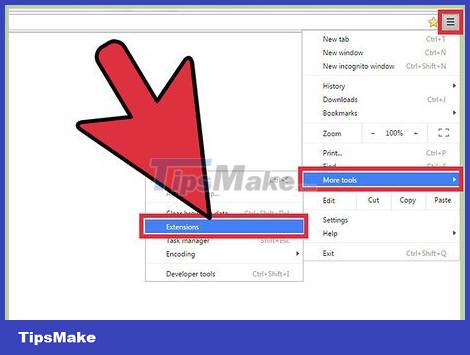
Click the Menu button (☰) and choose "More tools" → "Extensions". This is the operation to open a new tab containing the installed extensions.
If you want to block YouTube ads on mobile, click here.
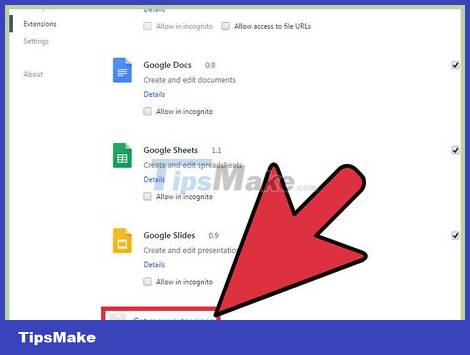
Click "Get more extensions" at the bottom of the list. This is the operation to open the application store of Chrome.
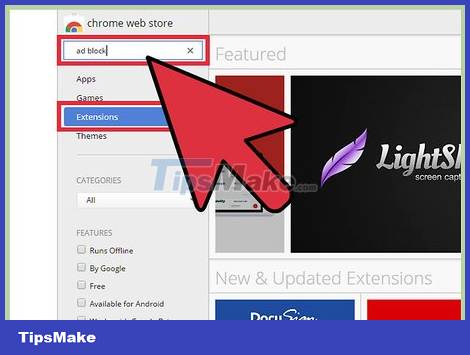
Search for the keyword "ad block" and expand the results section "Extensions". You'll see a list of extensions that can block ads, including YouTube ads.
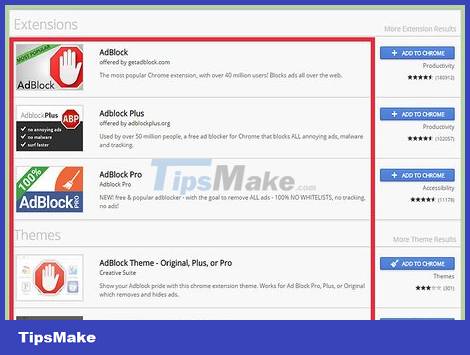
Browse through the results and choose the most appropriate extension. You will see a lot of search results. Find widgets that have a lot of good feedback. Note, some extensions have the same name but different developer company. Here are some popular choices:
- AdBlock
- Adblock Plus
- Adblock for YouTube
- uBlock Origin
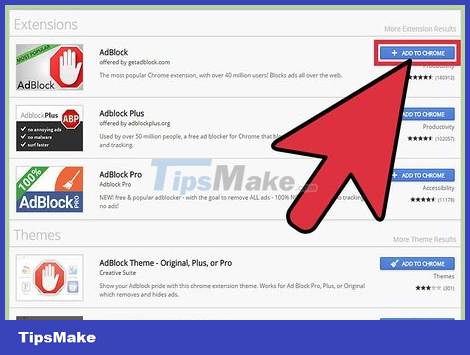
Click the "Add to Chrome" button to install the extension. You are asked to confirm that you want to install this add-on.
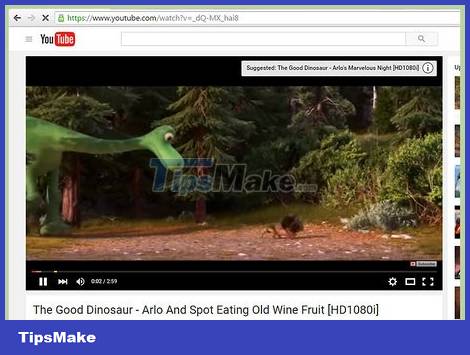
Try turning on the video on YouTube. Once installed, the new add-on will start working right away. You will see the logo of this extension to the right of the address bar. Go to YouTube and turn on the video to see if there are ads.
Some extensions need a Chrome restart to start working. You will be notified if the browser needs to be restarted.
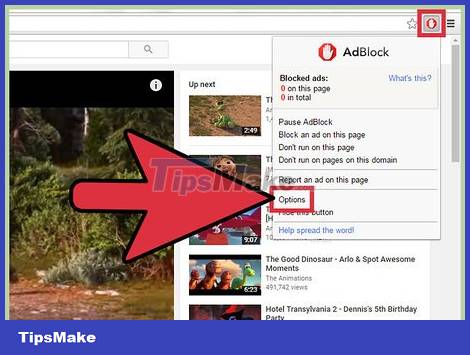
Check extension settings if YouTube videos still play ads. Usually, add-ons will automatically block YouTube preplays or billboards. However, some utilities require you to enable this function yourself.
Click on the extension's logo next to the address bar and select "Options" > "Settings" or the wheel icon.
Find YouTube related settings and enable them. Check the list of areas in the "Filters" section of the Setup menu.
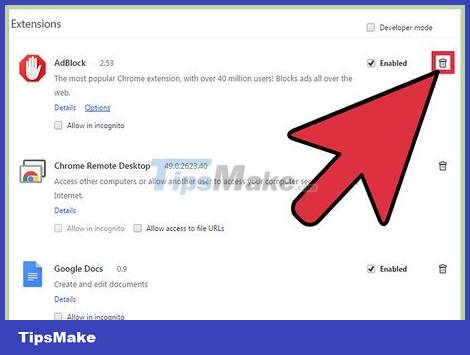
Try using another extension if the one you installed doesn't work. Chrome extensions install and uninstall very easily, if the one you installed doesn't work, you can quickly try another one.
You can remove unused extensions from the Extensions menu (chrome://extensions/. Click on the trash can icon next to each extension to remove it.)
You are advised not to run multiple ad blockers at the same time as this may cause conflicts.
Turn off ads on YouTube when using Internet Explorer and Microsoft Edge
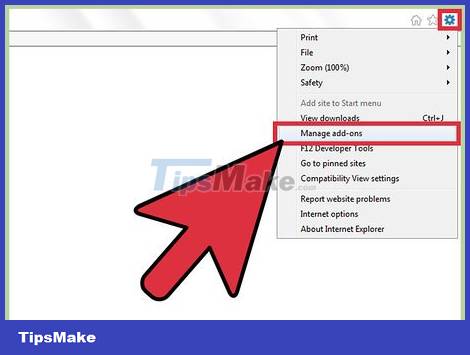
Click the Tools menu or the Wheel icon and select "Manage add-ons". If you don't see the menu bar, press the Alt key.
You cannot add extensions on Microsoft Edge, if you use Edge as your main web browser, you cannot block ads. You can use Internet Explorer every time you need to watch YouTube videos.

Click on "Find more toolbars and extensions". You'll see this at the bottom of the Manage Add-ons page. Click here to open the Internet Explorer Gallery tab.
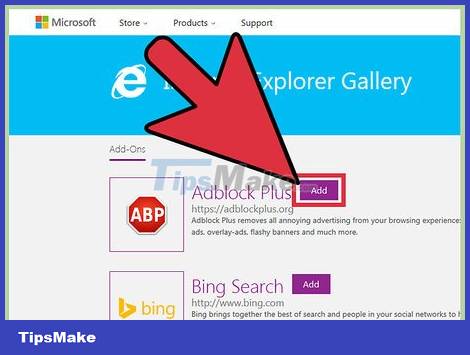
Click the "Add" button next to Adblock Plus. This add-on is at the top of the list. Click the Add button to proceed with the download of the installer.
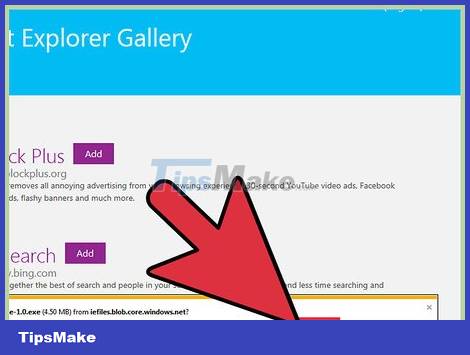
Run the Adblock Plus installer. Follow the prompts that appear on the screen to install Adblock Plus for Internet Explorer. Internet Explorer will be closed during the installation process.
If the installer doesn't work correctly, get the latest version from adblockplus.org and try again.
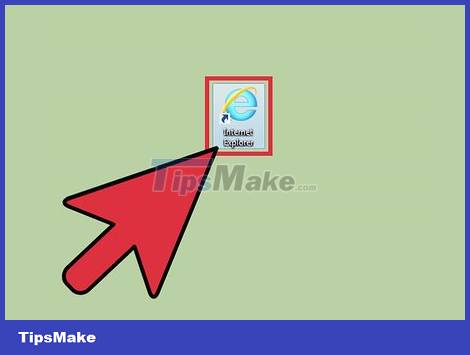
Start Internet Explorer and click "Enable". You are asked to confirm you want to download Adblock Plus when you start Internet Explorer.
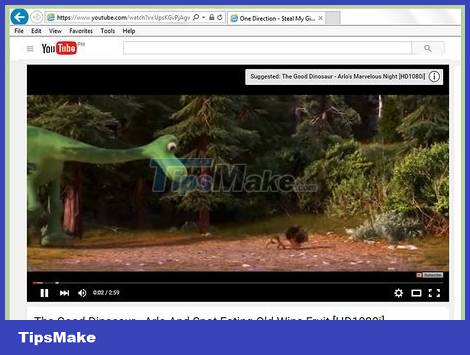
Try opening a video on YouTube. The default setting of Adblock Plus is to automatically block ads on YouTube. Try enabling YouTube videos to see if the extension works.
Turn off ads on YouTube when using Firefox
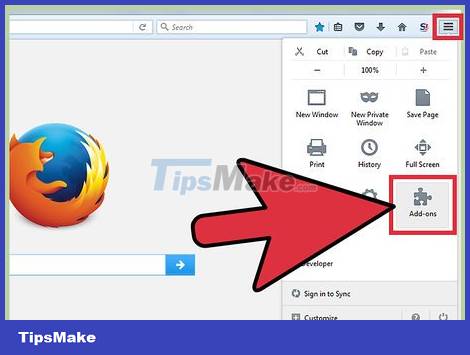
Click on the Menu button (☰) and select "Add-ons". This is to open the Extensions menu in a new tab.
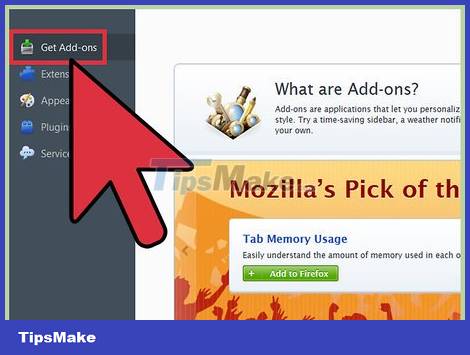
Click on "Get Add-ons" in the left menu. This is the operation to open the utility store on Firefox.
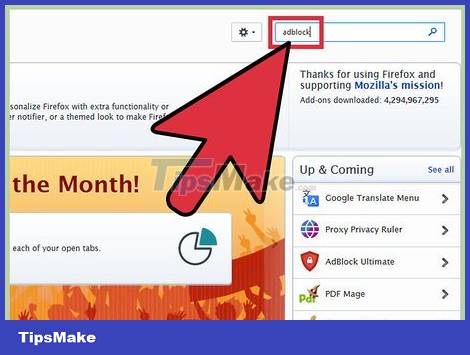
Search for the keyword "adblock". You will see many ad-blocking extensions in the list of results.

Try an ad blocker. You have a lot of options. Read the description and see user feedback to find the right add-on for your needs. Most ad blocking utilities automatically block ads on YouTube without any additional setup. Here are some popular choices:
- Adblock Plus
- AdBlock Ultimate
- Adguard AdBlocker
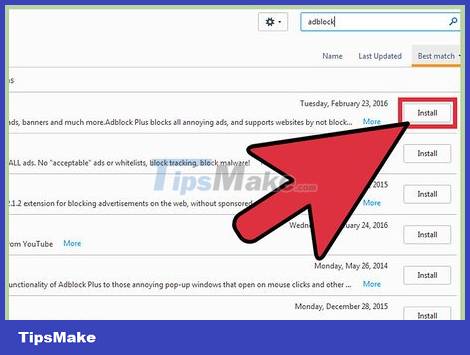
Click the "Install" button next to the extension you want to use. The utility will be installed immediately, the process only takes a few seconds. You will see a new tab saying the add-on has been installed.
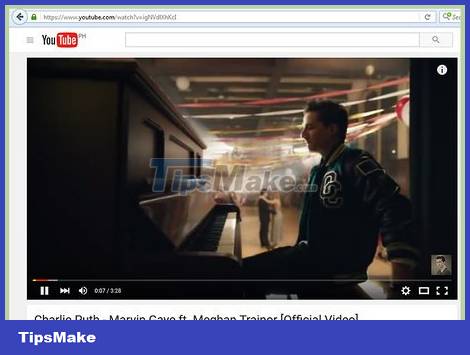
Try watching videos on YouTube. Once installed, the extension will be activated immediately. Try opening a YouTube video to make sure the extension works properly.
Some extensions, such as AdBlock Plus, will allow some ads to load by default, such as YouTube billboards. You can disable this default setting by clicking on the extension's icon in the toolbar, selecting "Filter preferences", and unchecking "Allow some non-intrusive advertising". some non-intrusive ads).
Turn off ads on YouTube when using Android and iOS devices
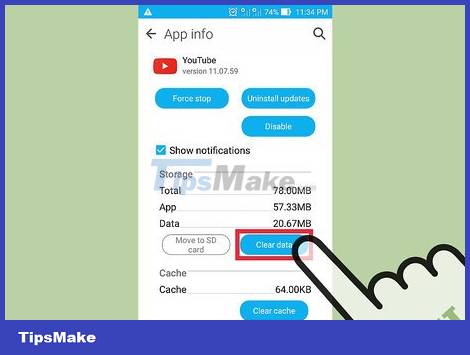
Clean up the default YouTube app (Android). Before installing the ad blocking browser, you need to clear the settings of the YouTube application so that the device does not open the YouTube link in the application. That way, you can watch YouTube videos on your newly installed ad-blocking browser.
- Open Settings.
- Select "Apps" or "Applications".
- Select YouTube in the list of installed apps.
- Click the "Clear Defaults" button.
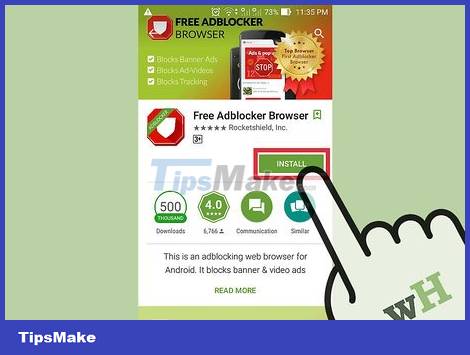
Download AdBlock Browser. This is a free web browser for mobile devices developed by the same company of the web extension AdBlock. You can download it on the Google Play Store or the iOS App Store.
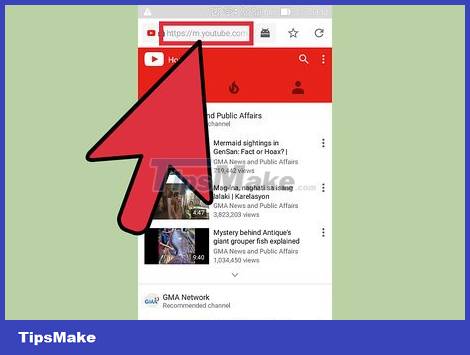
Go to YouTube with AdBlock Browser and find the video you want to watch. You will watch the video on the mobile site, not on the app.

Start watching videos. If you watch the video in your browser, you won't see ads.
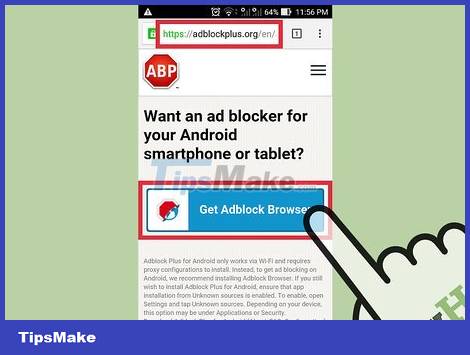
Install AdBlock on the rest of the devices (Android). If you want to block ads everywhere, including the YouTube app, you can install AdBlock on your Android device. This software requires you to configure and monitor yourself, and only works when connected to a Wi-Fi network.
You can download the AdBlock APK from adblockplus.org/en/android-install. You need to enable "Unknown sources" in the Security section of Settings.
Configure the wireless network to connect via proxy. All internet traffic is sent to AdBlock before reaching a web browser or other application. You can refer to more articles on blocking pop-ups on the browser for Android for more details.
You should read it
- Instructions to turn off YouTube notifications on phones
- 2 steps to help users view subtitles on YouTube
- How to turn off related YouTube videos?
- How to turn on Dark Mode on YouTube
- Here's how to change your YouTube channel name and URL
- How to turn on 2 languages subtitles on YouTube - Turn on 2 subtitles at the same time
 How to Change Latest Google Chrome Browser Wallpaper
How to Change Latest Google Chrome Browser Wallpaper Learn about Google Chrome Journeys - A whole new browsing history management experience
Learn about Google Chrome Journeys - A whole new browsing history management experience Google Chrome has a new logo after 8 years
Google Chrome has a new logo after 8 years Text prediction coming to Microsoft Edge
Text prediction coming to Microsoft Edge How to enable Super Duper security mode in Microsoft Edge
How to enable Super Duper security mode in Microsoft Edge Steps to customize the cursor with Custom Cursor in Google Chrome
Steps to customize the cursor with Custom Cursor in Google Chrome