How to open AI file without Adobe Illustrator
Graphic designers often use vector-based images. These files are small but images can be changed to any size. They are used for drawings and especially logos and icons. Adobe Illustrator is the leading graphic design package, so the original files (AI) are used as standard formats.
However, AI is Adobe's proprietary format. Therefore, trying to open AI files without Illustrator is hard work. However, if you only open the AI file to view it, it is very simple but to edit it is a bit more difficult.
How to open AI file without Illustrator software
There are many programs that can open AI files, but you cannot edit them. The default AI file storage settings in Illustrator allow saving files with embedded PDF content. This means users can view them in most applications that support PDF viewing.
- In Windows, you need to change the extension to PDF by selecting the file and pressing F2 , then adding .pdf to the end of the file name and confirming the change when notified. Now double-click the file and it will open in the default PDF viewer.
- On a Mac , you can view the AI file in Preview without any changes.
- You can also download AI files to Google Drive and see them there.
Open AI file in Photoshop or GIMP
If you need to combine the AI image into a work without editing it directly, you can use Photoshop or GIMP software for free. For example, in the case of a logo created in Illustrator and want to add a designed poster in Photoshop.
When opening images in these applications, it is imported as PDF. You will see the Import dialog box and accept the default proposal. One thing to note is that you should import large images if you don't want to lose the features of vector graphics and then zoom out if you want.
- Top best free photo editing application
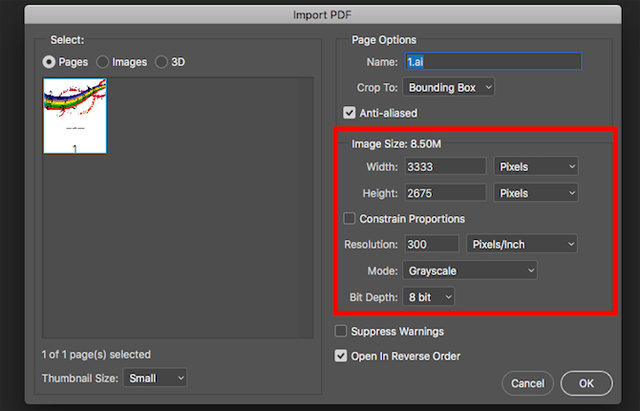
When finished, you can copy and paste the image into the existing layer or add additional layers to this file, then choose to save it in another format.
If the above options do not work, it is possible that the default settings have been changed when saving the original file. If so, try changing the file type to EPS (other vector image format). Also, try converting the image to another format.
How to edit AI file without Illustrator
When you need to edit AI files without Illustrator, things get more complicated. Not many official applications can automatically edit AI files. Most users have to convert AI files.
Convert AI to SVG or EPS Online
Users should convert AI files to SVG. This is an open format with lots of support although it is designed primarily for use on the web.

To convert images:
Step 1: Visit Cloudconvert.com page.
Step 2: Click Select Files and select the file from the hard drive.
Step 3: Next, click on Select Format and select SVG or EPS , listed under Vector .
Step 4: Select Start Conversion and wait.
Step 5: When finished, click Download to save the converted file.
Problem when editing AI Files
Whenever users want to edit AI files without Illustrator, there are some potential problems to keep in mind:
- When converting, the image will not be able to keep the original format 100% accurate, especially when the original file uses special features or effects.
- Users will lose class information. This will be difficult because all elements are no longer labeled.
- Unable to save or export the edited file in AI (and Illustrator format), the format of the editing application cannot be read, users can only save in SVG or EPS format.
Some AI file editing applications
1. Gravit Designer
Gravit Designer is considered the best free Illustrator alternative. It is available for Mac, Windows, Linux, Chrome OS, iPad and Android. In addition, it has a cloud version running in the browser so users can edit AI files online.
To open and edit an AI file, you need to convert it to SVG format first, then just drag the file into the Gravit Designer window to open it.

All parts of the image are grouped into one layer, but they can be edited individually. The application has a very modern and friendly interface. It works well with AI files for designing logos, icons and icons.
Download: Gravit Designer (Free)
2. Inkscape
Choosing the most famous free Illustrator is open source Inkscape. This application is available on Windows, Mac and Linux. You can open AI files directly in Inkscape. It does not support drag and drop functionality, so you need to go to File > Open and then select documents from the hard drive.
The file is then imported as PDF. Like Photoshop, you need to set some settings in the previous Import section (which can be installed by default), but unlike Photoshop, users can still edit the resulting image.

All parts of the image are grouped together. The easiest way to select a specific element is to press F2 to activate the " Edit nodes " tool, then hover over the image until the part you want to highlight, click to select it. Users cannot save edited images in AI format, but can instead save them in SVG and EPS format.
Download : Inkscape (Free)
3. Affinity Designer
Affinity Designer is a commercial graphic design package available for Windows and Mac. It also targets professional users like Illustrator, but the price is cheaper.
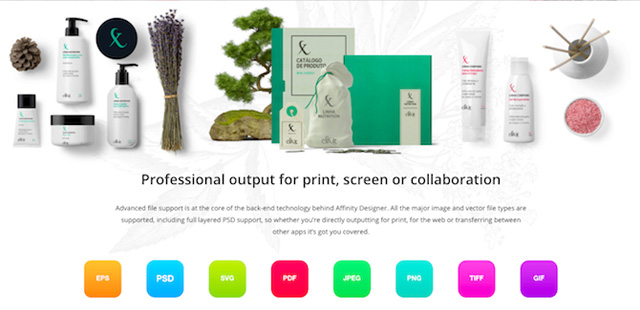
The program can open AI files if they are saved with PDF content (default in Illustrator). However, you will lose class information and cannot save the file in its original format. If you want Illustrator to reopen the edited image, you need to save it in PDF, SVG or EPS format. Affinity Designer is a powerful and popular software with an impressive list of features.
Download : Affinity Designer (Windows, Mac) (with free trial)
4. CorelDRAW
CorelDRAW is a graphic design program for Windows. Home & Student set is affordable for users to choose.
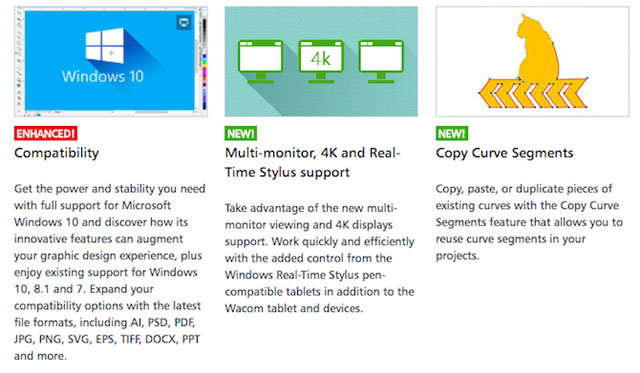
This software works with original AI files made in Illustrator versions and including CS6, or with files that support PDF made in newer versions.
Import files by going to File> Import , then clicking through Import settings (PDF files only appear). Once you've finished editing the Illustrator file, you can export it back to AI format. However, if you use the unique features of CorelDRAW, they will not be supported in Illustrator.
Download: CorelDRAW (free trial)
5. Sketch
Sketch is a design kit only for Mac, becoming more and more popular among professional users. If you are looking for an application to open and edit AI files on your Mac, this is the right choice.
Select the file on your computer and add the .pdf extension to the end of the file name. Drag it into Sketch to edit the image.

A more viable solution is to convert the file to SVG format.
Download: Sketch (free trial)
See more:
- 17 tips that any graphic designer must know
- How does other flat design simulate design?
- Laptop designed by people
 Download and experience Darktable, free raw image processing and management software on Windows
Download and experience Darktable, free raw image processing and management software on Windows Making Spring cards with Photoshop (Part 3)
Making Spring cards with Photoshop (Part 3) How to create a simple Mau Mau Tu New Year greeting card with Paint
How to create a simple Mau Mau Tu New Year greeting card with Paint How to use TinyTake to capture screen video
How to use TinyTake to capture screen video How to create professional Infographic by Piktochart
How to create professional Infographic by Piktochart Tools to get colors online quickly
Tools to get colors online quickly