How to Block Phone Numbers on Android
Block numbers completely
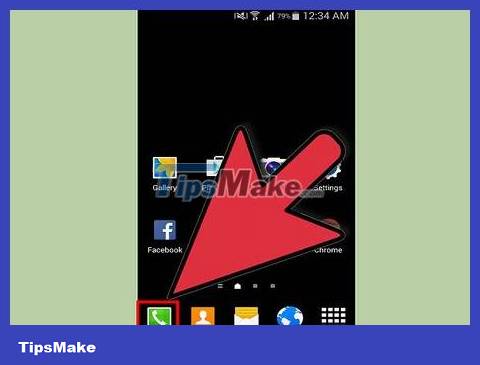
Tap the "Phone" icon on the home screen.
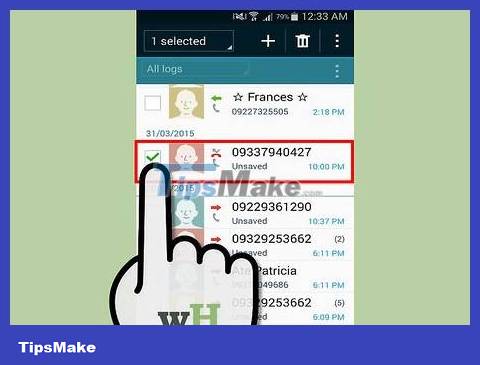
Check the phone number you want to block in the "logs" list.
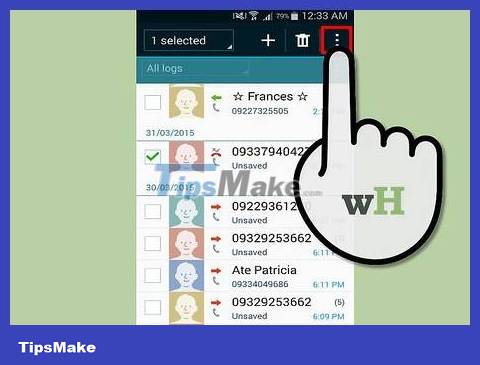
Tap the Options key on your phone
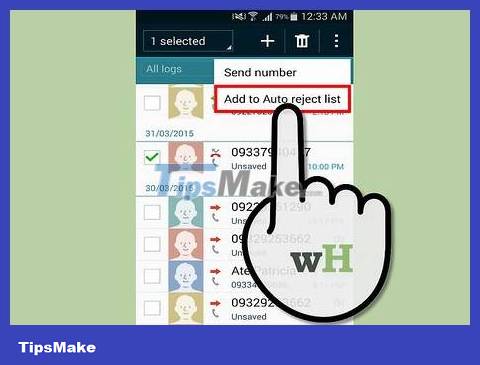
Select "Add to reject list" (Add to Restricted List)
Block phone numbers using Settings on Samsung Galaxy S3 phone

Start from the phone's home screen. Go to Phone >> Menu >> Call settings >> Call rejections >> Auto reject list. (Add to Restricted List)

Block all calls from unknown numbers. If you want to block all unknown contacts, check the " Unavailable " box.
Block certain phone numbers. To block a certain phone number or existing contact, select Create , then enter the phone number or contact you want to block.
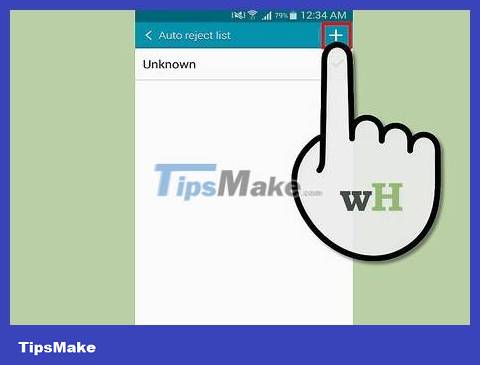
Once done, click Done to save the changes.
Block phone numbers from Contact App on Samsung Galaxy S3

Open the Contacts app . Select the phone number you want to block.
Save phone numbers that need to be blocked that are not yet saved in your contacts. We recommend naming it "Z" or the digits "0-9" so that the phone number will appear at the end of your contact list.
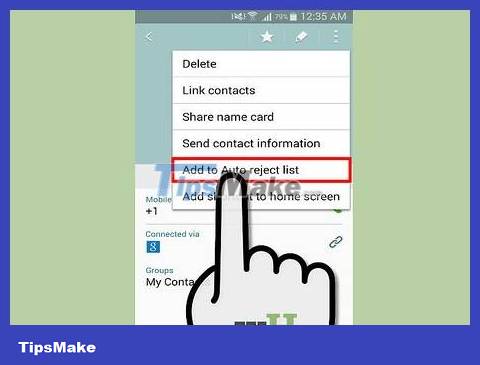
Select Menu >> Add to Rejects List . This will automatically redirect calls from this phone number to voicemail (voice mailbox).
 How to Block Unknown Numbers on Android
How to Block Unknown Numbers on Android How to Block Popups on Android Browser
How to Block Popups on Android Browser How to Block Unfair Content on Android
How to Block Unfair Content on Android How to Switch Language on Android
How to Switch Language on Android How to Transfer Videos from Android to Computer
How to Transfer Videos from Android to Computer How to Transfer Messages from Android to Android
How to Transfer Messages from Android to Android