How to Switch Language on Android
Change the display language
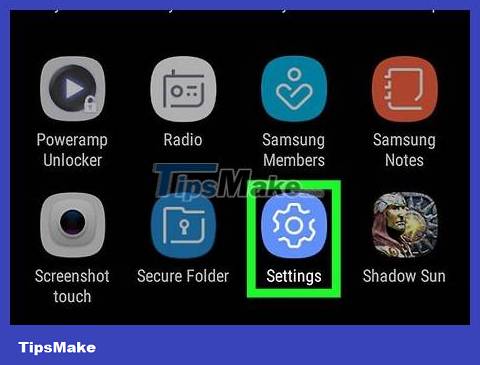
Open Android Settings. Swipe the screen down from the top, then tap "Settings" with the icon in the upper right corner of the displayed menu.
You may have to swipe the screen down with two fingers.
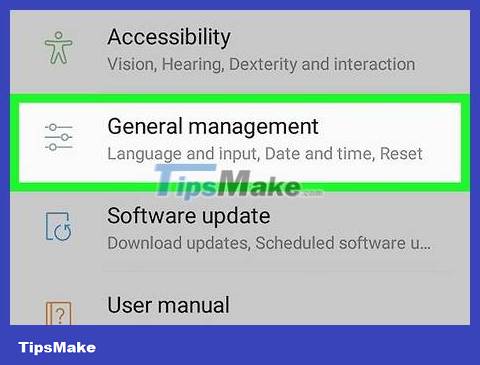
Scroll down and select System near the bottom of the Settings page. If you want to change to a language you're not fluent in on your phone, look for the "ⓘ" icon near the bottom of the page; Select Display System to the right of this icon.
On a Samsung Galaxy phone, you'll scroll down to the bottom of the screen and select General management next to three gray horizontal lines with a circle on each horizontal line.
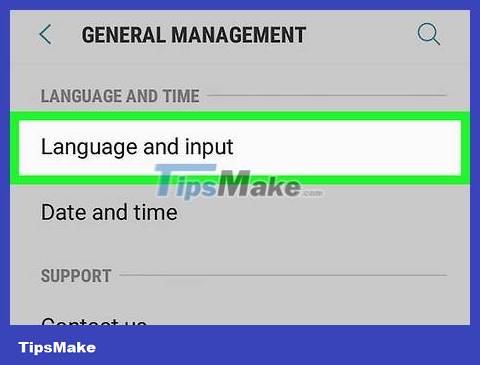
Tap Language & input . It's near the top of the System page, to the right of the globe icon.
On a Samsung Galaxy, you'll tap Language & keyboard at the top of the page.

Tap Languages at the top of the page.
On a Samsung Galaxy, you'll tap Language at the top of the page.

Tap Add a language below the languages listed on the page, to the right of the + icon .
On Samsung Galaxy, tap Add language next to the + icon .
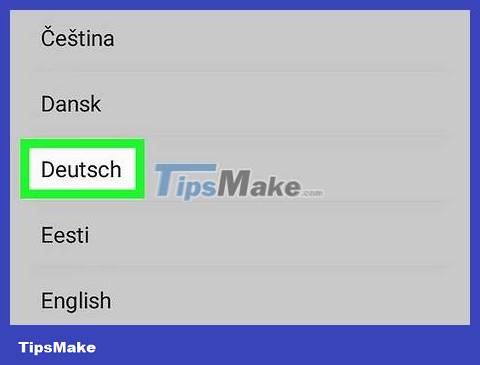
Select language. Scroll down the screen until you see the language you want to switch to, then tap it. This will open that language's page if there are multiple locales.
Your language is written in its own language for easy recognition.

Select region if asked. Tap the area related to the locale of the language you want to use.
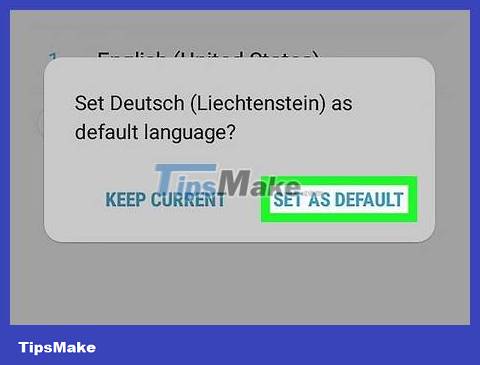
Tap Set as default when asked. This option is in the bottom right corner of the request panel in most languages; however, if Android's current language should be read from right to left, you'll see the requirement in the lower left corner.
On a Samsung Galaxy, you'll tap SET AS DEFAULT .
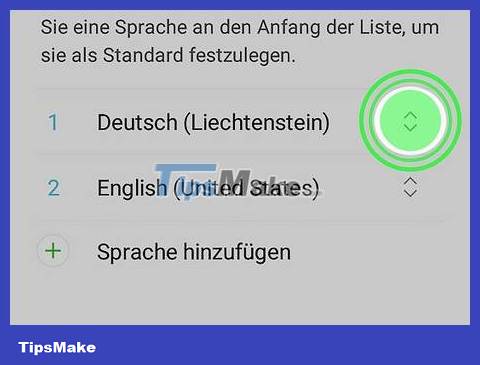
Move the language to the top of the list (if necessary). If the selection in the previous step doesn't reset Android's language to the selected language, you'll need to move it to the top of the list by tapping and dragging the icon in the far right corner of the language up.
Change the keyboard language

Open Android Settings. Swipe the screen down from the top, then tap "Settings" with the icon in the upper right corner of the displayed menu.
You may have to swipe the screen down with two fingers.

Scroll down and select System near the bottom of the Settings page.
On a Samsung Galaxy phone, you'll scroll down to the bottom of the screen and select General management .
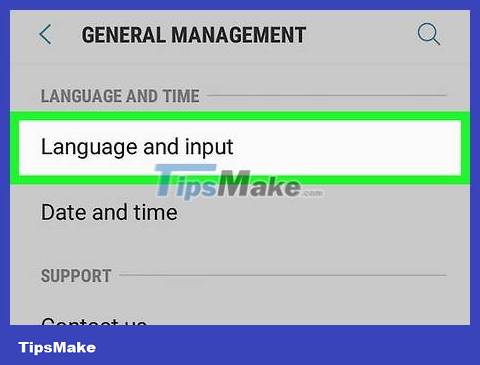
Select Language & keyboard near the top of the page.
On a Samsung Galaxy, tap Language & keyboard .
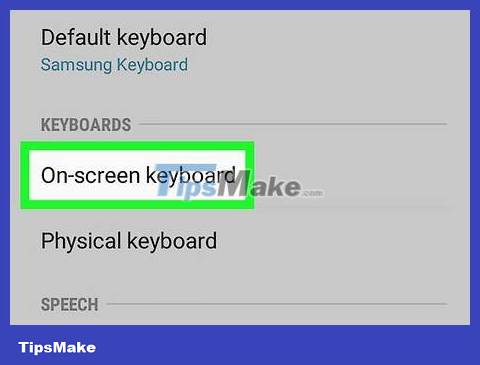
Tap Virtual keyboard in the middle of the screen.
On a Samsung Galaxy, you'll tap On- screen keyboards.
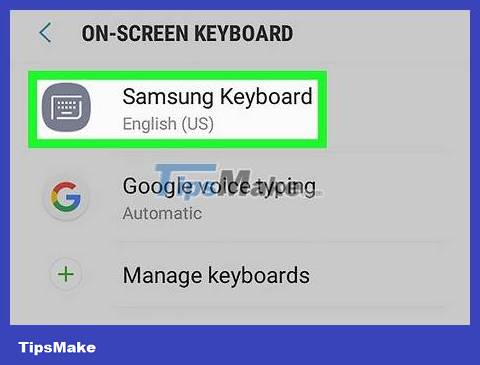
Select keyboard. Tap the keyboard for which you want to change the language.
This will be your default keyboard. If you don't change the default keyboard language, you won't find it in the keyboard menu every time you type.
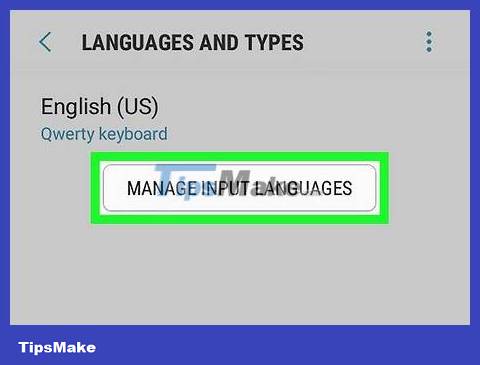
Open the keyboard's language settings. This will vary depending on the keyboard, so you can search for Languages or Change input language .
For example, if you selected the Samsung keyboard on your Samsung Galaxy, you would tap MANAGE INPUT LANGUAGES.
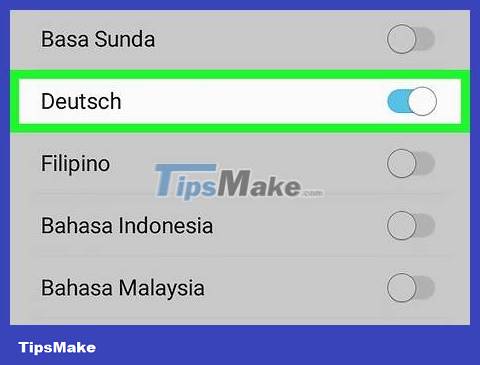
Turn on the language you want to use. Tap the gray slider or square next to the languages you want to add to your keyboard, then turn off the languages you don't want by deselecting or tapping the colored slider next to it.
You may have to download the language you want to use by tapping Download or to the right of the language before setting up.
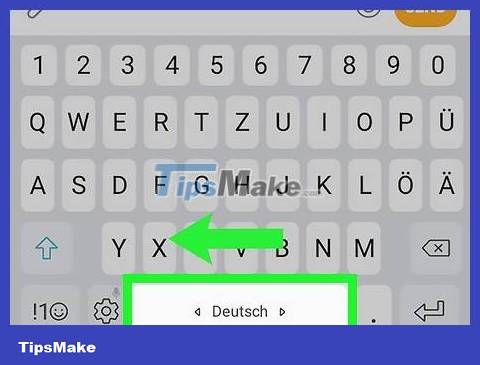
Use the new keyboard language. Now that the key has the language of your choice, you can switch between languages by doing the following:
Open an application that uses the keyboard.
Tap the app's input field to open the on-screen keyboard.
Touch and hold the "Languages" icon in the Android keyboard.
Tap the language you want to use in the menu that appears.
You should read it
- The Switch to Android app now supports iPhone users to transfer data to Android 12 and above devices very quickly
- Google instructs iOS users to switch to Android 5.0
- Instructions to change the Zalo language on Android and iPhone phones
- Instructions to convert Vietnamese, English Gboard keyboard
- Vietnamese translation for Windows 10
- How to turn off the Language bar on the Taskbar in Windows 8
 How to Transfer Videos from Android to Computer
How to Transfer Videos from Android to Computer How to Transfer Messages from Android to Android
How to Transfer Messages from Android to Android How to Switch to Portrait or Landscape Mode on Android
How to Switch to Portrait or Landscape Mode on Android How to Transfer Pictures from Android to Memory Card
How to Transfer Pictures from Android to Memory Card How to Transfer Pictures from Android to Computer
How to Transfer Pictures from Android to Computer How to Unblock a Phone Number on Android Devices
How to Unblock a Phone Number on Android Devices