How to split the screen when listening to music on iPhone
To split the iPhone screen, we can use some support applications such as Multitasking Split Screen iOS for example. And if users want to split the screen when listening to music, you can install ReachIt tweak for jailbroken iOS devices. Then fine-tune and divide the screen into 2, above is the music playback interface and the bottom is the interface to access other content.
With the music playback interface, ReachIt also has 2 simple modes that show only the play button and full mode including artist name and album like when you listen to music on iPhone. The following article will guide you how to install ReachIt tweak on iPhone.
- How to turn off the split screen feature on the iPad
- How to split screen on iPad
- How to listen to two songs at the same time on iPhone
- How to split screen using 2 applications on Galaxy S8 / S8 Plus
Instructions to split iPhone screen
Step 1:
Users access Cydia's Nepeta source to download tweaks, or visit the link below.
https://repo.nepeta.me/depiction/me.nepeta.reachit 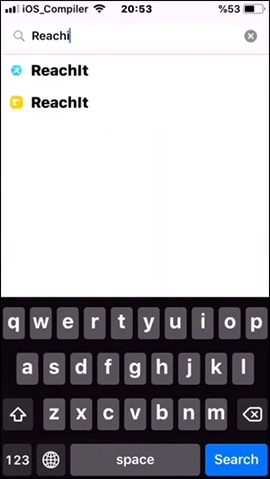
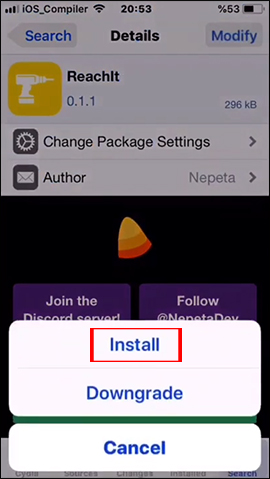
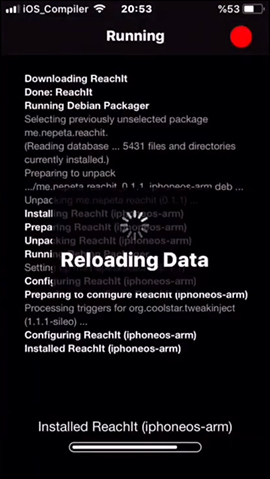
Step 2:
After installation is complete, the user will open Settings and then click the ReachIt tweak to change the tweak. The setting interface of ReachIt tweak is very simple. We enable or disable tweaking via the Enable button. In the Style section you have the option to show the full content of music information played at Full and use the minimalistic interface at Minimal
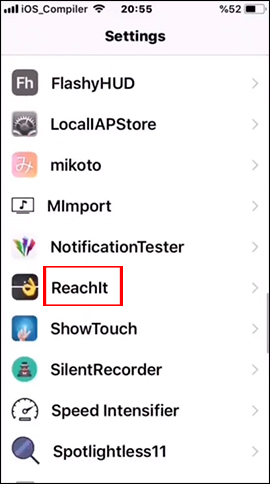
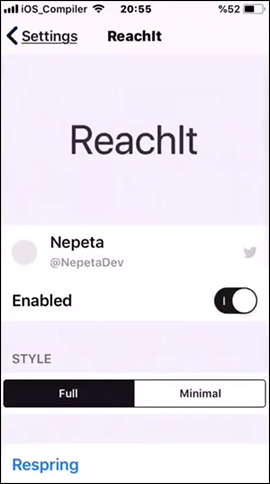
Step 3:
You open the music as usual and open another application interface and when you swipe the app's screen from the top down, it will display the music playback interface as shown below. When clicking on the album icon will open the music interface on the device.
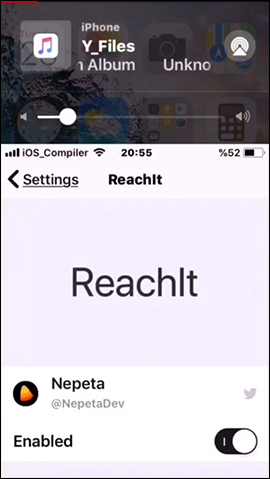
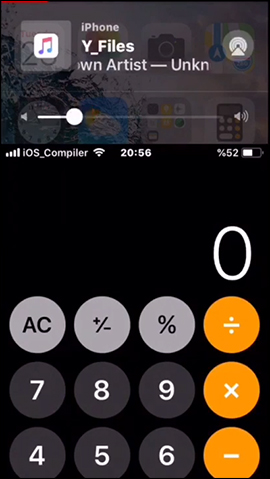
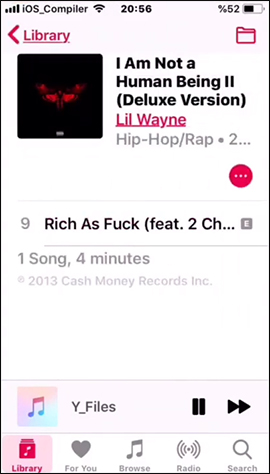
Simple music playback interface only has a music stop button, transfer song only.
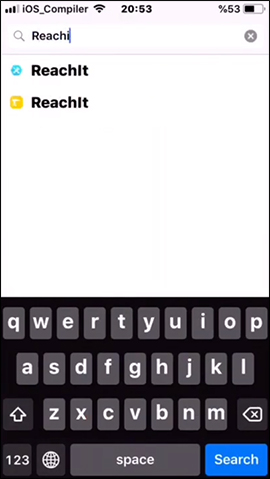
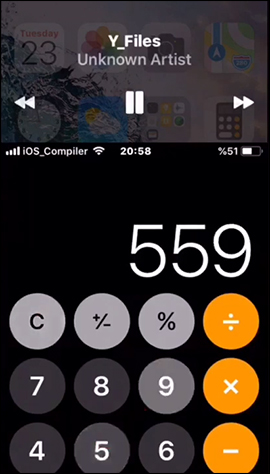
Note to the user, to refine ReachIt to work, the Reachability feature must be supported on the device. If the installation is done without tweaking, go to Settings> General> Accessibility> turn on Reachability .
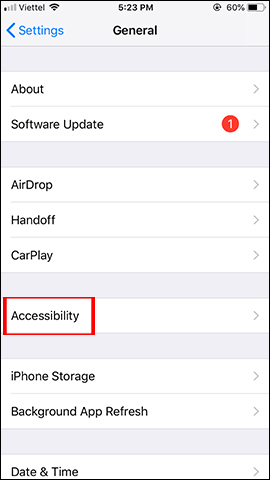
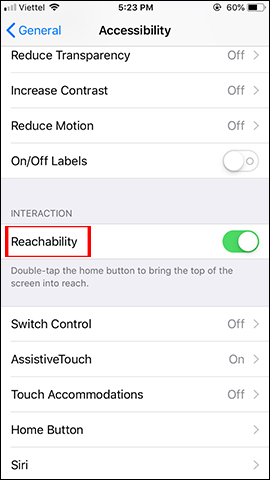
ReachIt tweak helps you just adjust the music playback interface, manipulate another application when the screen is divided into 2. After customizing, press Respring to save the changes.
I wish you all success!
 9 best VR apps for Google Cardboard on iPhone
9 best VR apps for Google Cardboard on iPhone How to program Arduino with an Android phone
How to program Arduino with an Android phone How to create fake location, fake GPS on iPhone
How to create fake location, fake GPS on iPhone How to create iPhone X navigation bar on Android
How to create iPhone X navigation bar on Android How to add text options menu on iPhone
How to add text options menu on iPhone