How to fix WiFi authentication issues on Android phones
The problem of WiFi authentication on Android phones is quite common and it always causes you to interrupt while doing work. Refer to the article below to see how to fix the error!
1. Reboot the phone
Hold down the phone's power button > Select Restart .
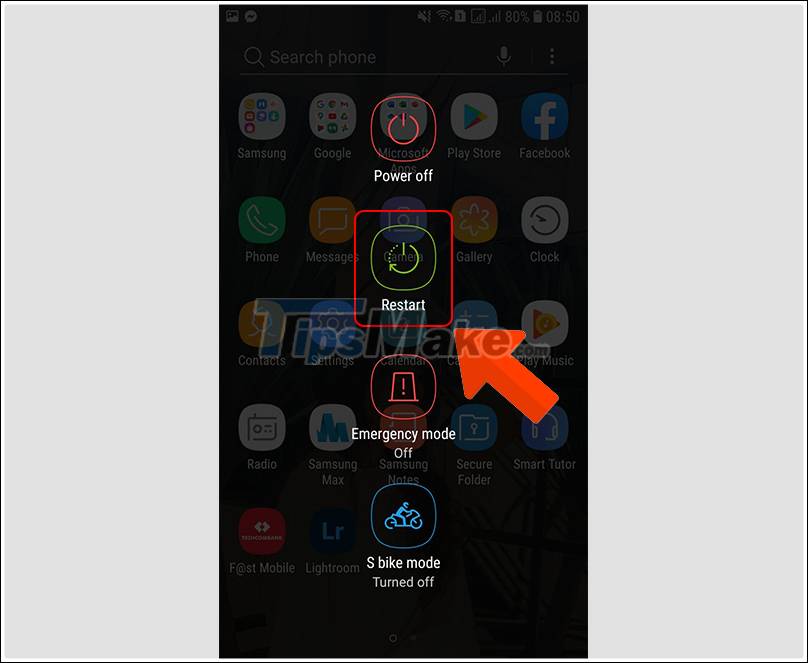
2. Activate flight mode on and off
Drag the navigation bar from top to bottom> Select the Airplane mode icon .
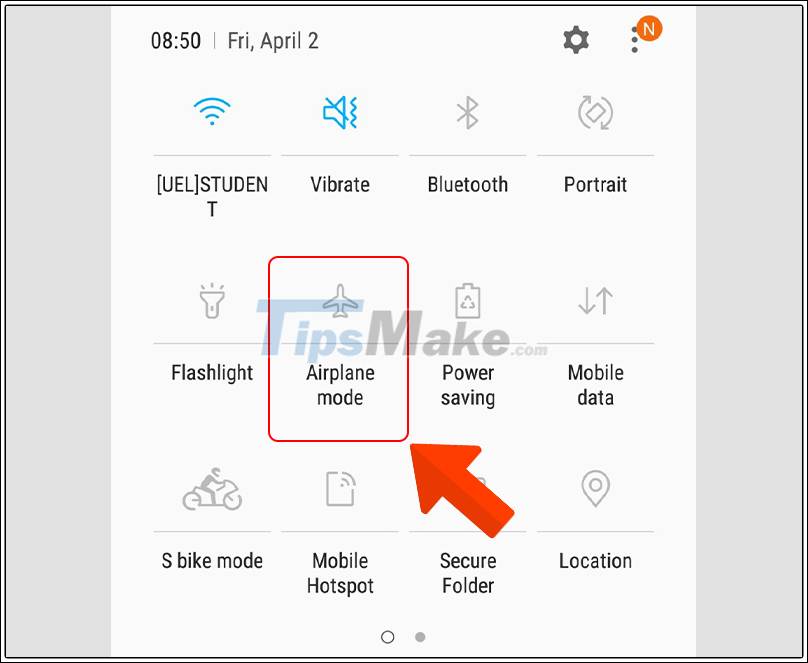
3. Forget about the currently connected network
Step 1 : Select Setting > Select Connections .
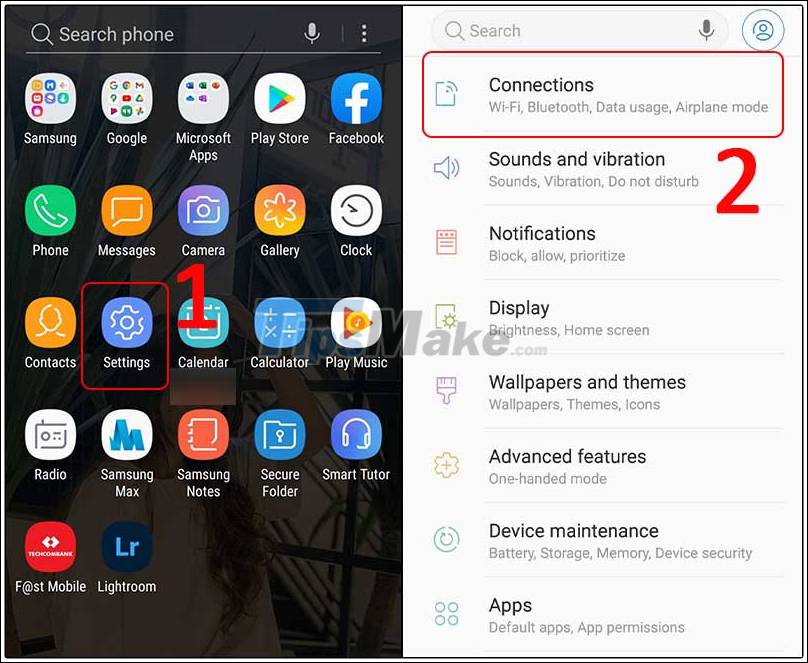
Step 2 : Select WiFi > Select the WiFi that you are having a connection error .

Step 3 : Select Forget .
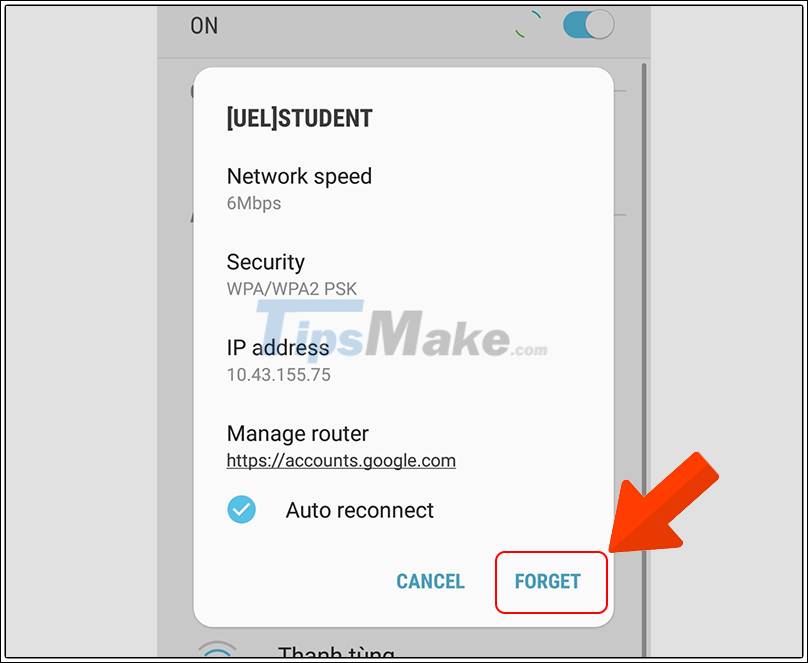
4. Reset Network Setup
Step 1 : Go to Settings > On the search bar, type ' Reset network settings '> Select Reset network settings .
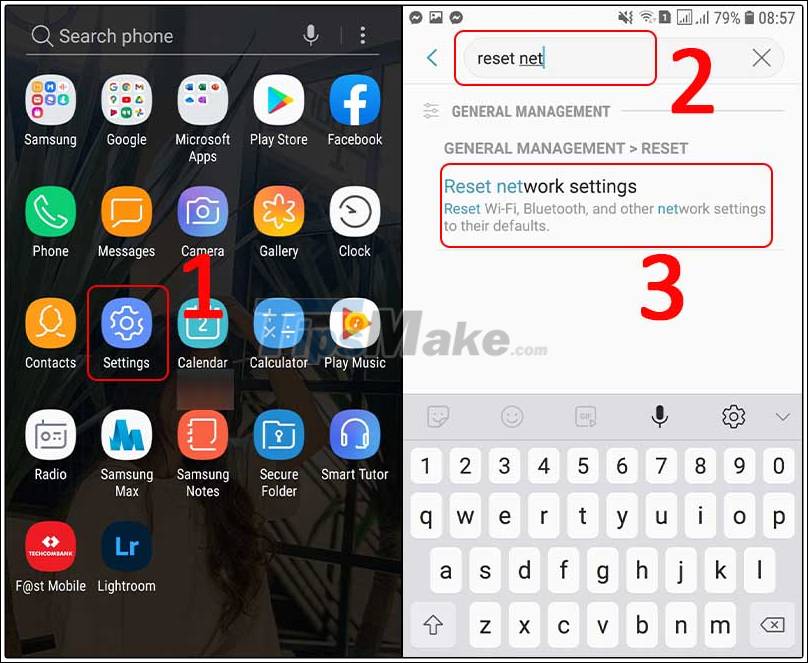
Select Reset settings .
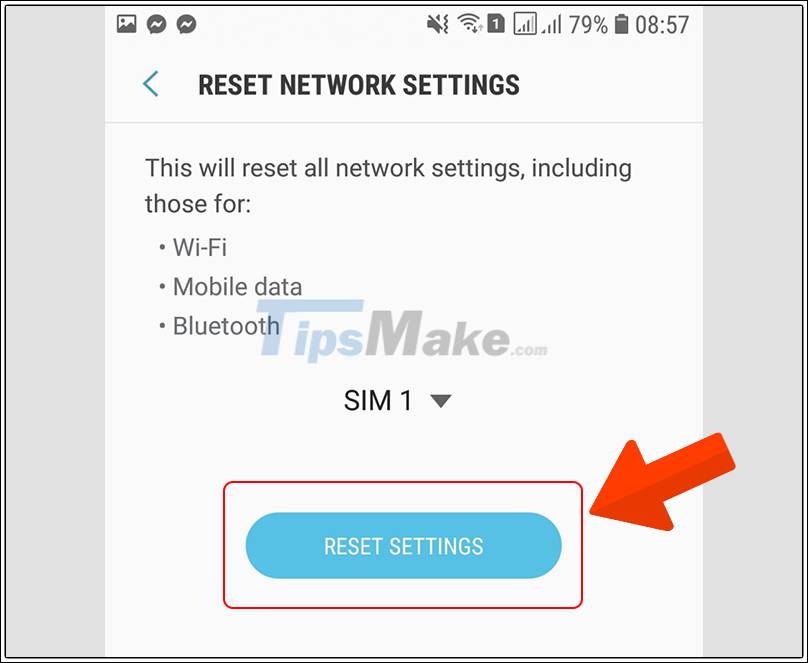
5. Restart the Router
To restart the router , you will press the OFF switch, then wait a few seconds to press the ON switch.
The router directly affects your WiFi, the error may be caused by the Router problem, not your phone . To understand more about Router, immediately refer to the article: What is a Router? The working principle and function of the Router are detailed .
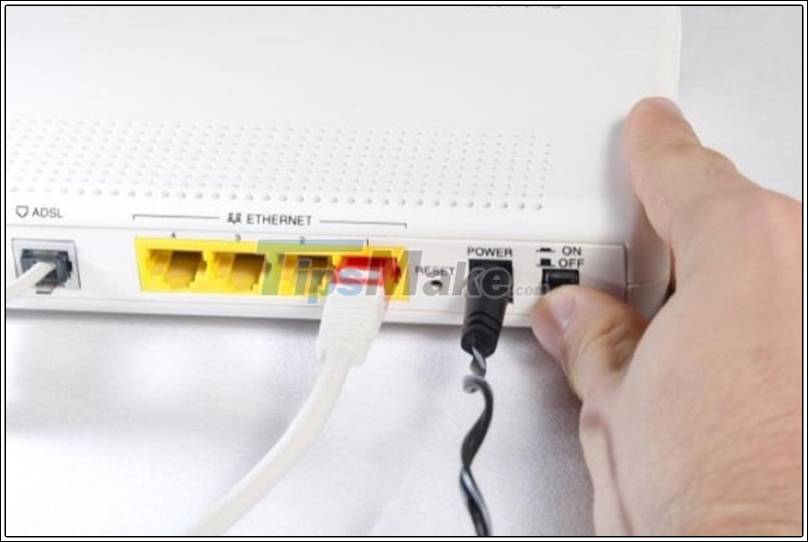
Turn on / off the local Router again
6. Check the WiFi password
View WiFi passwords
Sometimes your phone is saving old WiFi password while that WiFi has changed a new one, so you should check the password to see if you entered it correctly or not.
Let's refer to the article: How to see the wifi password on Windows 7, 8,10 and MacBook computers to check this password on your computer to see if you are entering it correctly!
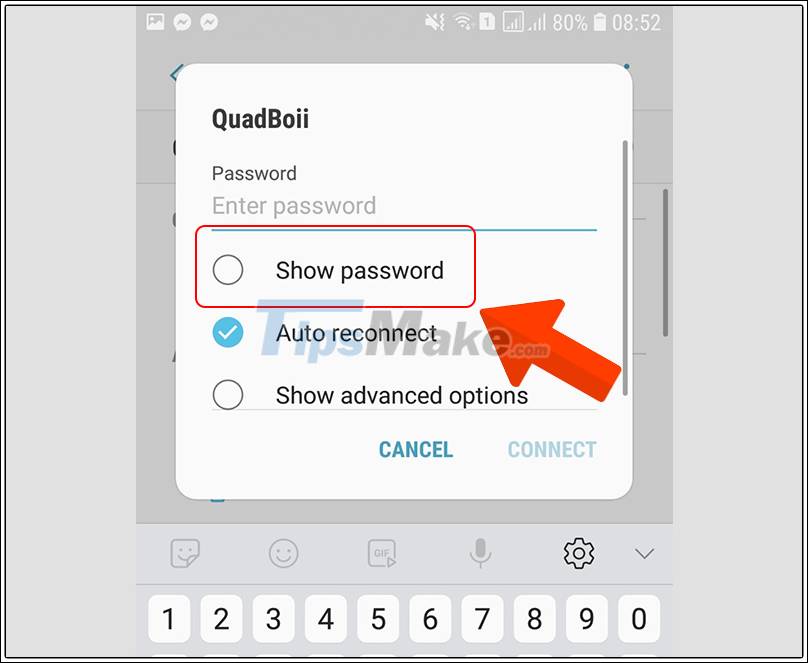
Check if the WiFi password is correct
How to change a WiFi password
Changing WiFi password can help you fix WiFi authentication problem because when the WiFi will be reset, try this.

Change WiFi password to fix error
7. Set up a static IP address
Step 1 : On the Windows computer, type the key combination Windows + R > Type ' cmd '> Select OK .

Access to the cmd window
Step 2 : Type ' ipconfig / all '> Press Enter > Write down the parameters of 3 types: IPv4 Address , Default Gateway and 2 DNS Servers .
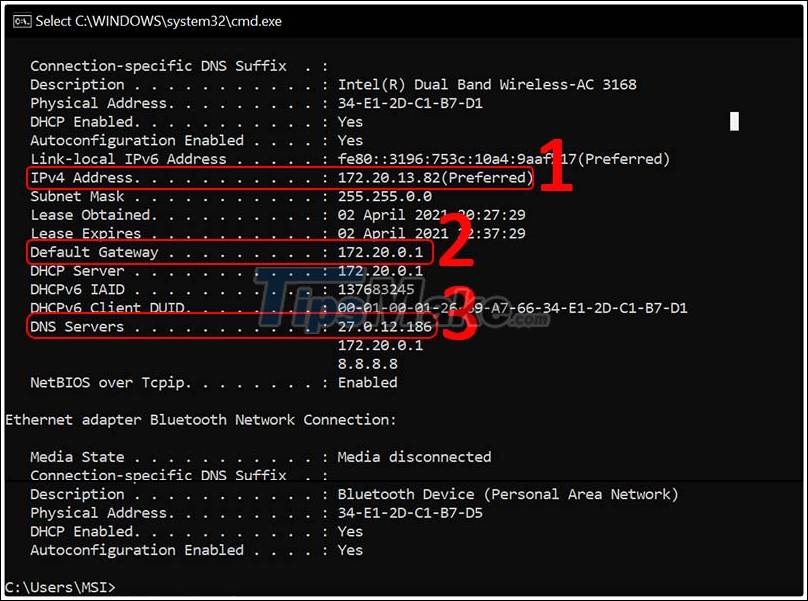
Look up the required parameters
Step 3 : Continue typing ' ping + IPv4 Address '> Press Enter .
- If the system shows the Ping time as shown, it means that a device using this IP address is connected to the network.
- If " Destination host unreachable " is displayed , it means the IP address is available and you can use it to connect your device.
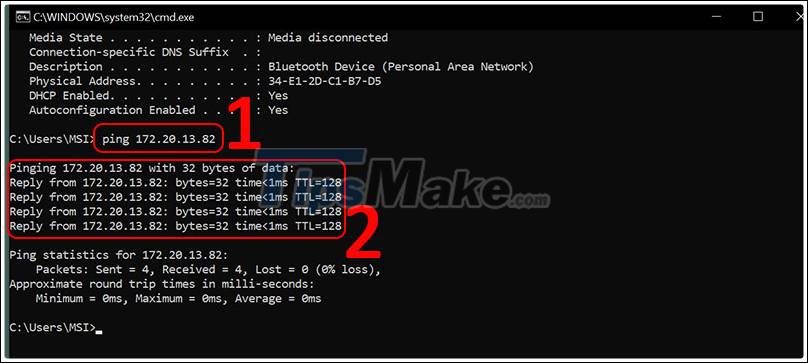
Ping the IP address
Step 4 : Swipe down from the top navigation bar > Long press the WiFi item > Press and hold the faulty WiFi > Select Manage network settings .

Go to WiFi management
Step 2 : Select Show advanced options > Select Static > Enter IP address > Enter Gateway > Enter 2 DNS > Select Save .
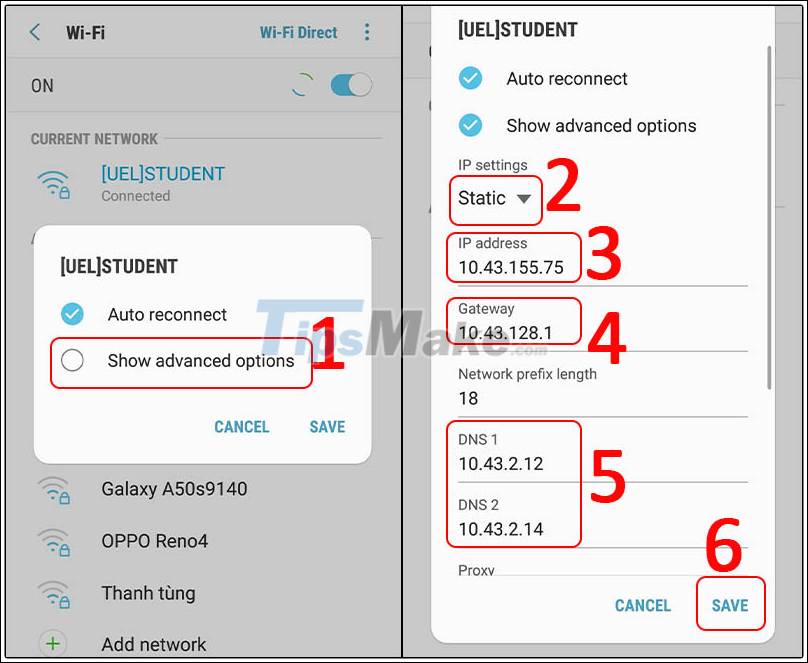
Reset parameters for static IP
8. Restore factory settings
Note :
- When restoring factory settings, the data on your phone will be lost such as messages, apps, photos, contacts, . because your phone will restore to its original condition.
- Only do this when tried other ways and still cannot fix the error.
Step 1 : Select Settings > Select General management .
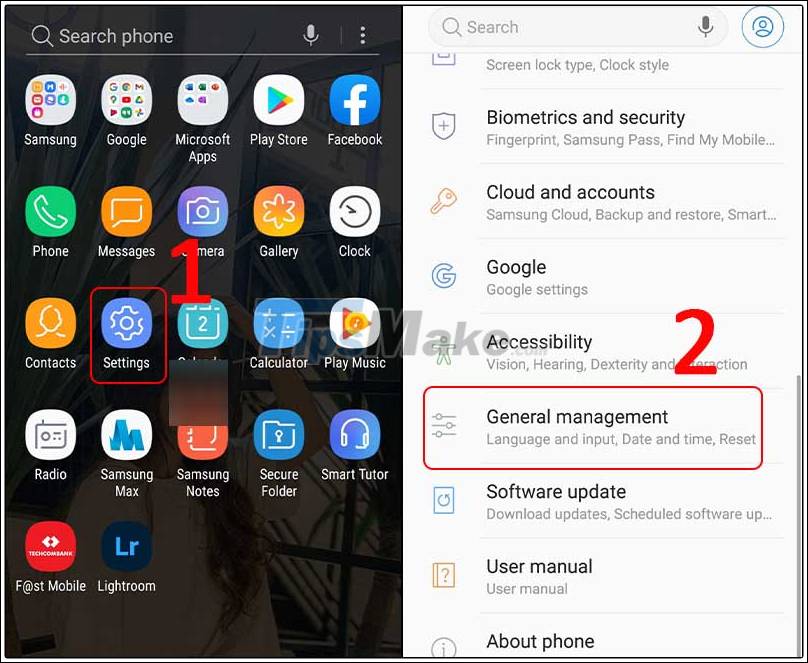
Go to general settings
Step 2 : Select Reset .
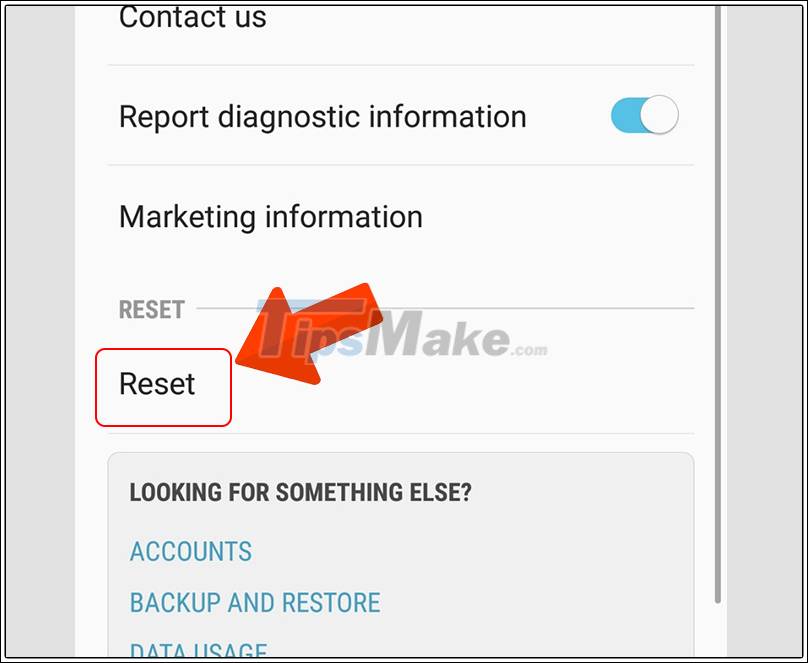
Hopefully after reading the instructions you can reconnect to the WiFi and continue your work. Thank you for watching, see you next time!
You should read it
- Difference between WiFi 5, WiFi 6 and WiFi 6E
- Android error Wifi connection is flickering, this is how to fix the error
- Fixing the error 'WiFi doesn't have a Windows 10 configuration IP validation'
- Fix some common Wi-Fi issues on Android devices
- You have problems with Wifi on iOS 11? This is how to fix it
- How to help Android devices always connect to strong Wi-Fi
 How to create and connect to WiFi with QR Code extremely fast
How to create and connect to WiFi with QR Code extremely fast How to fix the problem of not connecting to WiFi in Windows 10
How to fix the problem of not connecting to WiFi in Windows 10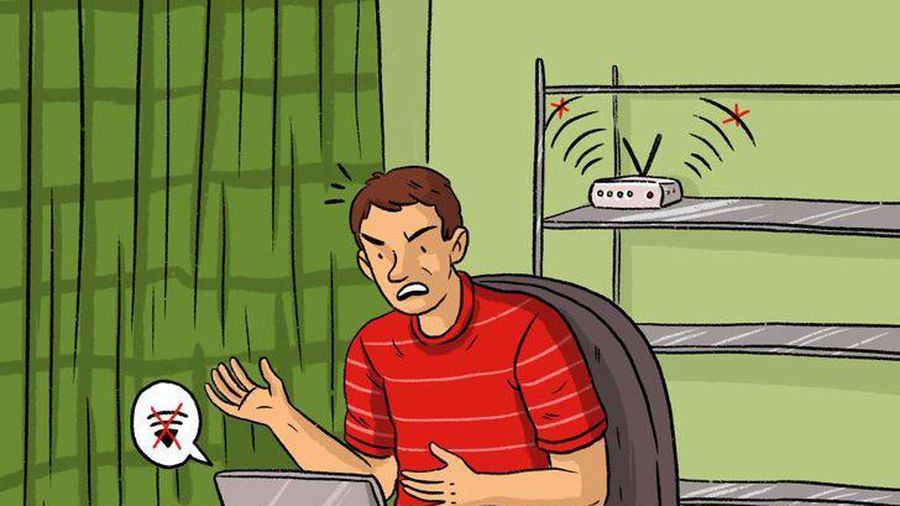 Wrong router placement makes Wi-Fi weak
Wrong router placement makes Wi-Fi weak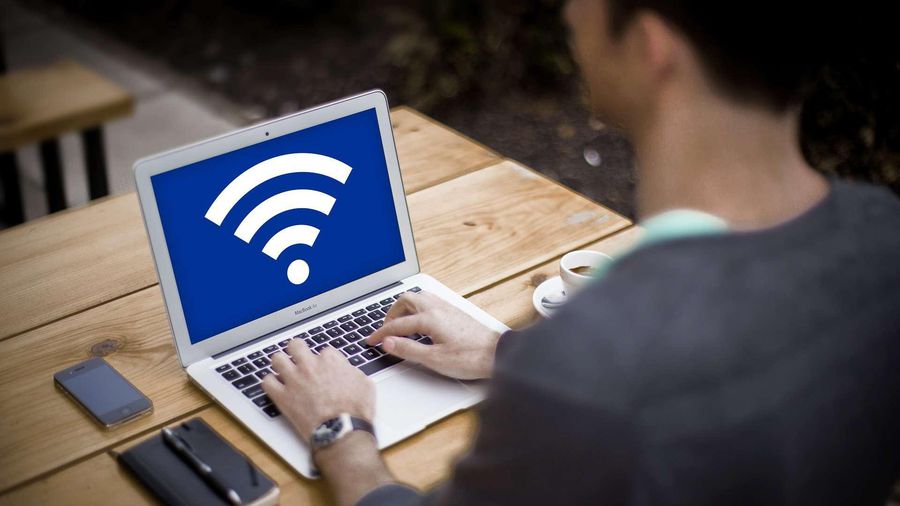 4 ways to fix the computer cannot connect to WiFi
4 ways to fix the computer cannot connect to WiFi What is an Access Point? Should I use an Access Point, Router or Modem?
What is an Access Point? Should I use an Access Point, Router or Modem? Instructions on how to view Wi-Fi passwords on Windows 10
Instructions on how to view Wi-Fi passwords on Windows 10