How to set up a custom email domain with iCloud Mail on iPhone
What is a Custom Email Domain?
A custom email domain is interpreted as the text after the @ sign in an email address. Most of it will be displayed as gmail.com, outlook.com or iCloud.com because it is easy to recognize and freely available.
Many individuals or small businesses choose a custom email domain like email@tipsmake.com to make an impression and promote their business. Usually, you can get custom email domains from web hosting services like Bluehost and GoDaddy.
For iPhone users, Apple allows using iCloud Mail as the host for a custom domain email address. Accordingly, iCloud+ subscribers can use iCloud mail to send and receive email up to 5 custom domains they already own. Members of the Family Sharing group can also use your domain.
Things to know before setting up a custom email domain on iPhone
First of all, you need to sign up for one of the iCloud+ plans or use the Apple One plan. All Apple One plans come with iCloud+ as an add-on.
Make sure you own the domain you want to set up with iCloud Mail on your iPhone. You can quickly get it from sites like NameCheap, Bluehost or HostGator. Prices range from $5 to $15 per month.
After you secure a personal domain, it's relatively simpler and cheaper to set it up with iCloud. For the iCloud + $0.99 per month plan, you can set up a custom email domain, while on the Google Suite it will cost you around $5 -6 per month. That is a substantial savings.
How to set up a custom email domain
Apple has provided an option to use the custom iCloud Mail domain feature on the web. With the iOS 15.4 update, you can also set up an update on your iPhone.
You can follow the steps below to create an email domain as you like.
Step 1: Open Settings > iCloud
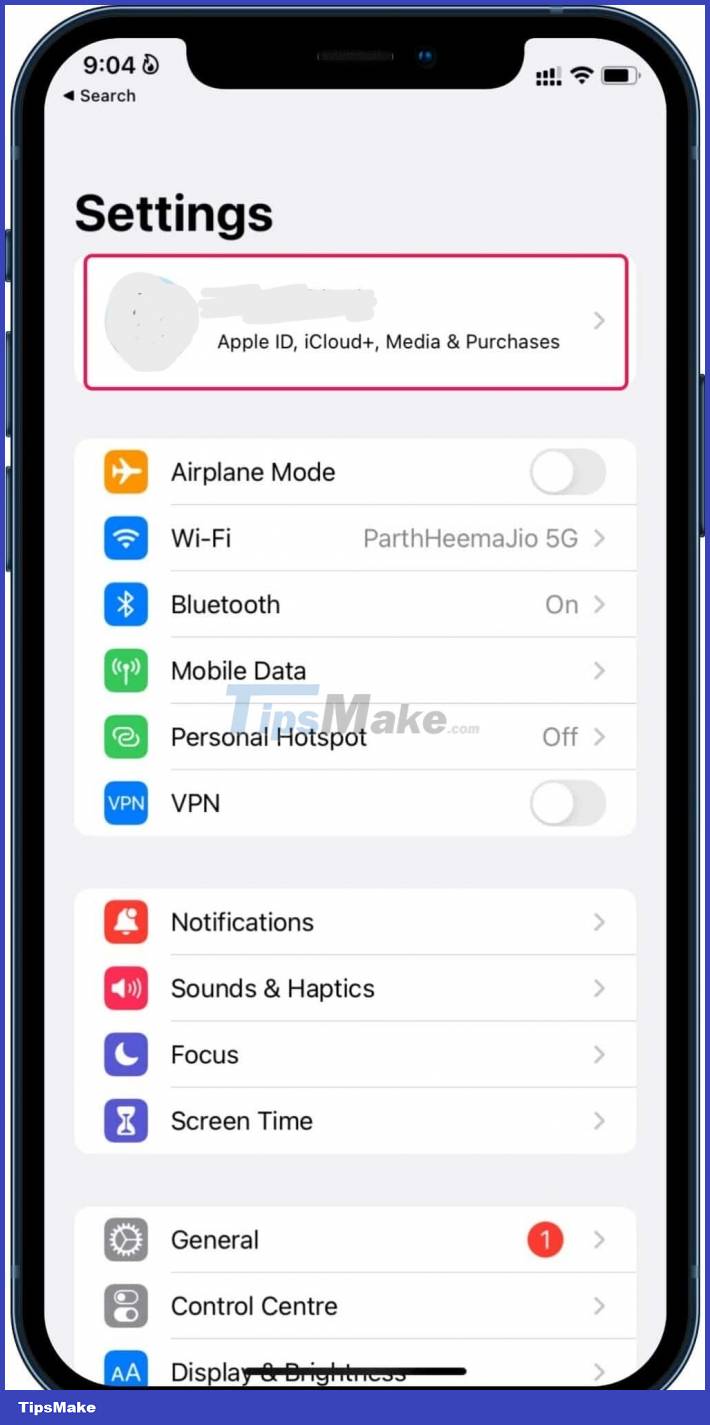
Step 2: Tap iCloud Mail. Then choose a custom email domain
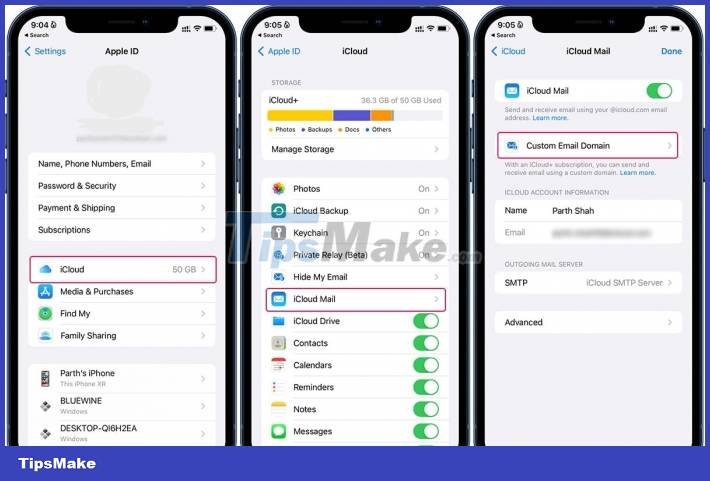
Step 3: The system asks who will use the domain, click Only you if you are setting up only for yourself.
Step 4: Display 2 options
-
Existing email addresses: You have email addresses with your domain and want to use them with iCloud Mail.
-
No email address: You currently have any email addresses that you use with your domain.
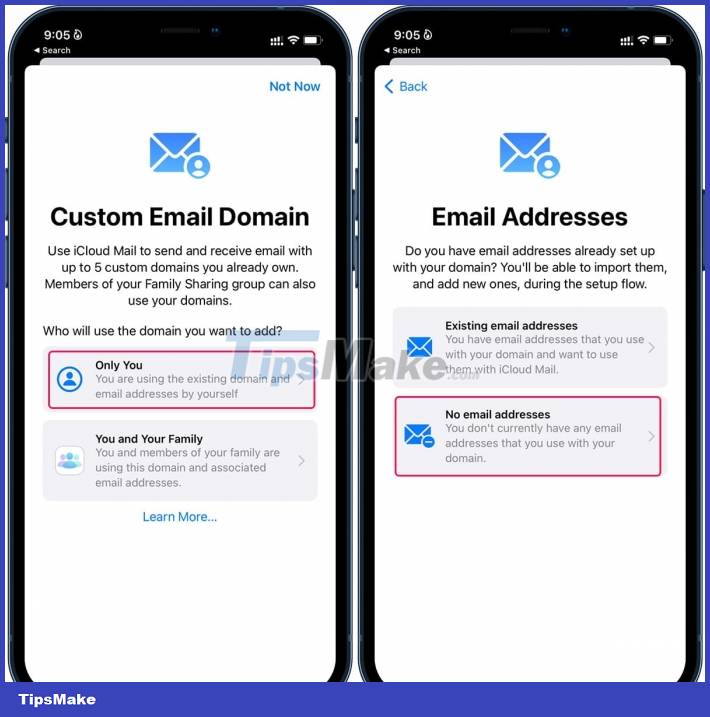
If you recently purchased a new email domain, simply select No email address. If you've set your custom email domains with Google or Outlook, you can import them into iCloud Mail using the Existing email address option.
Step 5: Enter the domain you want to use with iCloud Mail and tap Continue at the top.
 5 'annoying' features you can turn off on Samsung phones
5 'annoying' features you can turn off on Samsung phones How to use an old Android phone as an OctoPrint server for 3D printers
How to use an old Android phone as an OctoPrint server for 3D printers Activate the features immediately after buying the device to avoid iPhone theft
Activate the features immediately after buying the device to avoid iPhone theft How to rename AirPods headphones on iPhone
How to rename AirPods headphones on iPhone How to enable private DNS security on Android
How to enable private DNS security on Android How to transfer data when changing iPhone simply
How to transfer data when changing iPhone simply