How to use separate app sounds on Samsung
Being interrupted by notification sounds while listening to music or watching a movie can be annoying. With Samsung phones, you should use the separate app sounds feature to avoid this annoyance. For example, you can play Apple Music and your phone will route the sound through your car's speakers. All other sounds will play through your phone's built-in speakers. Here's how to use separate app sounds on Samsung.
How to use separate application sounds on Samsung
Step 1:
You access Settings on your phone and then click on the Sounds and Vibration setting . Continue. you select the Separate App Sound feature .
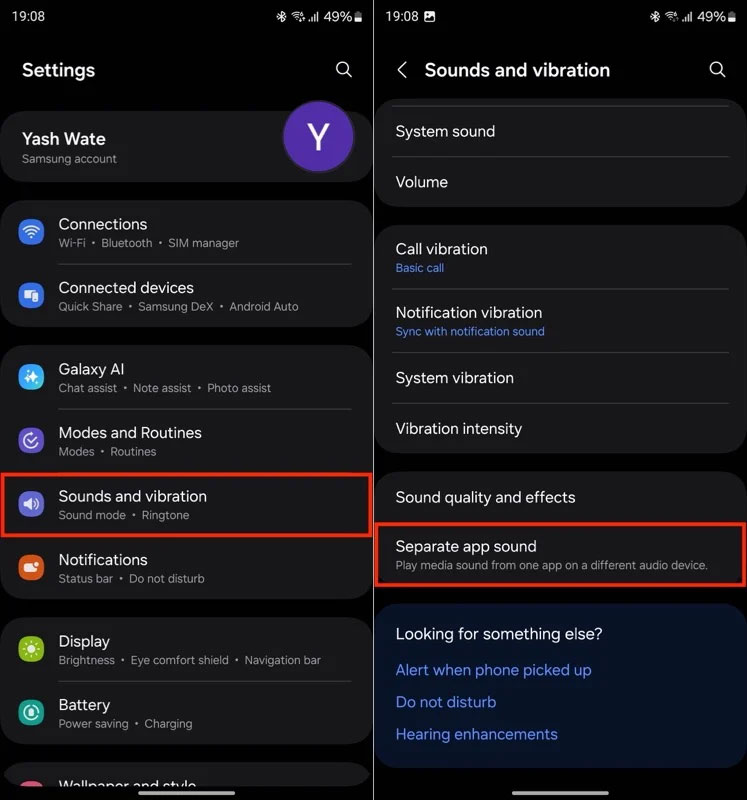
Step 2:
Now you need to enable this feature on your Samsung phone to use it.
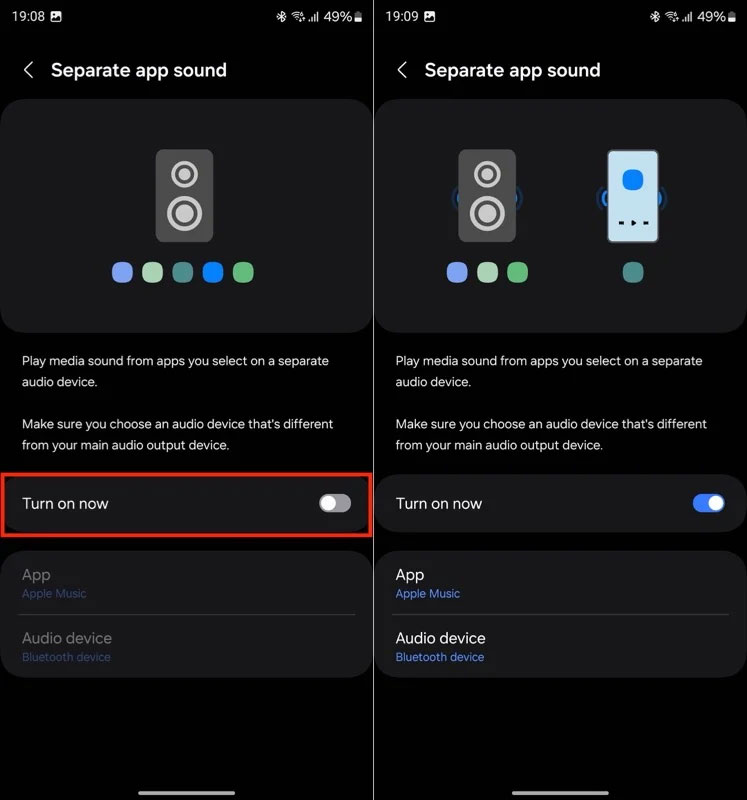
Step 3:
The user selects the application and audio device displayed in the phone interface.
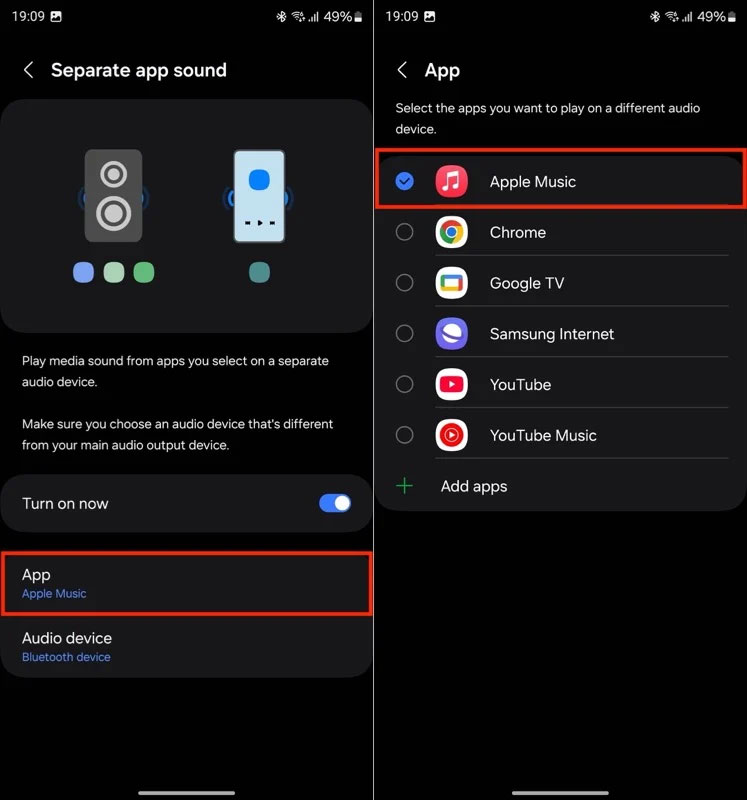
Click on Audio Device then select Bluetooth Device.
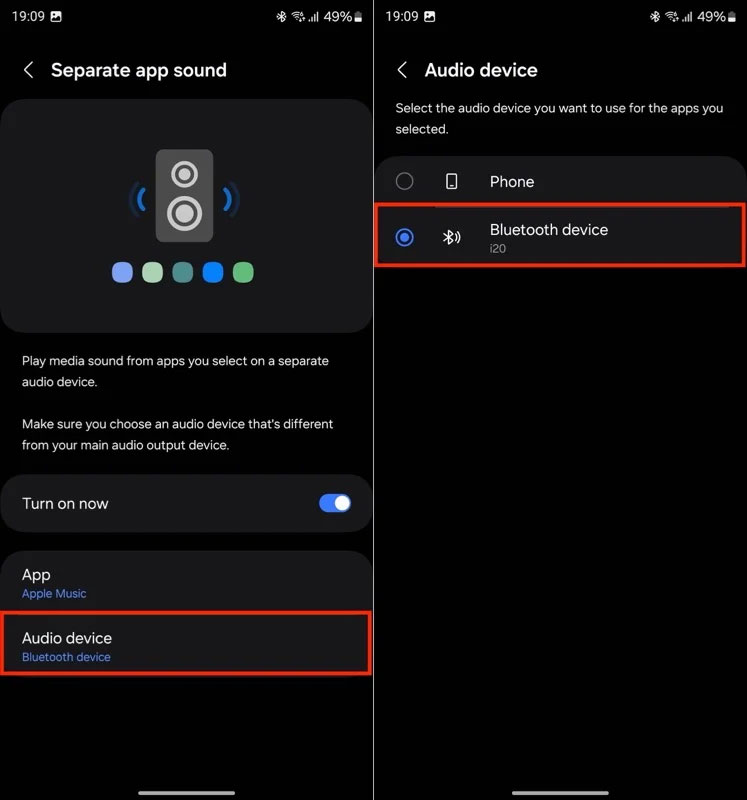
So the separate application sound feature on Samsung has been set up.
You should read it
- 10 inexplicable mysterious scientific sounds
- Bring the cool background image separation feature on iPhone to Samsung phones
- How to separate photo background on Samsung phones
- Samsung turns old Galaxy phones into IoT devices
- How to customize sound effects on Mac OS
- How to separate sound from video and music from clip is extremely simple
 How to Find the Perfect Browser on Windows
How to Find the Perfect Browser on Windows 5 Android Features for Seamless Multitasking
5 Android Features for Seamless Multitasking TOP 9 websites that support online C/C++ programming compilation
TOP 9 websites that support online C/C++ programming compilation Latest Goose Goose Duck Code 12/2024
Latest Goose Goose Duck Code 12/2024 3 Apple Visual Intelligence Alternatives for Older iPhones
3 Apple Visual Intelligence Alternatives for Older iPhones More than 450,000 backup batteries sold on Amazon recalled due to fire risk
More than 450,000 backup batteries sold on Amazon recalled due to fire risk