How to Remove 'Edit with Paint' Option in Windows 11
Recent Paint updates introduced an entry in Windows 11's context menu that allows users to edit images in Paint without using the "Open with" submenu (currently only available to Windows Insiders, but expected to arrive in the stable release soon). The context menu in Windows 11 is controversial enough, and the latest Paint update doesn't make things any better. Fortunately, you can remove the " Edit with Paint " option from Windows 11's context menu quite easily.
In fact, the process is the same as removing the 'Edit with Notepad' or 'Edit with Photos' options. All you have to do is block the shell extension in the Windows Registry. Here's how to do it.
How to Remove 'Edit with Paint' Option in Windows 11
Note that the steps below require System Administrator (admin) rights.
Step 1: Press Win + R and type regedit . You can also launch Windows Registry Editor using any other method.
Step 2: Paste the following into the editor's address bar: HKEY_CURRENT_USERSoftwareMicrosoftWindowsCurrentVersionShell Extensions . Use this path if you want to remove "Edit with Paint" for the current user account only.
Step 3: If you want to remove "Edit with Paint" for all users, navigate to HKEY_LOCAL_MACHINESOFTWAREMicrosoftWindowsCurrentVersionShell Extensions .
Step 4: Check if the Shell Extension has a " Blocked " key inside. If not, click Edit > New > Key and rename it to Blocked . If the " Blocked " key already exists, click on that key.
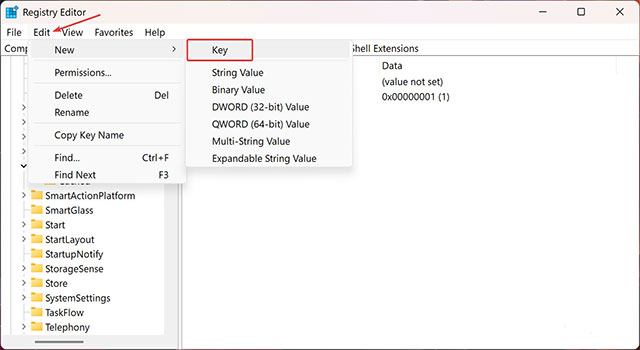
Step 5: Once you have selected " Blocked ", click Edit > New > String Value .
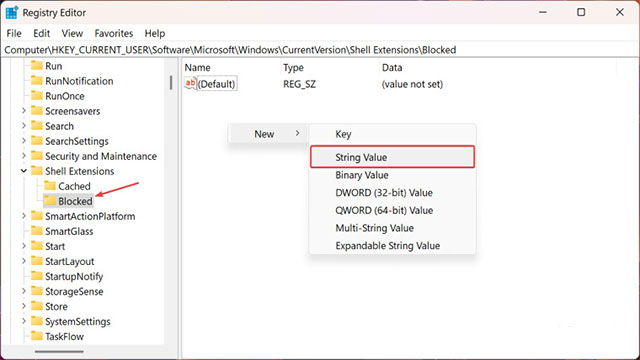
Step 6: Rename the new value to {2430F218-B743-4FD6-97BF-5C76541B4AE9} .
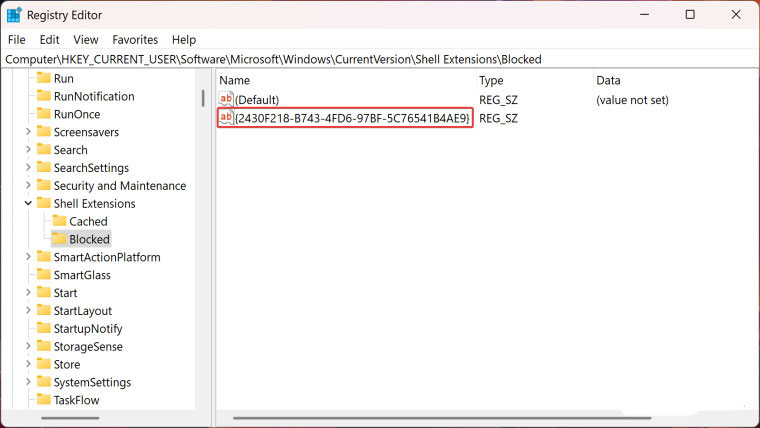
Step 7: The changes will take effect immediately without restarting your computer or explorer.exe.
If you don't want to go through the Windows Registry, launch Notepad and paste the following (for the current user account):
Windows Registry Editor Version 5.00 [HKEY_CURRENT_USERSoftwareMicrosoftWindowsCurrentVersionShell ExtensionsBlocked] "{2430F218-B743-4FD6-97BF-5C76541B4AE9}"=-
And paste this for all user accounts on the PC:
Windows Registry Editor Version 5.00 [HKEY_LOCAL_MACHINESoftwareMicrosoftWindowsCurrentVersionShell ExtensionsBlocked] "{2430F218-B743-4FD6-97BF-5C76541B4AE9}"=-
Save the file as .reg and double-click it. Confirm the changes and restart your computer.
How to Restore 'Edit with Paint' Option in Windows 11
These changes are not permanent, and you can restore the "Edit with Paint" option at any time. Here's how:
Step 1: Open Windows Registry Editor.
Step 2: Go to HKEY_CURRENT_USERSoftwareMicrosoftWindowsCurrentVersionShell ExtensionsBlocked (for the current user account) or HKEY_LOCAL_MACHINESOFTWAREMicrosoftWindowsCurrentVersionShell ExtensionsBlocked (for all user accounts).
Step 3: Find the value {2430F218-B743-4FD6-97BF-5C76541B4AE9} and delete it. The changes will be visible immediately.
Note that you can remove 'Edit with Paint' simply by uninstalling the app. This is a quick and easy option for those who don't use Windows 11's built-in image editor.
You should read it
- Paint on Windows 11 has new improvements, starting to roll out to the Dev channel
- Instructions on how to use Paint to draw and edit images on the computer
- How to Edit in Paint
- Instructions on how to use Paint in Windows
- How to edit and enhance screenshots with MS Paint
- Replace the Paint 3D application with Paint Classic on Windows 10
 List of Windows 11 24H2 errors, reasons not to update
List of Windows 11 24H2 errors, reasons not to update 7 Ways to Fix 'No Battery Is Detected' Error on Windows
7 Ways to Fix 'No Battery Is Detected' Error on Windows Why are Windows 11's Snap Layouts better than Window Tiling in macOS Sequoia?
Why are Windows 11's Snap Layouts better than Window Tiling in macOS Sequoia? 28 Windows 11 shortcuts you should know and use often
28 Windows 11 shortcuts you should know and use often Instructions for using Flyby11 to upgrade to Windows 11 24H2
Instructions for using Flyby11 to upgrade to Windows 11 24H2 How to adjust Windows 11 screen off time
How to adjust Windows 11 screen off time