10 Important Mistakes to Avoid When Maintaining Your Computer
PC maintenance is essential for long-term, efficient performance. However, there are some mistakes you can make that can do more harm than good to your PC. Here are 10 serious PC maintenance mistakes you should avoid.
1. Use a vacuum cleaner to clean the inside of your PC

While it may be tempting to use a vacuum cleaner to remove dust from inside your PC, this can be a dangerous mistake. Vacuum cleaners create static electricity, which can cause discharges and damage sensitive electronic components like the motherboard, RAM, or GPU.
Additionally, the suction may be too strong, potentially causing small parts to fall off. The safest method is to use a can of compressed air, which is specifically designed to remove dust without the risk of static electricity. If using a can of compressed air, be sure to hold the can upright to avoid the liquid being forced out of the can.
2. Applying too much thermal paste
Thermal paste is important for maintaining proper heat transfer between the CPU and cooler, but applying too much can cause problems. Excess thermal paste can run off the edges of the CPU and potentially come into contact with the motherboard, causing a short circuit.
Furthermore, too much thermal paste can create air pockets, which reduces heat transfer efficiency and can lead to overheating. This is why it is important to learn how to properly reapply thermal paste to your CPU. If you are unsure of what type of thermal paste to use, you can always use common sense and apply a pea-sized amount of thermal paste directly to the center of the CPU. This will help the paste spread evenly across the surface when you install the cooler and prevent any possible spills.
3. Blowing air into the computer case without proper ventilation

Cleaning your computer with compressed air is effective, but it's important to do it correctly. Blowing air into a closed case or in a poorly ventilated area can cause dust to simply be pushed into other areas of the case instead of being pushed out. Always make sure you're cleaning your PC in a well-ventilated area, and consider removing one side of the case to let the dust out. This will prevent dust from being re-adsorbed into your components.
4. Use glass cleaner for the Acrylic panel on the case
Acrylic panels are popular in PC cases due to their transparency, affordability, and glass-like aesthetic. However, acrylic panels require special care when cleaning. Unlike glass, using regular glass cleaners on acrylic can cause the acrylic to become cloudy or discolored over time. Additionally, these chemicals can weaken the acrylic, making it more susceptible to scratches. Instead, clean acrylic panels with a mild soap and water solution and wipe with a soft microfiber cloth. This method should be gentle enough not to damage the surface.
5. Over-cleaning the connectors
While it may seem like a good idea to clean the connectors on your components, it can do more harm than good. Over-cleaning can remove the thin layer of gold plating that covers many connectors, leading to corrosion and poor electrical contacts over time. So, even though gold is less conductive than copper, the gold plating on connectors should never be removed. Furthermore, the abrasive materials used in the polishing process can also scratch the surface, making the connections less reliable. If you need to clean a connector, use a dry microfiber cloth or a specialized electronic contact cleaner that is safe for delicate components.
6. Place the PC in a confined space

Placing your PC in an enclosed space, such as a cabinet or under a desk with limited airflow, can lead to overheating. Your PC needs adequate ventilation to dissipate the heat generated by components like the CPU and GPU. When airflow is restricted, internal temperatures can rise, leading to thermal throttling, shutdowns, or even permanent component damage. Make sure your PC has enough room for airflow and consider adding additional case fans if necessary.
7. Use water to clean components
Water and electronics are a dangerous combination. Even a small amount of moisture can cause a short circuit and permanently damage your components. Some people may think that lightly dampening a cloth with water to wipe away dust or dirt is harmless, but it's best to stay away from water.
Instead, use isopropyl alcohol, which evaporates quickly and leaves no residue. It is especially useful for cleaning contacts or removing thermal paste. When purchasing isopropyl alcohol for cleaning electronics, look for a high alcohol concentration of 90-99%. This reduces the alcohol's water content and speeds up the evaporation process.
8. Screws are too tight

Over-tightening screws is a common mistake, especially for those new to building or maintaining computers. Over-tightening screws can strip the threads, damage the components they are holding in place, or even crack the motherboard. This is especially dangerous when installing a CPU or motherboard, as even minor damage can lead to serious problems.
Over-tightening can also cause problems with your computer case. Loosening the screw head from the thread will cause problems, and you will then have to remove it properly to continue using the screw hole. Tighten the screws until they are snug; there is no need to apply excessive force. Avoid using electric screwdrivers, but if you must, use a low torque setting and never use the tightening function if it is available.
9. Use WD-40 to lubricate the fan bearing
WD-40 is a common household 'lubricant,' but it's not suitable for PC fan bearings. WD-40 is a solvent that repels water, which is bad for PC fan bearings. While it may temporarily quiet the fan, WD-40 can attract dust, which can lead to more serious problems over time, including clogging the fan or causing it to seize up completely. If your fan is making noise, it's better to replace it than to try to fix it with lubricant. PC fans are relatively cheap, and replacing them will ensure your system stays running smoothly. But if you must use them, skip the WD-40 and try another light oil-based lubricant.
10. Disassemble and clean regularly
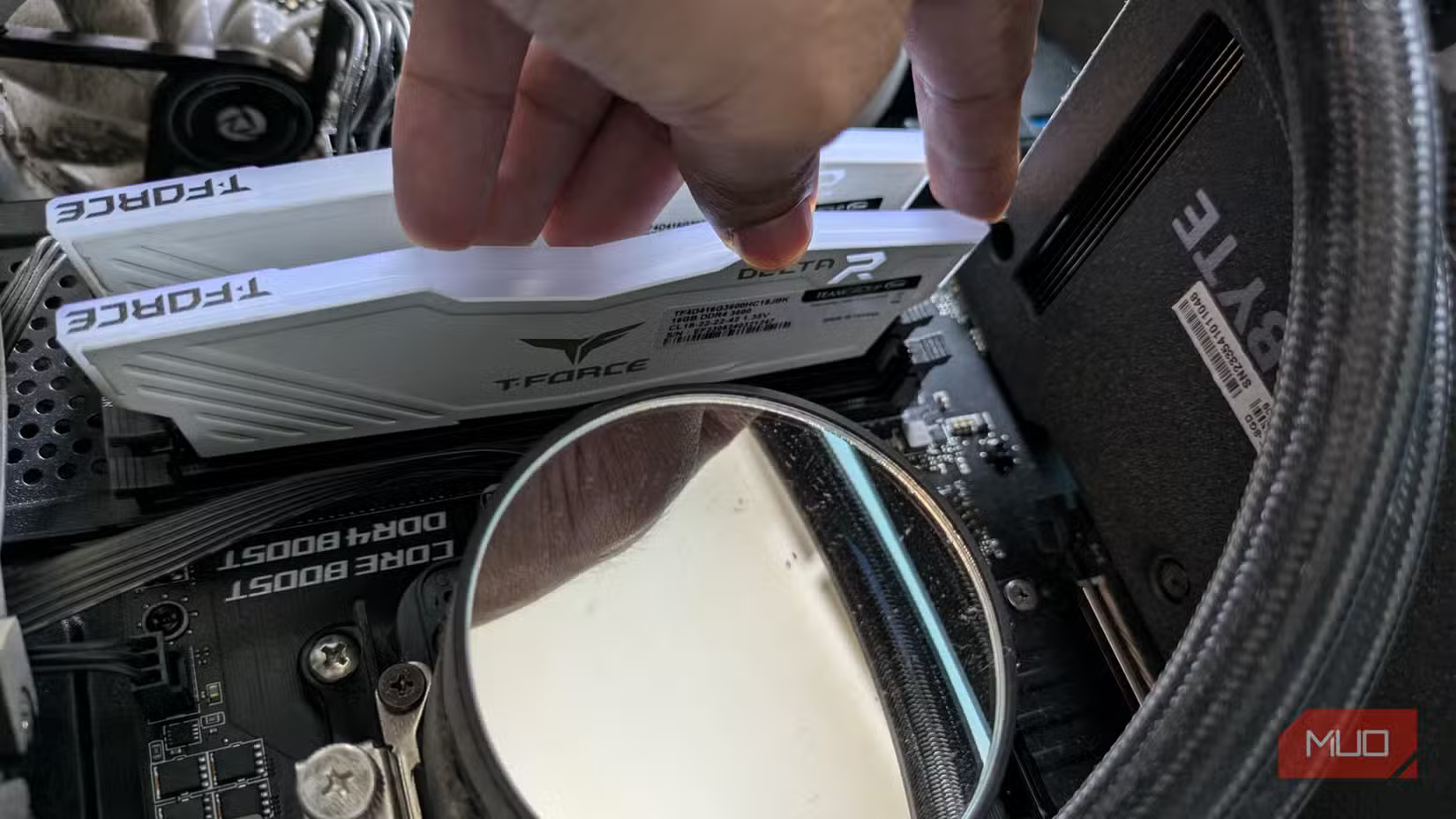
While it's important to keep your PC clean, regularly removing and reattaching components will cause wear and tear on components. Screws can strip, connectors can loosen, contacts can become scratched, and latches can weaken over time. Regular cleaning is necessary, but focus on surface cleaning and only disassemble your PC when necessary, such as during hardware upgrades or when there's a serious dust buildup.
By avoiding these important mistakes, you can maintain the performance and longevity of your PC. Proper maintenance is essential to prevent unnecessary repairs or replacements and keep your system running smoothly for years to come.
You should read it
- How to enable / disable Security and Maintenance notifications in Windows 10
- Which time is reasonable for automobile maintenance?
- Maintain conditioning and things you need to remember
- 6 'absolute' things should not be done when maintaining Windows computers
- How to schedule automatic maintenance of Windows 10 system
- 10 milestones of regular maintenance help cars always in the best condition
 How to Use WiFi Analyzer to Boost Your Wi-Fi Connection
How to Use WiFi Analyzer to Boost Your Wi-Fi Connection How to Use Windows Sticky Notes as the Ultimate Productivity Tool
How to Use Windows Sticky Notes as the Ultimate Productivity Tool How to Detect and Avoid Malicious EXE Files on Windows
How to Detect and Avoid Malicious EXE Files on Windows How to Remove 'Edit with Paint' Option in Windows 11
How to Remove 'Edit with Paint' Option in Windows 11 List of Windows 11 24H2 errors, reasons not to update
List of Windows 11 24H2 errors, reasons not to update 7 Ways to Fix 'No Battery Is Detected' Error on Windows
7 Ways to Fix 'No Battery Is Detected' Error on Windows