How to Use WiFi Analyzer to Boost Your Wi-Fi Connection
Just buying a new Wi-Fi router isn't enough to boost your network. To get the most out of your Wi-Fi, you need to make sure you're getting the best range, signal, and frequency. Thankfully, a handy mobile app can get you up and running in no time.
Why use WiFi Analyzer?
There are plenty of apps for scanning Wi-Fi networks on the go, but few provide data that's easy enough for beginners to understand. WiFi Analyzer is a free, open-source Android app that can determine everything from the signal strength of a particular access point to the best channels to connect to, and even estimate the distance from the access point to you.
- (Free of charge)
The application is divided into 4 parts:
- List of access points along with signal strength
- List of all available channels with ratings assigned to each channel
- Channel chart
- Time chart.
All the data is presented very clearly and easy to understand once you spend a few minutes reading the documentation provided on the GitHub Repository page or the WiFi Analyzer website.

This is one of the first apps you should download when you start tinkering with Wi-Fi. Many people choose it because of its easy-to-use interface, simple functionality, and the fact that despite being free, there are no ads in the app.
Ensure good Wi-Fi signal and coverage
The first step to boosting your Wi-Fi connection is to make sure you have a strong signal. If you've just set up your router, one of the first things you should do is fire up WiFi Analyzer and walk around your home or office to make sure you have consistent signal in each room.
Wi-Fi signals are measured in decibel milliwatts (dBm) and range from -30 dBm to -90 dBm. The higher the number, the worse your signal. Ideally, it should be no higher than -50 to -55 dBm.
If your signal strength is weak, consider using your old router as a repeater. You can also invest in a mesh Wi-Fi network to ensure different areas of your home or office are within Wi-Fi range.
Use the correct Wi-Fi channel
Wi-Fi channel is an important factor in ensuring you get the most out of your Wi-Fi network.
The Wi-Fi channel you use depends on the Wi-Fi band you're using. Whether you're on a 2.4GHz, 5GHz, or 6GHz network, the goal is to use the least congested Wi-Fi channel. Just scroll down to the Channel Rating page in WiFi Analyzer and you'll see the rating of each available channel from your access point.
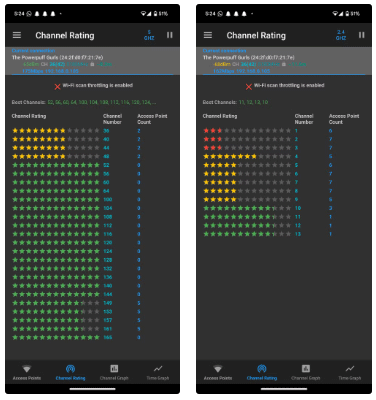
Generally speaking, channels 1, 6, and 11 are best if you're using a 2.4GHz network. However, this will vary depending on your location and how much interference your router is dealing with, so it's important to check the correct Wi-Fi channels when setting up your network.
When using a 5Ghz or 6GHz network, the number of available channels increases, meaning you have more channels with less interference and therefore better speeds. Your Wi-Fi router will automatically try to provide the best channels to connect to, but it can often get it wrong, meaning it's best to manually select the channels you want to use.
Channel width is also important. If you're on a 2.4GHz network, set the channel width to 20MHz for better reliability, as 40MHz tends to pick up a lot of interference. On a 5GHz or better network, you can push the channel width to 40MHz without much interference. 80MHz and 160MHz channel widths may give you better speeds, but they will also pick up more interference, which can affect network reliability.
Wi-Fi frequency band also plays an important role
Last but not least, the Wi-Fi frequency (band) you're using is important. In terms of range, 2.4GHz is the best. However, it also receives the most interference from everything, including but not limited to other routers in the vicinity, any Wi-Fi repeaters you may have set up, microwaves, and even baby monitors.
The 5GHz and 6GHz bands work better because they use channels that are not used by devices and anything else that communicates wirelessly. They are still susceptible to interference, just much less so than the 2.4GHz band. So if your router doesn't support them, you should consider buying a new router that does have these essential features.
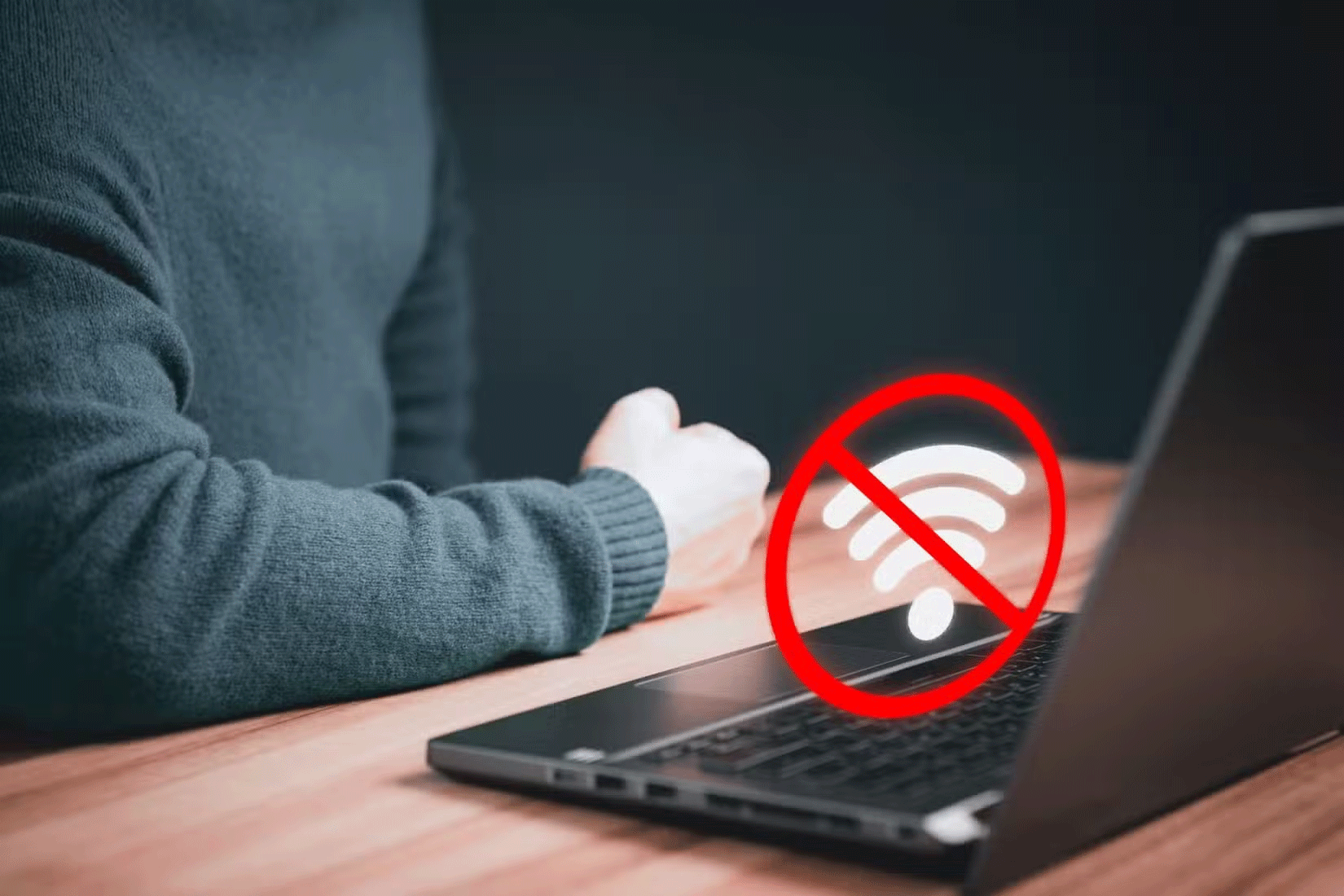
Your choice of band will also depend on the range you want. The wider channel widths offered by 5GHz and 6GHz don't work well over longer ranges, so if you're setting up your main router far away from your desk, you'll need to run a repeater, mesh networking, or old-fashioned Ethernet cables – these are still the best ways to get the fastest, most stable connection to the internet.
Overall, with a little tweaking and research, you can optimize your Wi-Fi network to suit your environment to maximize your Internet bandwidth and boost your Wi-Fi network at no extra cost.
You should read it
- How to see whether the Wi-Fi network is strong or weak on Android
- Difference between WiFi 5, WiFi 6 and WiFi 6E
- Remove original Network Packet Analyzer adware
- How to fix slow or unstable Wi-Fi connection
- How to set up preferred WiFi connection mode on Mac
- What is WiFi 6E? How is WiFi 6E different from WiFi 6?
 How to Use Windows Sticky Notes as the Ultimate Productivity Tool
How to Use Windows Sticky Notes as the Ultimate Productivity Tool How to Detect and Avoid Malicious EXE Files on Windows
How to Detect and Avoid Malicious EXE Files on Windows How to Remove 'Edit with Paint' Option in Windows 11
How to Remove 'Edit with Paint' Option in Windows 11 List of Windows 11 24H2 errors, reasons not to update
List of Windows 11 24H2 errors, reasons not to update 7 Ways to Fix 'No Battery Is Detected' Error on Windows
7 Ways to Fix 'No Battery Is Detected' Error on Windows Why are Windows 11's Snap Layouts better than Window Tiling in macOS Sequoia?
Why are Windows 11's Snap Layouts better than Window Tiling in macOS Sequoia?