How to set default applications on Android
When your Android phone has too many applications, such as a browser or music player, the operating system will ask you which application will be the default application to always enable when opening a website or article. sing something.
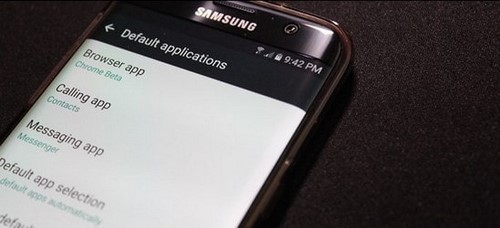
How to set default applications on Android
Previously, users had to delete the default permissions of applications to be able to apply new permissions to other applications. However, now users can manage default applications easily. That means, users can set their own default applications in the Android operating system.
In this article, TipsMake will introduce you how to set up default applications on phones running the Android operating system.
Set default applications on Android
This setup will be done in Android's Settings. For most phones, app settings will be in Apps or Manage Apps. For Samsung phones, it will be Applications and LG phones will be Apps right under the General tab .
Step 1 : Drag and drop the notification bar from the top and click on the gear icon. Or you can also click directly on the Settings application right on the Android screen interface.

Step 2: In Android 6.0 Marshamallow, select Apps - > click the gear icon to open the application manager.

LG and Samsung phones have different application management sections.
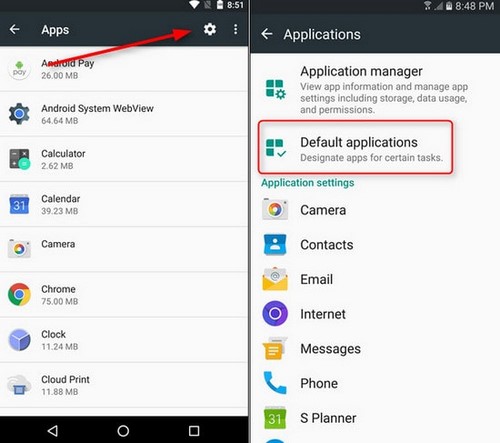
On LG phones, click on the options item located in the top right corner of the screen. Click Configure apps .
With Huawei phones, you need to click on Default app settings at the bottom of the screen.
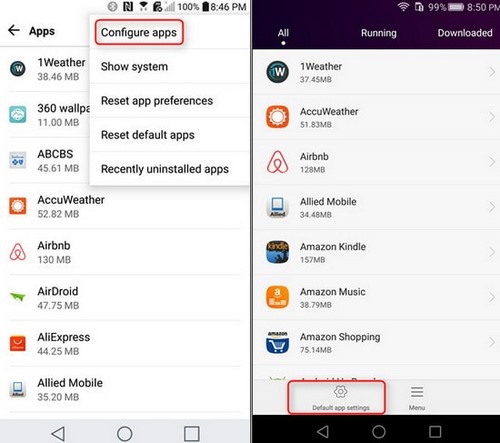
Step 3 : Here, you continue to select Default applications to open the default application manager.
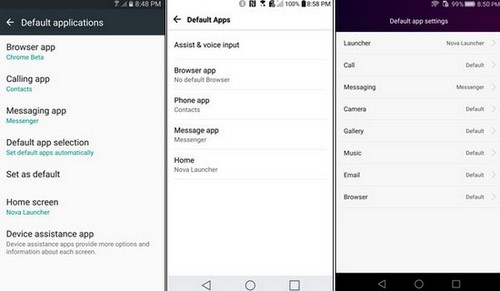
Step 4: At this step, most companies' default application management pages are the same. In it, users can edit the default browser, default calling application, or home screen every time the user presses the Home key .
You just need to click on each item such as Browser app, calling app/phone app or messaging app/message app, the operating system will offer applications according to each functional group available on the device for users to choose from.
Note that, every time you install an application such as a new launcher or browser, the default application options will reset from the beginning so users can choose new applications if desired. If you want to go back to selecting other applications, simply follow the instructions above.
While using an Android phone like HTC, Samsung or LG, you may encounter an unfortunate situation where your phone breaks. However, that is not too worrying because current screen replacement technology is quite advanced and less expensive.
In addition, readers can refer to prices and locations to replace LG phone screens and HTC phone screens introduced by TipsMake. It will be really useful in case you don't know where to go to replace the screen and how much it costs.
You should read it
- Settings that help improve the security of your Android device
- 3 newly changed settings of Android P
- How to Reset Network Settings on Android
- How to add more customizations to Quick Settings on Android
- Instructions to reset Android phone to restore factory settings
- 5 essential settings should change on Android to enhance the experience
 Create passwords for apps and games on iPhone 6, 5s, 5
Create passwords for apps and games on iPhone 6, 5s, 5 How to use DroidCam to turn your phone into a webcam for your computer
How to use DroidCam to turn your phone into a webcam for your computer How to fix Bluestacks not running, keeps loading forever
How to fix Bluestacks not running, keeps loading forever How to remotely lock iPhone and iPad when the device is lost or stolen
How to remotely lock iPhone and iPad when the device is lost or stolen How to play Youtube videos directly on iPhone
How to play Youtube videos directly on iPhone 6 ways to turn a smartphone into a PC
6 ways to turn a smartphone into a PC