Android Phone Default Settings Are a Privacy Nightmare: Here's What to Change Now!
Right out of the box, Android phones leave a lot of doors open for data collection. The good news is that it only takes a few minutes to change that and start protecting your privacy without affecting the way your phone works.
7. Hide notifications on lock screen
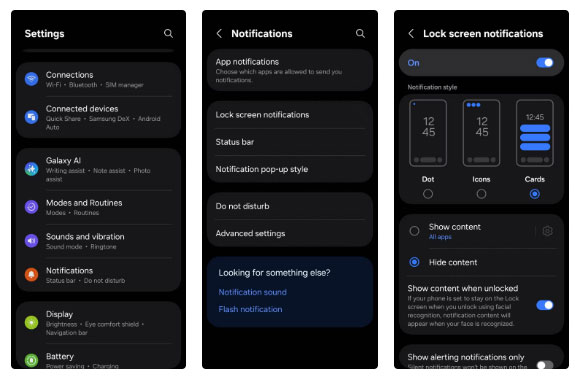
You might not think twice when a notification pops up on your lock screen — but it's not that simple. By default, Android phones display the full text of text messages, emails, and app alerts on the lock screen, even when the phone is locked. That means your sensitive information could be visible to nosy strangers on public transport or anyone who happens to glance at your phone.
The good news is that you can fix this in seconds. Go to Settings > Notifications > Lock screen notifications , then select Hide content . If you want to hide content for specific apps, you can do that from the same menu.
This will make your lock screen notifications more private. This means you'll still get notifications when messages arrive, but the messages will remain private until you unlock your phone.
6. Use App Pinning or Guest Mode
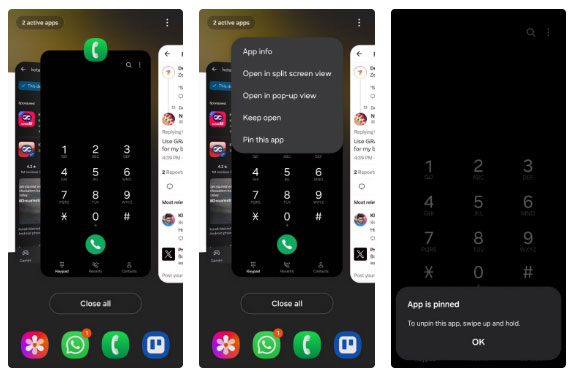
Have you ever handed your phone to a friend or even your kids and suddenly panicked when they started swiping around? That's where the app pinning feature can come to the rescue. It lets you lock your phone to just one app, so the screen doesn't change until you decide to unlock it.
App pinning isn't enabled by default on most Android phones, but it's easy to set up. Go to Settings > Security > More security settings > App pinning and enable both Use app pinning and Ask for PIN before unpinning . Then just open the app you want to pin, tap the Recent Apps button, tap the app icon, and select Pin .
If pinning feels too restrictive, you can use Guest Mode on your Android phone. It lets others use your phone with limited access and keeps personal data hidden. Most Android devices support this feature, but it's not available on Samsung Galaxy phones.
You can usually find Guest Mode under Settings > System > Multiple Users . From there, just add guest users and switch whenever you need to. If you often hand your phone to your kids, consider creating a separate profile on the phone for them. This will let them set up their own home screen, apps, and settings without affecting you.
5. Refuse to send diagnostic data
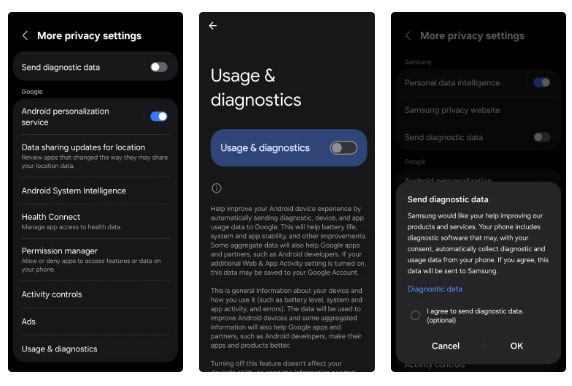
By default, Android phones silently communicate with Google in the background, sending diagnostic and usage data in the name of 'improving Android.' While that may seem helpful, it often means your phone is sharing more than you might realize: How you use your device, which apps you open and how often, your network status, and even details about your permission settings.
If you're uncomfortable with your phone silently reporting to Google, it's best to opt out. Don't worry; doing so won't affect your phone's performance or stop anything from working. To turn it off, go to Settings > Security and privacy > More privacy settings > Usage & diagnostics and turn off the toggle.
Note that many phone manufacturers also collect their own diagnostic data, separate from Google. While in your device's settings, you should check your device's manufacturer-specific privacy options and disable any data collection features you find there.
4. Turn off ad tracking
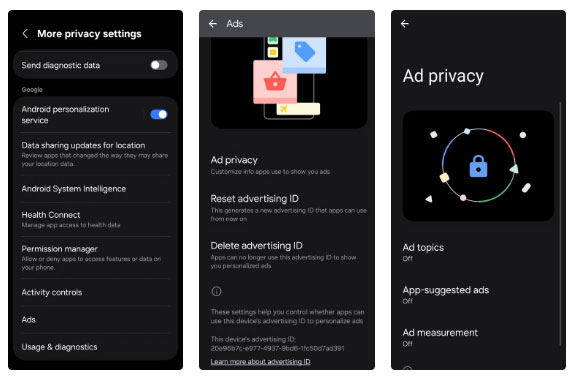
One of the more subtle ways Android phones invade your privacy is through ad tracking. When you install your device, Google assigns a unique advertising ID to it. Think of it as a digital name tag that helps apps and advertisers build a profile of you based on your habits, interests, and behaviors. This ID doesn't include your name, but it's still tied to you. Over time, it can be used to deliver uncannily personalized ads or even sell details about your digital life.
Luckily, you can turn this feature off with just a few taps. Go to Settings > Security and Privacy > More privacy settings > Ads > Ad privacy and toggle all three options off. Then, go back to the previous menu and tap Delete advertising ID . This won't stop ads from running on your phone, but it will make them less targeted.
3. Check Google account settings
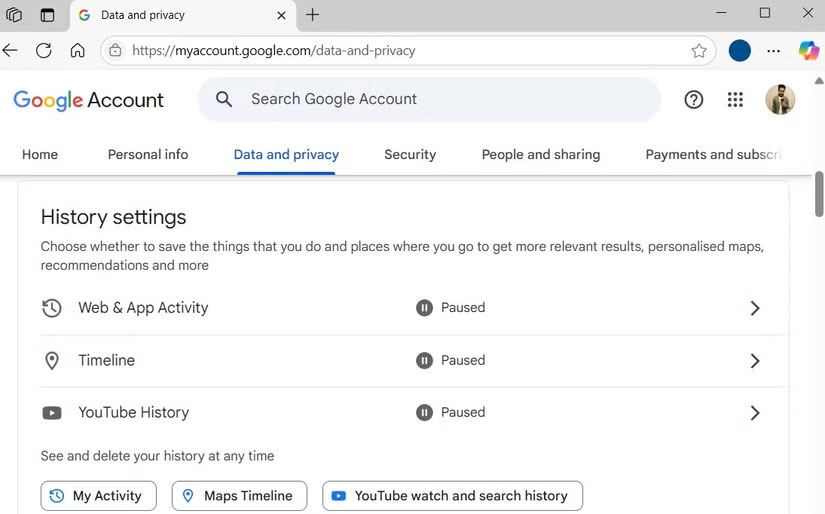
Your Android phone is tightly connected to your Google account, and that's where a surprising amount of personal data is collected and shared. For example, Google tracks things like your search history, location, voice commands, and YouTube activity.
To stop all of this, first go to myaccount.google.com and click Data and privacy . Scroll down to History Settings and turn off Web & App Activity , Timeline , and YouTube History . When these are enabled (and they're usually enabled by default), Google will store a timeline of everything you do, what you search for, what apps you use, and even what you watch.
If you really want to go all out, there are ways to stop Google from tracking your Android phone . But for most people, the easiest way to get started is to simply adjust your account settings to limit the amount of data Google collects.
2. Review app permissions
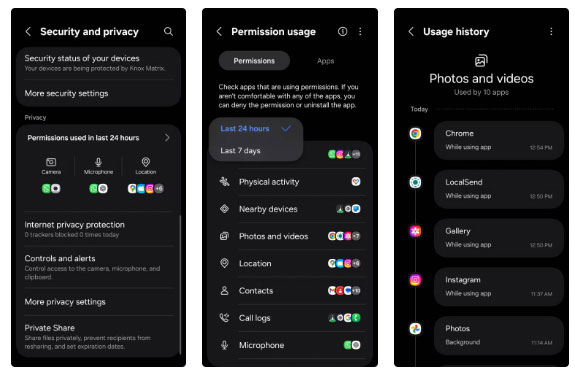
Sometimes the excitement or rush of trying a new app or game takes over. You hit 'Install,' quickly skip the permissions screen, and suddenly the app has access to your location, camera, microphone, and even your contacts.
It's a real problem. Many apps ask for excessive permissions they don't really need, and most of the time, you don't even realize it. Flashlight apps don't need your location. Photo editors don't have permission to check your call logs. But it happens all the time.
This is why you should take a few minutes every now and then to check your app permissions. Android actually gives you a pretty handy way to do this. Go to Settings > Security and privacy > Permissions used in last 24 hours . You'll get a quick look at which apps have been tapping into things like your camera, microphone, and GPS. If you want a broader view, tap the drop-down menu and switch to Last 7 days .
From there, don't be afraid to revoke any access that seems out of place. If the app's purpose doesn't make it clear why it needs access to something, it's perfectly fair to block it.
1. Check which application is using the clipboard
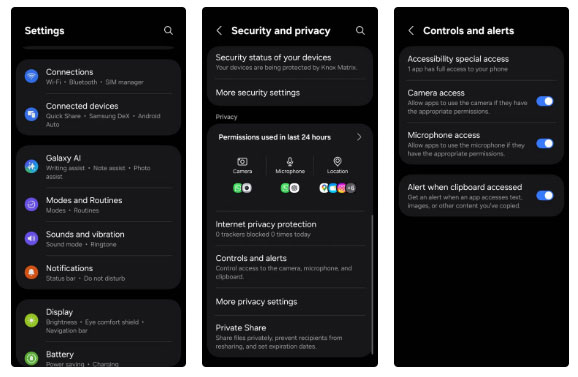
You probably copy more sensitive information than you think—passwords, credit card numbers, addresses, even photos. All of that information is temporarily stored on your Android phone's clipboard. That's convenient, but some apps can be tracking you without you even knowing.
That means a random app you installed for a quick one-time use could quickly read the last thing you copied. Luckily, Android has a handy feature that lets you know when an app is accessing your clipboard. Just go to Settings > Security and privacy > Controls and alerts , then turn on Alert when clipboard accessed .
Once set up, you'll get a little notification whenever an app tries to read your clipboard. When you spot such apps, it's best to delete them.
Digging through your phone's settings isn't exactly fun. But the truth is, most Android phones are set up for convenience and data collection, not privacy. It's worth taking a few minutes to tweak those settings to protect your privacy and give yourself peace of mind.
You should read it
- 5 essential settings should change on Android to enhance the experience
- Settings that help improve the security of your Android device
- 3 newly changed settings of Android P
- How to set default applications on Android
- How to search for settings options in the Settings menu on Android
- Instructions to reset Android phone to restore factory settings
 6 Hidden iOS Settings That Are Draining Your Data Plan
6 Hidden iOS Settings That Are Draining Your Data Plan Instructions for checking Apple account login devices
Instructions for checking Apple account login devices Why You Should Delete These 4 Apple Apps From Your iPhone? What Can You Replace Them With?
Why You Should Delete These 4 Apple Apps From Your iPhone? What Can You Replace Them With? 6 Smart Circle to Search Tricks You Should Remember
6 Smart Circle to Search Tricks You Should Remember How to reset iPhone keyboard
How to reset iPhone keyboard How to unlock the full power of NFC and make your iPhone work smarter
How to unlock the full power of NFC and make your iPhone work smarter