How to secure IIS in Windows Server 2012
IIS (Internet Information Services) always faces the Internet. Therefore, it is important to follow some rules to minimize the risk of hacking or any other security issues.
- The first rule is to update the system regularly
- The second principle is to create Application Pool (containing one or more applications and allow configuration of many levels between different web applications). This can be done by following the steps shown below.
Step 1: You must access Server Manager> Internet Information Services (IIS) Manager> Application Pools .
 Go to Server Manager> Internet Information Services (IIS) Manager> Application Pools
Go to Server Manager> Internet Information Services (IIS) Manager> Application Pools Step 2: Click Sites , right-click Default Website , select Manage Website> Advanced Settings .
 Select Manage Website> Advanced Settings
Select Manage Website> Advanced Settings Step 3: Select Default Pools.
Step 4: Disable the OPTIONS method, this can be done by following the path Server Manager> Internet Information Services (IIS) Manager> Request Filtering .
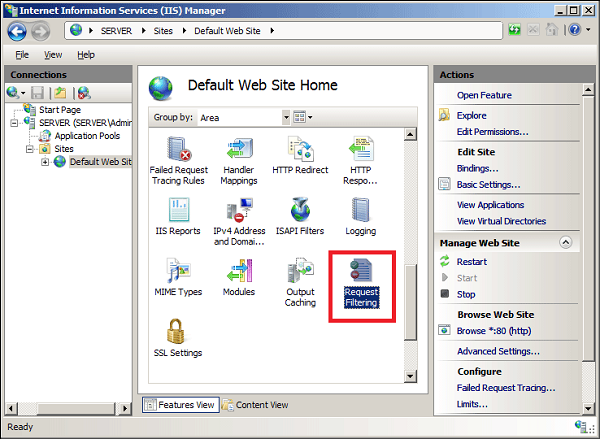 Go to Server Manager> Internet Information Services (IIS) Manager> Request Filtering
Go to Server Manager> Internet Information Services (IIS) Manager> Request Filtering Step 5: In the Actions panel , select Deny Verb , enter OPTIONS into Verb , then click OK.
Step 6 : Enable Dynamic IP Restrictions blocks by going to IIS Manager , double-clicking on IP Address and Domain Restrictions , then selecting the Actions panel .
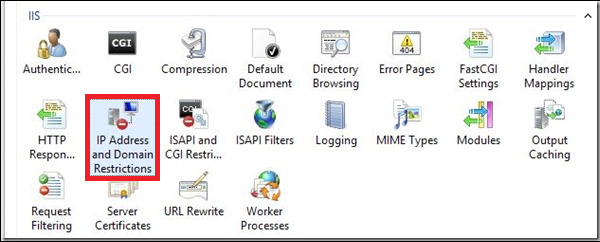 Double click on IP Address and Domain Restrictions
Double click on IP Address and Domain Restrictions Step 7: Then select Edit Dynamic Restriction Settings , modify and set dynamic IP restriction settings as needed, then click OK.
Step 8: Activate and configure the Request Filtering rules. To do this, go to IIS Manager , double-click Request Filtering, switch to the Rules tab , then the Actions panel .
 Activate and configure the Request Filtering rules
Activate and configure the Request Filtering rules Step 9: Then select Add Filtering Rule , set the required rule, then click OK.
 Select Add Filtering Rule
Select Add Filtering Rule Step 10 : Allow logging. To do this, go to IIS Manager , select the specific site you want to configure, and then select Logging.
 Allow logging
Allow logging Instructions for installing DHCP Role in Windows Server 2012
Instructions for installing DHCP Role in Windows Server 2012 Learn Resource Monitor tool in Windows Server 2012
Learn Resource Monitor tool in Windows Server 2012 How to install DNS Role in Windows Server 2012
How to install DNS Role in Windows Server 2012 How to create Primary Zones in Windows Server 2012
How to create Primary Zones in Windows Server 2012 How to add and manage logs in Windows Server 2012
How to add and manage logs in Windows Server 2012 Learn about Resilient File System in Windows Server 2012
Learn about Resilient File System in Windows Server 2012