How to fix drop frame and connection problems in OBS
This guide covers all network-related tips, drop frames, and disconnections that you may apply. If you've tried everything in this guide (including replacing hardware) and still have trouble, the problem lies in the connection between you and whatever server you're trying to stream to. In this case, you will not be able to do anything to solve the problem as an end user and should contact your Internet service provider (ISP).
Also, please note that dropped frames are almost impossible due to OBS itself. This means that if you have just updated the software and found that the frames have been dropped, they are not related to OBS, even if you think so.
"Frame dropped" means that your connection to the server is not stable or you cannot keep up with the set bitrate. For this reason, the program was forced to drop some video frames to make up for it. If you skip too many frames, you may be disconnected from the streaming server. Again, dropped frames are almost impossible to be caused by OBS itself. You may also have connectivity problems such as accidental disconnection due to firewalls, antivirus software, security software, routers, etc.
The following guide covers the most common solutions to these problems.
Drop frame phenomenon and connection problems in OBS - Causes and solutions
- Try changing the server!
- Try reducing the bitrate!
- Do not stream over wireless networks!
- Try another streaming service (For testing only)!
- Check your firewall or router
- Check for Internet security software or antivirus
- Check the included network software
- Speed test
- Update network adapter driver
- Try "new network code"!
- Check Bind to IP settings
- The router or network hardware has a problem
- Contact the ISP
Try changing the server!

If you think the problem is not with the connection speed, the first thing you should do when trying to diagnose drop frame or disconnect is to try other servers, to see if the connection is more stable. . Sometimes the server you try to stream might be suspended or overloaded when you stream. Switching to another server will solve many problems related to drop frames and loss of connectivity.
The server you have chosen is "closest" or best for you, doesn't mean it will give you the best connection. In fact, there have been times when users in Europe have found that servers in the US are the most reliable for streaming. So try many different options, not just one or two servers, before you give up.
Note for Twitch.tv users : You can use TwitchTest to find the server with the best bandwidth and maximum bitrate you can stream to that server. For best results, set the Duration to Medium and uncheck any areas you do not participate in. After commissioning, look for the server with the highest quality rating. If two or more servers are selected, use the server with the largest bitrate. Note that a quality score of at least 80 is the general standard for a stable stream.
Try reducing the bitrate!
The next thing to do is to reduce the bitrate until the frames stop dropping. Network conditions are not always the same from day to day and what yesterday's activity does not guarantee will work today. Sometimes, you can do nothing but reduce the bitrate to compensate for the poor connection at some point.
Do not stream over wireless networks!
In many cases, wireless connections can cause problems due to its instability. Stream really requires a stable connection. Normally, the wireless connection is okay, but if you have problems, it is difficult to diagnose the cause, if you use the wireless network. You should stream over wired connections.
Try another streaming service (For testing only)!
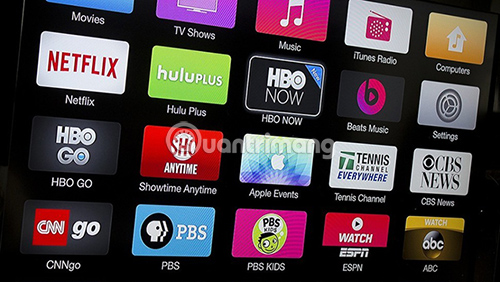
It may be helpful to try another streaming service to make sure the problem does not occur with the provider you are using. For example, if you have trouble connecting to Twitch.tv, try streaming on YouTube.com or Hitbox.tv to see if you have the same problem. If the problem goes away, the problem may be with the streaming service. If the problem persists, then it is more likely that your connection is the real cause.
Check your firewall or router
If you're disconnected and have tried other servers, one more thing to check is firewalls, routers and antivirus software. Make sure they do not interfere with the connection. If you suspect a problem with your firewall or router, make sure that the TCP port number is outbound 1935 (the default port is used for RTMP, but be aware that your service may use a different port). be allowed. Note that you do NOT need to use any kind of port-forwarding to stream.
Check for Internet security software or antivirus
In some cases, antivirus software, firewalls or security software may be the cause of the problem. You can usually disable them temporarily or add an exception to obs32.exe / obs64.exe to check if that is the problem. If disabling them works, just add an exception for obs32.exe / obs64.exe to your antivirus software and then reactivate it. (The process for adding exceptions will be different. You need to find out from the vendor's website or Google how to do that. Remember to add exceptions for both 32-bit and 64-bit versions of OBS).
Check the included network software
In rare cases, some software, drivers or programs claiming to "optimize" or "enhance" your network connection, can actually cause more problems. Try uninstalling any additional software or drivers related to your network card, in addition to the main driver that needs to be installed for Windows. Avoid using any "optimization" or "tweak" programs. Some network cards come with custom configuration utilities (most notably Killer Networks) that can cause problems and need to be removed.
Speed test

Speed tests are a very rough estimate - meaning they have very little to do with streaming. Just because a speed test shows that you have a upload speed of 5Mbps doesn't mean you can actually upload anything to a stable 5Mb / s. Sorry, that's not how the Internet works. You should never be guaranteed to maintain a stable connection with the server, if the server or its routing points to the server is unstable.
A "stable" bitrate is more likely to determine about 70-75% of the "estimated" upload speed. A speed test will tell you the theoretical maximum speed that you can stream in perfect perfect condition, but real-life conditions are never perfect.
Update network adapter driver
In rare cases, dropped frames may be caused by old network adapter drivers working poorly while processing high speed. Checking for new drivers for your network adapter is not a bad idea.
Try "new network code"!
In the advanced settings of OBS Studio is an option to use the new network code. Enabling this feature makes OBS use event-based APIs instead of non-blocking sockets. Although technically this new code will work no different from the usual network code, some users have reported that it helps in resolving dropped frames or disconnection issues. other. The new network code also includes a detailed logging of network events that may help when you post a log file.
Check Bind to IP settings
In Settings> Advanced , there is Bind to IP setting . In general, this setting should be left at the default ( Default ) and not changed unless you know exactly what you are doing and why you need to do so. Make sure the setting is correct (this usually means Default ). If you associate it with a specific IP address and then that IP address changes on your PC, OBS will not be able to connect to any service.
The router or network hardware has a problem

Defective hardware is quite rare, but if you suspect that your hardware is malfunctioning, plug it directly into the modem, bypassing the router, to check if that is the cause of the problem. If you have another network card (including a laptop or PC card), try plugging in the modem to check for network card problems on your streaming PC. Try using other types of Ethernet cables too.
Contact the ISP
Finally, often Internet service providers (ISPs) often run maintenance or change everything on their side, causing service users to experience problems. If you have tried everything in this guide and none of them worked, you should call your ISP and explain the problem to them.
Be specific, ie tell them exactly what you are trying to do (stream to a streaming service like Twitch or YouTube, etc.) and what's going on (connect not Stable and dropped packages). They will help you identify any problems. As mentioned above, OBS cannot be the direct cause of connection or drop frames.
Wishing you a successful troubleshooting!
 How to remove spam in Google Calendar
How to remove spam in Google Calendar How to use TickTick
How to use TickTick 12 TickTick tips for all types of tasks
12 TickTick tips for all types of tasks 7 best calendar apps in Microsoft Store
7 best calendar apps in Microsoft Store 7 tips to know how to master the Mac calendar application
7 tips to know how to master the Mac calendar application How to view VTC HD on computers and phones
How to view VTC HD on computers and phones