How to root Android does not need a computer with KingRoot
KingRoot - a one-click root solution for all Android devices will allow users to simply perform a few simple steps to root Android in a matter of minutes regardless of which Android operating system is using Android 4.2. 2 or Android 5.1. This article will guide you through the detailed steps to root Android with the KingRooot tool.
- Summary of some root ways of Android devices
Step 1: Access the browser on your phone, enter the address of Kingroot.net and click Free Download to download KingRoot.
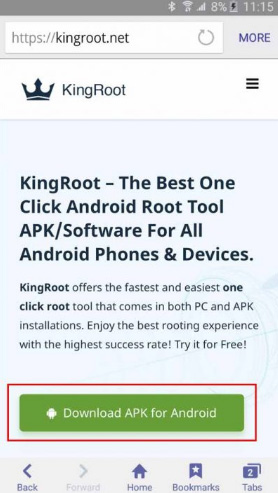
Note: While downloading APK file KingRoot Android Root, users will receive the message ' This type of file may harm your device ', click OK to continue.

Step 2: After completing the KingRoot download process, click on the dropdown to install.

Note: The ' Google installation blocked message ' message will appear, follow the steps below:

Step 3: If you have not set ' Install blocked ' (the application lock is not from Play Store), the message as below will appear, go to Settings and allow ' Unknown sources '. If set up, go to Step 4 .

Step 4: In the system installation screen, click ' Install ' to start the installation process. When the installation is complete, click on the ' Open ' button to use KingRoot.
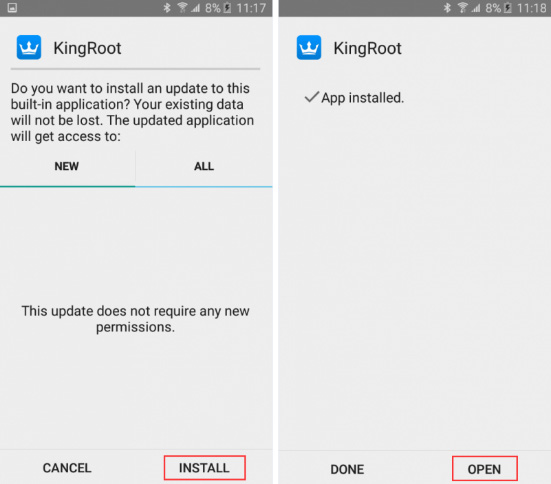
Step 5: Click ' Access it ' to enter the main interface and click on the ' Get now ' button to start rooting the device.
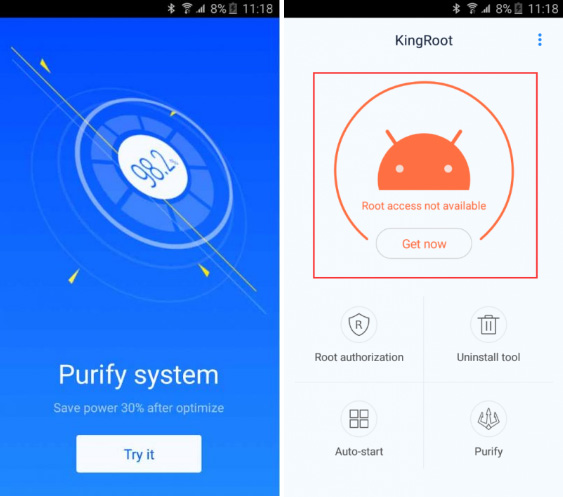
Step 6: When the root process is complete, the device will return to the main screen.

Step 7: Finally, open Google Play App Store, search and download RootChecker to check whether root is successful or not, if the message shown in the picture below means that Android device has successfully rooted. In addition, you can read more articles How to check Android device has root or not? For more ways to check.
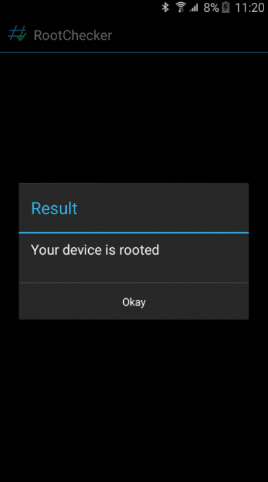
I wish you all success!
 How to use Bixby assistant on Galaxy Note 8
How to use Bixby assistant on Galaxy Note 8 How to install Android on a Windows computer without software emulation
How to install Android on a Windows computer without software emulation How to use Datally to save Internet data on Android
How to use Datally to save Internet data on Android Android phone full of memory, what to do to fix?
Android phone full of memory, what to do to fix? Photograph fireworks with smartphone camera
Photograph fireworks with smartphone camera 9 great hidden features on Android you may never know
9 great hidden features on Android you may never know