Enhanced features Android does not need root with these 6 ADB applications
When rooted Android, you will receive certain risks, most not yet familiar with root implementation. Some manufacturers refuse to warranty the device if an error occurs while root. Your phone is even bricked.
If you don't want to root your phone and still want to get powerful features, you can edit some hidden settings to enhance the user experience with Android Debug Bridge (ADB).
A common misconception about ADB is that it is only useful for developers or with a rooted device but that is not true. Some third-party applications take advantage of ADB to enable powerful features without root.
Best ADB application for Android
- Set up ADB on the device
- Best ADB application for Android
- 1. App Ops
- 2. Tiles
- 3. Naptime
- 4. Fluid Navigation Gestures
- 5. Brevent
- 6. Better Battery Stats
Set up ADB on the device
You need to set up ADB properly before installing a third-party application. The process is different on Windows and macOS.
Step 1. Download the Android SDK Platform Tools. If using Mac, you can use Homebrew to install ADB. When installing Homebrew, open Terminal and type
brew install homebrew / cask / android-platform-tools
- Link download Android SDK Platform Tools:
https://developer.android.com/studio/releases/platform-tools.html Step 2 . If using Windows, install the ADB driver for the device. You will find the link list for ADB drivers on the Android developer website.
https://developer.android.com/studio/run/oem-usb.html#Drivers Alternatively, you can use 15 seconds ADB installer tool from xda developers. You don't need any drivers for Mac.
Step 3 . Unzip zip file in C: drive. The content is in platform-tools folder. On the Mac, this folder is in the Casks folder.

On Android


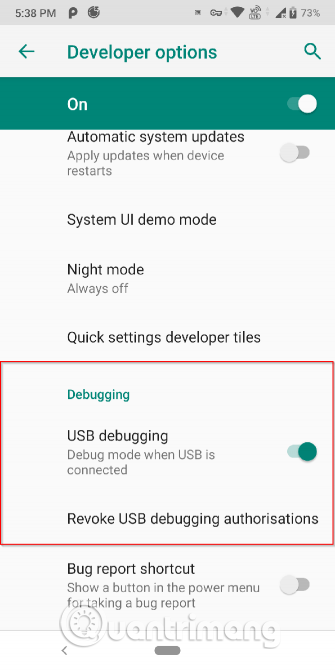
Back to your Android device, follow these steps:
Step 4 . Activate Developer Options (if not already available). To do this, go to Developer Options and click Build number seven times.
Step 5 . Plug the phone into the computer. Once connected, tap the USB connection message that appears. Make sure the connection mode is set to PTP .
Step 6 . In Settings> Developer Options , turn on the USB debugging slider and continue through the next dialog box.
Use PowerShell or Terminal
Step 7 . On Windows, hold down Shift and right-click on the platform-tools folder, select Open PowerShell window here . To check ADB, enter this command:
.adb devices
Note: In PowerShell, make sure you put a backslash before adb devices . Otherwise, an error will occur. When using the Command Prompt, you do not need to put a backslash.
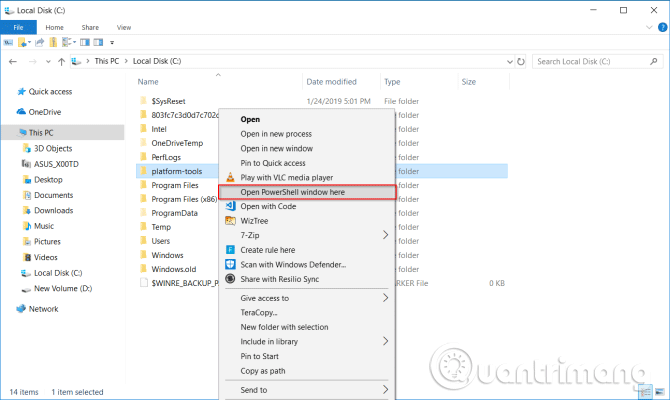
Step 8 . Please grant permission when you see the prompt on the phone asking for USB debugging access.
Step 9 . If you're using a Mac, open Terminal and enter adb devices to start ADB. For each application command below, you can skip . because it is only for PowerShell Windows users.
Now, consider some of the best ADB apps for Android.
Best ADB application for Android
1. App Ops
- Download the App Ops for Android



App Ops is an Android framework that allows you to edit the permissions of each application. It was first appeared on Android 4.3 but not directly in the interface.
Android 6.0 brings a big change to how Android works. Instead of using the old permission level model for all applications, you can control permissions for each application in the App permissions screen.
However, the rights you get to manage are not detailed. For example, when you grant access to contacts for WhatsApp, it can read and edit your contacts. You cannot selectively allow or deny portions of the rights. App Ops gives you access to all the rights of any application with a nice interface.
Set up ADB
App Ops requires running on Android 6.0 and above. You also need the Shizuku Manager application to call and process system-level APIs and make App Ops work efficiently.
- Download Shizuku Manager for Android
After setting up ADB, open Shizuku Manager, type the following command in PowerShell.
.adb shell sh /sdcard/Android/data/moe.shizuku.privileged.api/files/start.sh
Now open App Ops, touch any application to authorize it. When editing permissions, tap Refresh to save the settings.
Unique features
- Support 13 beautiful languages and themes (including Night night mode).
- Backup and restore settings of applications other than the framework.
- You can selectively or deny permission for new applications to be installed by setting up templates.
- Many group options and sort by application name, permissions, installation time, etc.
2. Tiles
- Download Tiles for Android



The Quick Settings menu can perform all kinds of useful tasks directly from the notification area. But you can also enhance it by adding a custom quick settings button.
Tiles collect these custom quick settings buttons in one place. It has nearly 70 categories, allowing you to control important phone settings such as brightness, volume, location, network data, etc. You can activate or deactivate each tile to avoid blindness. Quick Settings picture.
Set up ADB
Some quick settings buttons require ADB. To do this, set up ADB and paste the following command:
.adb shell pm grant com.rascarlo.quick.settings.tiles android.permission.WRITE_SECURE_SETTINGS
When you have access, you can control or manage animations, data roaming, Immersive mode, location, etc.
Unique features
- You have control to display or hide tiles.
- With Activity Tiles, you can add tile to perform some hidden activities of the application.
You can select the selected location mode with Location Tiles . Options include high accuracy, Android battery saving and device-only mode.
3. Naptime
- Download Naptime for Android



Doze is a great feature of Android. It reduces battery consumption by pausing the background CPU and network operation when the device screen turns off or disconnects the device. It was introduced in Android 6, while Android 7 brings more improvements.
This feature will block wakelock (if available), temporarily stop the synchronization mechanism and prevent Wifi and GPS scanning. Naptime improves Doze implementation with more features.
Set up ADB
Paste this command:
.adb -d shell pm grant com.franco.doze android.permission.DUMP
Next, enter the following command:
.adb -d shell pm grant com.franco.doze android.permission.WRITE_SECURE_SETTINGS
After having access, make a white list of Naptime to optimize battery of Android ( Settings> Apps & notifications> See all X apps> Naptime> Advanced> Battery> Battery optimization ) so it can work correctly.
Unique features
- This application is easy to use without complicated menus or settings. Just turn on the option listed in the application.
- It provides detailed and historical Doze statistics to know when Doze works or stops.
- If using Tasker or MacroDroid, you can turn on or off Doze as required.
4. Fluid Navigation Gestures
- Download Fluid Navigation Gestures for Android



Using gestures to navigate devices is nothing new, but most Android manufacturers use different gesture control methods. These gestures are often not intuitive and customizable, you can only turn them on or off.
Fluest Navigation Gestures allows you to configure almost every part of navigation gestures. It gives you three basic gestures: swipe, swipe and hold, drag. You can use these gestures on the left and right of the screen, as well as the bottom left and right, bottom in the middle.
Set up ADB
To use certain features and hide navigation keys, use this command:
.adb shell pm grant com.fb.fluid android.permission.WRITE_SECURE_SETTINGS
To restore the navigation keys, disable the application and uninstall. Or type the following command:
.adb shell wm overscan 0.0,0,0
Unique features
- You can hide the keys and use gestures to navigate.
- Set actions to quickly swipe and swipe with hold. Configure the back button to quickly swipe, navigate recent apps with swipe and hold gestures, switch quick settings and more.
- You can set sensitivity, position and sound for gestures.
5. Brevent
- Download Brevent for Android



Applications that run continuously in the background can consume system resources and reduce battery life. There are many applications that can help increase battery life like Greenify but it is difficult to perform certain features. Brevent can leave apps on standby or forced stop only by using ADB.
Set up ADB
Launch the application and set up ADB. Then enter this command:
.adb -d shell sh /data/data/me.piebridge.brevent/brevent.sh
Brevent does not force applications to stop or put them on standby by default. You need to put them in the previous Brevent list by touching and holding any application, then press the Deny button. When the application is in this list, it will no longer work in the background. Touch the application and select Allow sync from the dialog box to receive notifications or perform tasks.
Unique features
- You can restrict battery-powered applications like Facebook while still allowing synchronization to receive notifications.
- For applications that are rarely used, you can set options to force them to stop as soon as the back button is pressed.
6. Better Battery Stats
- Download Better Battery Stats for Android



Finding applications that deplete your phone battery is not easy. How to know the specific application in sleep state when exiting it. And how to measure the effectiveness of battery-saving applications like Naptime.
Better Battery Stats get detailed data about your phone battery. It displays applications that "wake up" your device from a deep sleep state, finding unusual changes in behavior and activities behind the application. In addition, it also collects information about application usage and wakelock. These data are displayed in different categories such as startup, disconnect, screen off, etc.
Set up ADB
Previously, this application was only available for rooted devices. But with ADB, anyone can use it. Paste and run these commands in order:
.adb -d shell pm grant com.asksven.betterbatterystats android.permission.BATTERY_STATS
.adb -d shell pm grant com.asksven.betterbatterystats android.permission.DUMP
.adb -d shell pm grant com.asksven.betterbatterystats android.permission.PACKAGE_USAGE_STATS
Unique features
- Display the time-on-time and awake ratio of the phone. Ideally this ratio is equal.
- Find changes in profile / sleep profile and quickly identify fake applications.
- Battery statistics show detailed data about Doze so you can check the efficiency of battery-saving applications.
- It can select applications that lead to a part or application of CPU consumption in the kernel wakelock.
Root phones will open up many great tweaking capabilities but it may cause some applications to stop working, increasing the risk for the device with potential security issues. For many people root is not viable option.
- Is root Android phone still a must-do?
With ADB and some of the great third-party applications above, you can enhance the user experience without root.
You should read it
- Why are Android tablet apps so bad?
- 4 ways to uninstall apps for Android devices
- Top 15 best feature enhancement apps for Android
- 12 best battery saving apps today for Android
- Detects many malicious Android applications that hide icons themselves to make it harder to uninstall
- Top Android apps are free and discounted (May 24, 2019)
 How to play Hi-Res sound on iPhone or iPad
How to play Hi-Res sound on iPhone or iPad How to play PC games on Android devices using Parsec
How to play PC games on Android devices using Parsec Change text size, applications and items in Windows 10 Mobile
Change text size, applications and items in Windows 10 Mobile Here's how to update your phone to Windows 10 Mobile, whether it's supported or not!
Here's how to update your phone to Windows 10 Mobile, whether it's supported or not! How to upgrade Windows 10 Mobile for supported Windows Phone 8.1 models
How to upgrade Windows 10 Mobile for supported Windows Phone 8.1 models Fix errors that automatically turn on WiFi on Windows 10 Mobile
Fix errors that automatically turn on WiFi on Windows 10 Mobile