How to Right Click on a Macbook Laptop
Hold down the Control key and then click
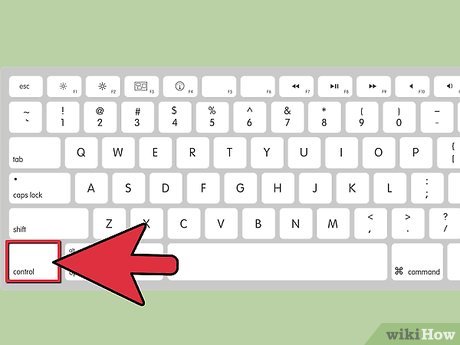
Move the cursor to the location you want to click. Hold down the control or ctrl key on your keyboard. This key is located next to the option key on the bottom row of the keyboard.
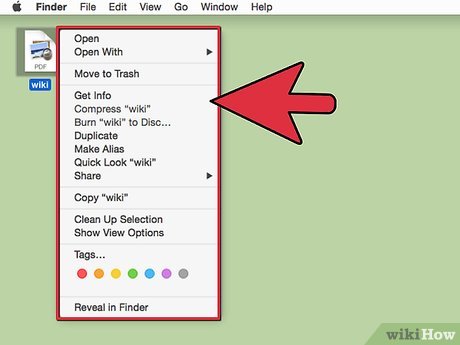
Click on the desired item. If you are holding down the control key while clicking, you will see the menu always appear when right-clicking.
Enable two-finger clicking
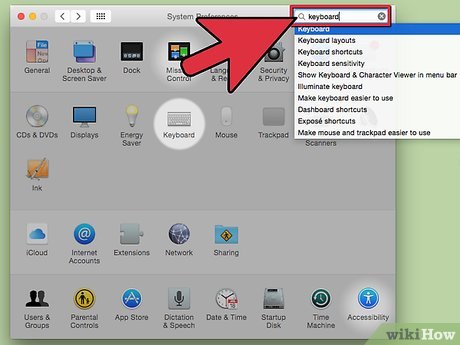
Click on the apple menu. Click System Preferences then Keyboard & Mouse.
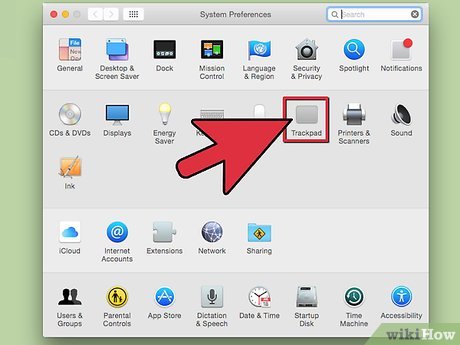
Click Trackpad. Under the Trackpad Gestures section, you need to check the box that says 'Tap trackpad using two fingers for secondary click' to enable the feature of using two fingers on the touchpad to right click.
Note: Depending on the OS X operating system version, the box will be written differently. In older versions, the box said Secondary Click and was in the Two Fingers section.
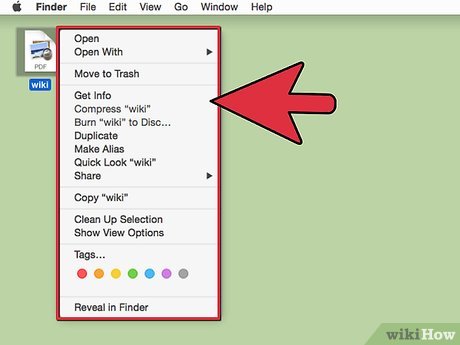
Move the cursor to the location you want to click. Place two fingers on the touchpad to right-click something. If you have Secondary Click enabled, you will see the menu when you right-click.
Use an external mouse
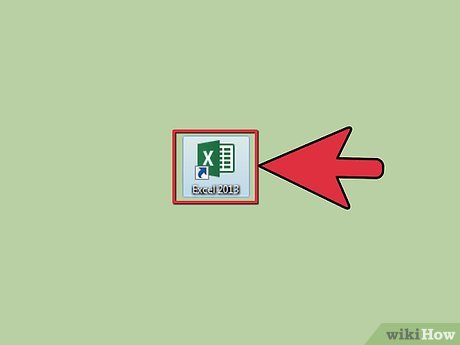
Think about whether you need an external mouse. People who often have to use Excel and some other software tend to prefer external mice.
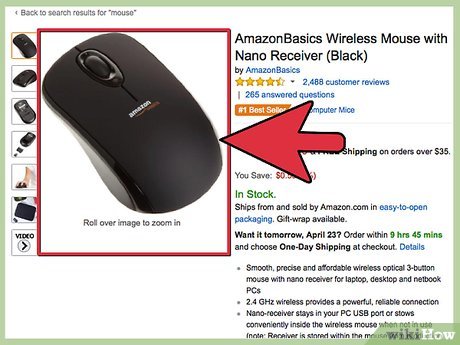
Use a mouse with two buttons or equivalent functionality. You can use the mouse of a computer running the Windows operating system. Plugging a Windows mouse into your new Macbook may not sound very stylish, but it's very effective. You can also use a Mac mouse like the Magic mouse.
The Magic Mouse has a built-in Secondary Click feature in System Preferences. After enabling this feature, you can right-click like you would with any other mouse.
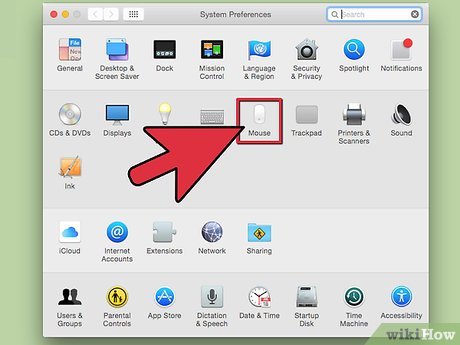
Connect the mouse . You can plug the mouse into your USB on your Macbook or connect via Bluetooth. It's done.
 Cách để Mở nhanh Launchpad trên máy Mac
Cách để Mở nhanh Launchpad trên máy Mac How to Force an App to Shut Down on Mac OS X
How to Force an App to Shut Down on Mac OS X How to Block and Unblock Websites on Mac
How to Block and Unblock Websites on Mac How to Block Websites on Mac
How to Block Websites on Mac How to Select All on Mac
How to Select All on Mac How to Take a Screenshot on Mac OS X
How to Take a Screenshot on Mac OS X