Learn About BuzzKill: The App That Helps Control Android Notifications
Notifications are supposed to be helpful. But most of the time, they just distract you. BuzzKill offers a smarter way to manage the noise, letting you fine-tune exactly which alerts come through so your phone feels less like a loudspeaker and more like a trained assistant.
Detailed notification control
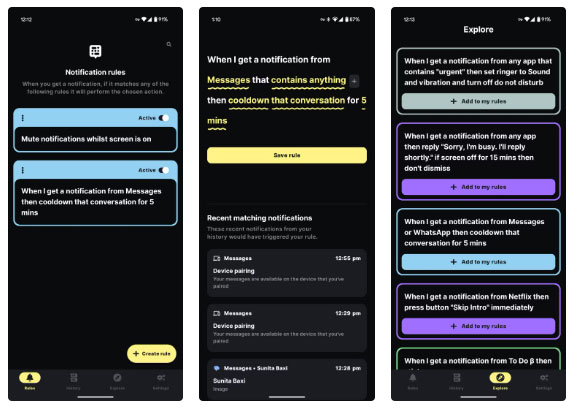
BuzzKill's core strength lies in its ability to provide incredibly granular control over how Android notifications work. While Android itself offers some notification management features, BuzzKill takes it to the next level. The app doesn't stop at simply silencing notifications. Instead, it lets you define what you consider distracting noise and what is actually worth your attention.
Instead of simply blocking or allowing notifications from an entire app, BuzzKill lets you create custom rules to filter and modify notifications based on specific criteria. These rules can be tweaked to an incredible degree—much like how you can set up filters in Gmail to control where your emails are sent.
You can filter notifications by app, keyword (specific words or phrases in the notification text), sender, and more. But filtering is only half the story. BuzzKill also lets you define actions to take when notifications match your criteria.
These actions include setting custom sounds or vibration patterns for specific notifications, automatically dismissing notifications you don't want to see, or even sending auto-replies to messages to acknowledge when you're busy. The app will even remind you about notifications until you mark them as seen or pause them altogether.
This combination of granular filtering and powerful actions makes BuzzKill an incredibly flexible tool. Unlike the native notification settings on most smartphones, which are largely mute or don't, BuzzKill lets you create layered rules, meaning you're not forced into the all-or-nothing decisions that default systems and other notification management apps often impose.
Powerful, but not always intuitive
While BuzzKill's power is undeniable, it comes at the cost of some initial complexity. While clean and feature-rich, the app's interface can feel overwhelming at first, especially for those unfamiliar with automation tools.
The app uses a system of 'conditions' and 'actions.' While logical, these settings aren't always immediately intuitive. Setting up rules requires understanding the structure of the app, and the sheer number of options can be overwhelming for those unfamiliar with such customization.
The app provides some helpful examples, but the art and science of creating rules takes some getting used to. Plus, the sheer number of available actions can lead to initial decision paralysis.
If you're new to the world of automation, be prepared to do a little trial and error before settling on the perfect configuration. However, once you've invested the time to set up your rules, the benefits will far outweigh the initial learning curve.
Buzzkill in the real world
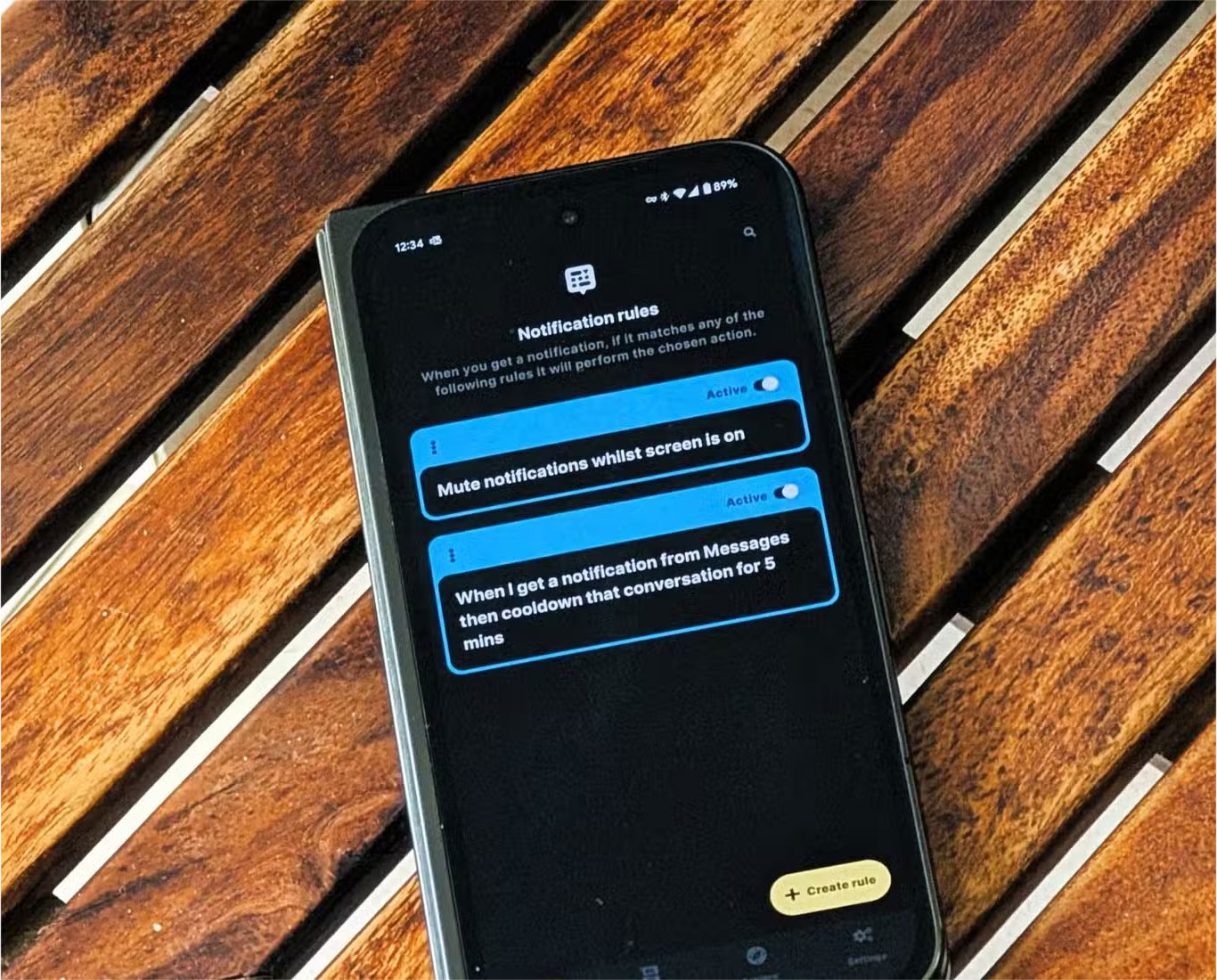
The true test of any app isn't its promises, but how easily it integrates into your everyday life, and BuzzKill shines when used in the real world.
Being in a number of active group chats means you're bombarded with notifications throughout the day. Messages often spike for short periods of time on these apps. With BuzzKill, you can create rules to pause message notifications from these groups and send them in batches every few hours. This allows you to stay up to date without constant interruption.
Of course, you can also set up rules to pay special attention to notifications from your close family and friends, as well as certain important work contacts. These notifications have unique sound and vibration patterns, ensuring that you never miss an important message. BuzzKill, on the other hand, allows you to automatically dismiss notifications from apps that send a constant stream of promotional or informational notifications that you find irrelevant. This is especially useful when an app doesn't make it easy to turn those notifications off.
Another situation where BuzzKill proves indispensable is during your downtime. Often, when you are trying to enjoy a free moment, the constant pings can suddenly disrupt your peace. With a few well-crafted rules, you can ensure that only notifications from selected apps disrupt the peace of your free time. You can also set similar rules for your work hours to minimize distractions.
These are just a few examples of how BuzzKill can be used to customize and control notifications. The possibilities are practically endless and the app can be tweaked to suit a variety of personal needs and preferences.
- Download BuzzKill Notification Manager (3.99 USD)
By allowing users to customize and control notifications precisely, BuzzKill turns a chaotic stream of notifications into a manageable flow of information. And while the initial learning curve can be a bit steep, the rewards—a quieter, more purposeful digital existence—are priceless. The only downsides are the learning curve to get started, and the price.
But there's a distinct satisfaction in knowing that your phone isn't being dominated by every notification it receives. In an age where smartphones are constantly competing for our attention, this is almost essential to one's mental health.
You should read it
- How to review the notification history on Android?
- How to enable Notification Cooldown on Android 16
- How to customize notification sounds for each app on Android
- Do you know how to use the Android 5.0 notification system effectively?
- Instructions on how to customize the notification center on Android Oreo - No need to root
- What's New in Notifications on iOS 15?
 How to save a location on Google Maps from a screenshot
How to save a location on Google Maps from a screenshot Meet RawTherapee: The Free Lightroom Alternative That Will Change the Way You Process Photos
Meet RawTherapee: The Free Lightroom Alternative That Will Change the Way You Process Photos How to set up away message on WhatsApp
How to set up away message on WhatsApp Smartphone Wallet Apps Are Safe, But You Should Still Take These 5 Precautions
Smartphone Wallet Apps Are Safe, But You Should Still Take These 5 Precautions 6 Browser Extensions That Save You From Many Annoying Websites
6 Browser Extensions That Save You From Many Annoying Websites How to Set Chrome as Default Browser on Windows 11
How to Set Chrome as Default Browser on Windows 11