8 things you should avoid doing on Windows 11
However, while we all love the ability to customize our operating systems and have control over the settings, sometimes it's better to stick with the default setup. In the case of Windows 11, it's better not to touch certain things in the operating system.
TipsMake.com has compiled a list of things you should never do in Windows 11, along with reasons why you shouldn't change them on your PC.
1. Microsoft Defender protects PC from threats, never disable it

Microsoft Defender, formerly known as Windows Defender, is the default antivirus application that helps protect your PC from various threats, including viruses, malware, spyware, and phishing. It protects you from falling prey to threats arising from both online and offline.
Microsoft Defender's SmartScreen feature checks websites for potential malware and phishing, and prevents your PC from getting infected. Features like Parental controls and Firewall are some of the other notable features of the Microsoft Defender application. And all of these are free to use in the app for Windows 10 and 11 users.
While Microsoft Defender is not as good as paid antivirus, it still gives you adequate protection. Unless you plan on installing paid antivirus software, you should never disable the Microsoft Defender application.
2. Do not download software from untrusted sources

No matter how advanced antivirus software you use on your PC, never download software from untrusted sources. And if you're not a heavy Internet user, it can be difficult to identify reliable sources.
As a general rule, though, always remember this: Search the Internet for people's feedback on that particular software and of course the website before installing anything.
If you're not good at searching the Internet, try using the Microsoft Store to download your apps. Applications available on the Microsoft Store are tested and evaluated by Microsoft for safety. Notably, downloading anything from the Microsoft Store will require a Microsoft account.
3. Windows updates are important, never miss them
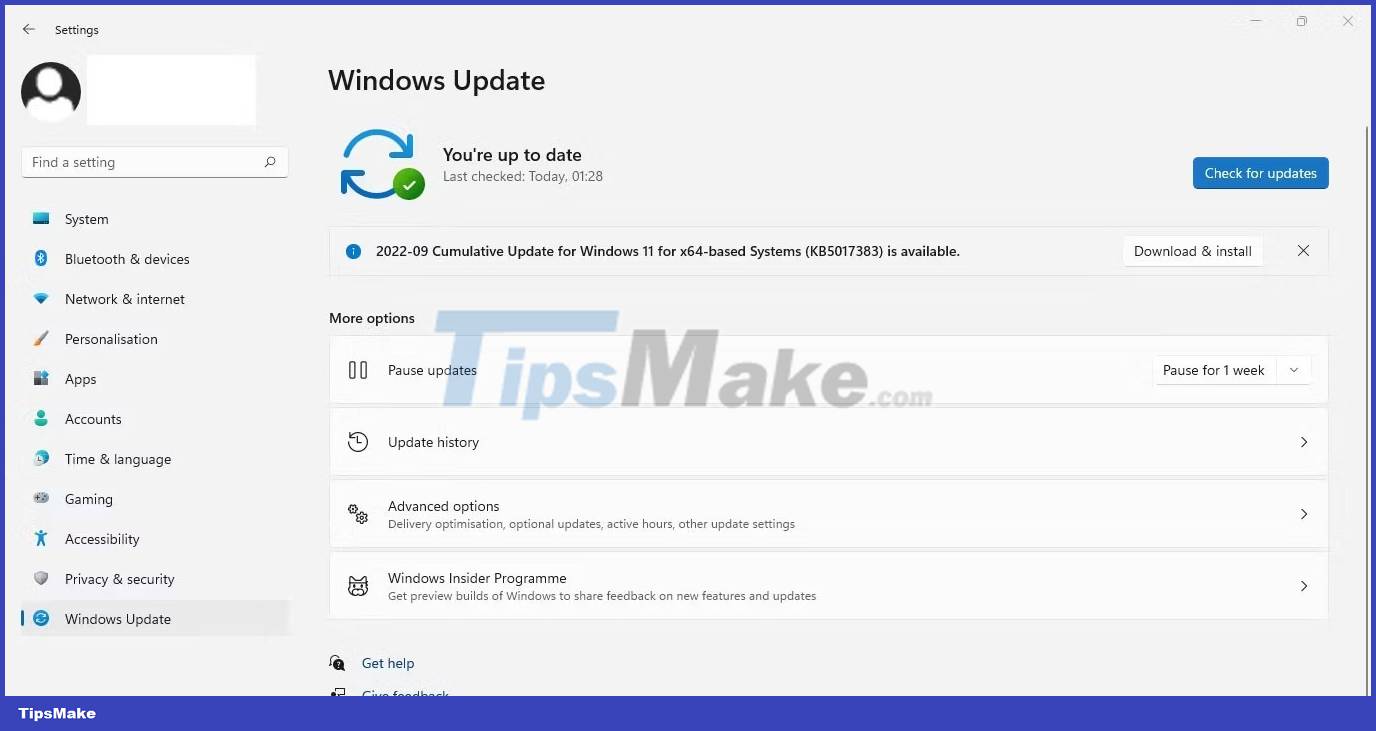
After releasing a major Windows update, Microsoft continues to push security updates to keep your PC safe from the latest malware. Avoiding or delaying the installation of those monthly security updates puts your PC at serious risk.
Besides security updates, the company also promotes quality updates and minor feature updates, giving you access to the latest features and improvements.
It's true, Windows updates can sometimes be frustrating and affect your workflow. But in most cases, only a small group of users with specific hardware are affected. And even if you're part of that small group of users, Microsoft delivers fixes through software updates very quickly.
4. Do not use weak passwords

While being able to sign in to online accounts and services without having to enter a password sounds like a great idea, it's far from perfect. Passwords are used everywhere to keep your online and offline accounts safe.
If you are using Windows 11 or any other operating system for that matter, be sure to choose a strong password. A strong password has the following characteristics:
- It's a combination of upper and lower case letters, numbers and symbols and is 12 or 14 characters long.
- It must be different from your previous password.
- Easy to remember for you.
If you're not an expert at generating strong passwords yourself, check out this list of the best password generators for Windows.
5. Never use public WiFi without a VPN

Public WiFi services can come to your rescue if you run out of mobile data and don't have a broadband connection at home. It's basically free Internet provided by businesses, organizations or cities in public places, saving you money.
But before getting sucked in by the benefits of signing in with public WiFi, just be aware of the risk involved. However, you can reduce the risk by using a VPN service.
A VPN service won't reveal your true identity to hackers, thus keeping you protected. Here are a few VPNs worth considering.
6. Outdated software can cause you trouble, try to avoid them!
An outdated piece of software can put your PC at risk, not only in Windows 11 but other operating systems as well. It's easier for hackers to infect older software than it is with new software.
There are many reasons why hackers target old software. First, application developers may no longer issue security patches because the software is so old. As a result, legacy software does not protect against the ever-changing and evolving malware threat.
Besides security, outdated software will always lag in other key metrics, including performance and functionality. Newer software versions will provide the most up-to-date features and ultimate protection. Software in PCs running Windows 11 is no exception.
7. UAC should not be disabled unless you are an advanced user
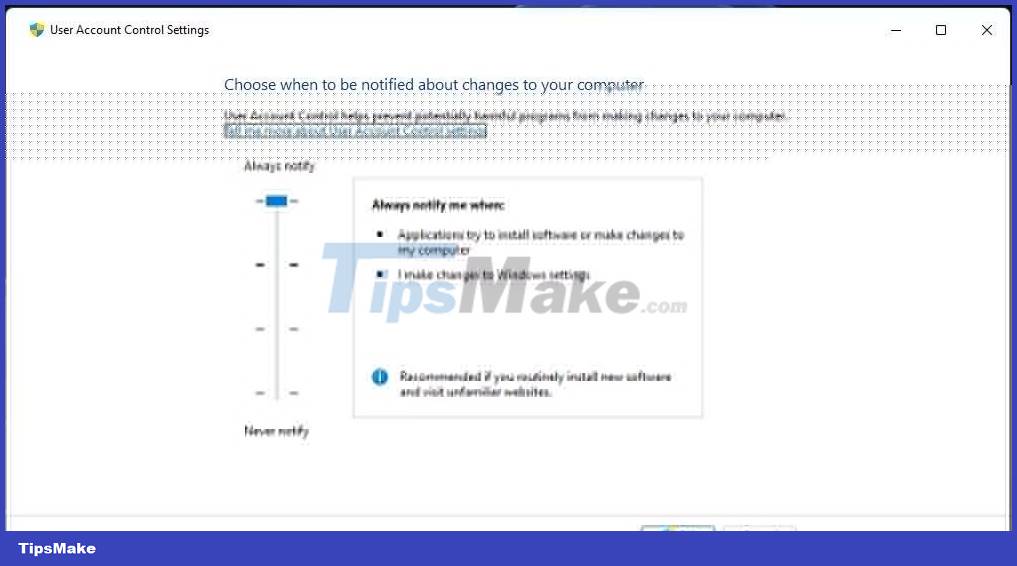
User Account Control (UAC) is a security feature in Windows 11. It's enabled by default to keep your PC safe from possible risks when you make specific changes to your PC. with your PC.
When enabled, UAC will display a warning message asking you to allow or deny those changes on your PC. It may also require an admin password before allowing you to make unauthorized changes.
Unless you are an advanced user who wants to ignore those prompts, you should never disable UAC prompts. With UAC turned off, you won't get any warning prompts about the consequences of the change. So if you're a normal user, you'd better avoid changing the default state of UAC.
8. Avoid installing too many programs on your PC
When you no longer use a program, it's better to get rid of it. The article recommends uninstalling all programs that are no longer needed. By uninstalling them, you can free up your system's memory and improve your PC's overall performance.
Furthermore, you should always monitor the number of applications running in the background. And if too many of them are in the background, the app currently in use may not be as responsive as you'd like. Installing too many applications on your PC makes your system more cluttered and makes it difficult to find.
You should read it
- How to avoid accidentally cluttering the Windows Registry
- 5 things you need to do after updating to Windows 11
- 8 things to know before switching from Windows to Ubuntu
- 9 things to do before updating to Windows 11
- Microsoft launched Windows 1.11, but not the operating system but a game
- Test Windows XP knowledge
 3 ways to disable USB Selective Suspend in Windows 11
3 ways to disable USB Selective Suspend in Windows 11 4 best password managers for Windows 11
4 best password managers for Windows 11 Steam opens new Start Menu 'mod' for sale for Windows 11
Steam opens new Start Menu 'mod' for sale for Windows 11 Windows 11 will update the Vulkan API to make Android games smoother
Windows 11 will update the Vulkan API to make Android games smoother Microsoft stops deploying Cortana app on Windows 11
Microsoft stops deploying Cortana app on Windows 11 5 essential tips to search better on Windows 11
5 essential tips to search better on Windows 11