How to Reset Router Password
Netgear

Turn on the Netgear router and wait about 1 minute for the device to boot.

Find the 'Restore Factory Settings' button on the router. This button is usually marked with a red circle with a corresponding label.

Use a small pointed object such as a pen or paperclip to hold down the 'Restore Factory Settings' button for about 7 seconds.
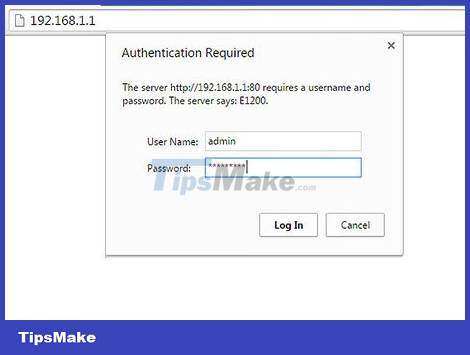
Release the button when the 'Power' light starts flashing, then let the router reboot completely. The device password will be reset to default once the Power light stops flashing and turns green/white. At this point, the router's default password will be 'password'.
Linksys

Find the 'Reset' button on the Linksys router. This is usually a small round button located on the back of the router with a corresponding label printed in red ink.

Check if the router is turned on, then hold down the Reset button for at least 10 seconds. The 'Power' LED will flash while you hold down the Reset button.
Older Linksys router models may require you to hold down the Reset button for 30 seconds.

Unplug the router and plug it back in once the reset is complete.
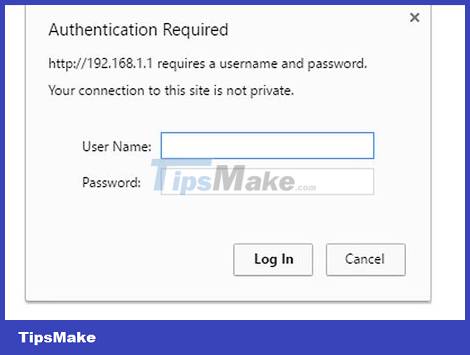
Wait about 1 minute after the router connects to the power source, the 'Power' LED will stop flashing and stay the same. At this point, the router password has been restored to the default password and you can leave this field blank when logging into the router.
Belkin

Find the 'Reset' button on the Belkin router. This is usually a small round button located on the back of the router with a corresponding label printed in red ink.
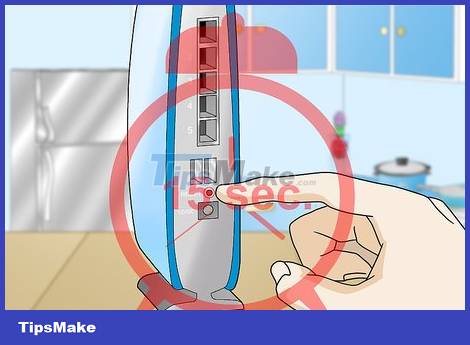
Check to see if the router is turned on, then hold down the Reset button for at least 15 seconds.
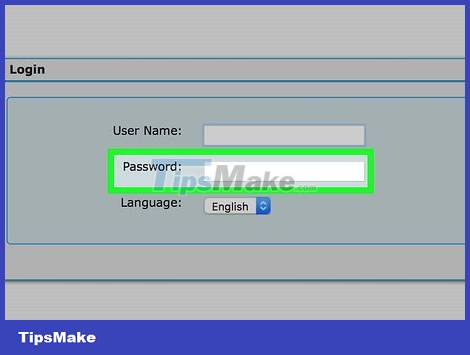
Wait at least 1 minute for the router to reboot. The Belkin router will begin restoring to factory settings. Once this process is complete, you can leave the password blank when logging into the router.
D-Link
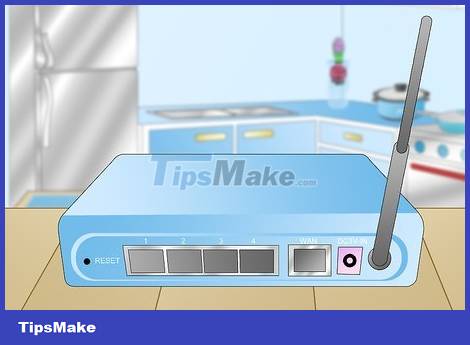
Check to make sure the D-Link router is turned on.

Use a small pointed object such as a pen or paperclip to hold down the 'Reset' button for about 10 seconds.

After 10 seconds, you can release your hand and wait for the router to reboot itself.

After the router restarts, wait at least 15 seconds before logging in. At this point, the router has been set to the default password and you can leave this field blank when logging in.
Other router brands

Check to make sure the router is turned on.

Look on your router for a 'Reset' button. In most cases, this button will have a corresponding label; If not, look for a small button or hole that can only be pressed with the tip of a pen or paperclip.

Press and hold the Reset button for about 10-15 seconds. The router will begin the factory reset process and reset the default password.
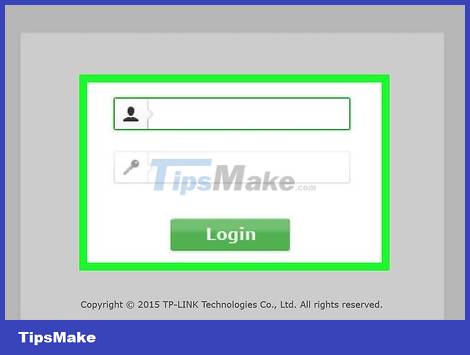
Log in to the router using the default username and password. In most cases, the default password will be 'admin', 'password' or blank.
Contact the manufacturer directly to ask for the default password if you have difficulty logging in to the router.

 How to Set Up a Wireless Connection to a Printer
How to Set Up a Wireless Connection to a Printer How to Find the Subnet Mask
How to Find the Subnet Mask How to Ping an IP Address
How to Ping an IP Address How to Connect PC to TV Without Wires
How to Connect PC to TV Without Wires How to Recover a Locked Tinder Account
How to Recover a Locked Tinder Account How to Hide IP Address
How to Hide IP Address