How to Remove VisualBee
Method 1 of 4:
Removing VisualBee from Your Computer
-
 Open the Uninstall control panel. If you do not know how to get to your Uninstall control panel, you can open it directly. To do this, press⊞ Win+R from your desktop to open the Run dialog, then type appwiz.cpl and press ↵ Enter.
Open the Uninstall control panel. If you do not know how to get to your Uninstall control panel, you can open it directly. To do this, press⊞ Win+R from your desktop to open the Run dialog, then type appwiz.cpl and press ↵ Enter. -
 Find and uninstall VisualBee for Microsoft PowerPoint. If you have trouble finding VisualBee on your list of programs, click on the Name header to sort your programs alphabetically, or type VisualBee into the Search field. Right-click VisualBee and select Uninstall to remove the program from you computer.
Find and uninstall VisualBee for Microsoft PowerPoint. If you have trouble finding VisualBee on your list of programs, click on the Name header to sort your programs alphabetically, or type VisualBee into the Search field. Right-click VisualBee and select Uninstall to remove the program from you computer.
Method 2 of 4:
Removing VisualBee from Google Chrome
-
 Open Google Chrome and go to Settings. Type chrome://settings into the address bar and press ↵ Enter.
Open Google Chrome and go to Settings. Type chrome://settings into the address bar and press ↵ Enter. -
 Restore your startup page. Below "On startup", select "Open the New Tab page" or restore your previous setting.
Restore your startup page. Below "On startup", select "Open the New Tab page" or restore your previous setting. -
 Restore your homepage. Below "Appearance", check "Show Home button" if it is unchecked, then "Change".
Restore your homepage. Below "Appearance", check "Show Home button" if it is unchecked, then "Change". -
 Select "Use the New Tab page" or restore your previous homepage. Click OK when you are done. Uncheck "Show Home button" if you prefer not to have the Home button shown.
Select "Use the New Tab page" or restore your previous homepage. Click OK when you are done. Uncheck "Show Home button" if you prefer not to have the Home button shown. -
 Restore your search settings. Below "Search", click Manage search engines…. Mouse over your preferred search engine and click Make default. You can also mouse over unwanted search engines and click the x to the right to remove them.
Restore your search settings. Below "Search", click Manage search engines…. Mouse over your preferred search engine and click Make default. You can also mouse over unwanted search engines and click the x to the right to remove them. -
 Go to Extensions and remove VisualBee related extensions from Chrome. Type chrom://extensions into the address bar and press ↵ Enter. Go through your list of extensions and remove the VisualBee Toolbar and BrowserProtect extensions by clicking on the trash can icon to the right of these extensions.[2]
Go to Extensions and remove VisualBee related extensions from Chrome. Type chrom://extensions into the address bar and press ↵ Enter. Go through your list of extensions and remove the VisualBee Toolbar and BrowserProtect extensions by clicking on the trash can icon to the right of these extensions.[2]- It is a good idea to remove other suspicious or unwanted extensions as well.
Method 3 of 4:
Removing VisualBee from Firefox
-
 Open Mozilla Firefox and go to Troubleshooting Information. Troubleshooting Information can be found in Firefox's Help menu, or by typing about:support into your address bar and pressing ↵ Enter.[1]
Open Mozilla Firefox and go to Troubleshooting Information. Troubleshooting Information can be found in Firefox's Help menu, or by typing about:support into your address bar and pressing ↵ Enter.[1] -
 Click Reset Firefox…. Resetting Firefox will keep your history, bookmarks, passwords, saved forms, and cookies, and restore everything else to Firefox's initial state. If you use any browser extensions, you will have to reinstall them after the reset process is complete.
Click Reset Firefox…. Resetting Firefox will keep your history, bookmarks, passwords, saved forms, and cookies, and restore everything else to Firefox's initial state. If you use any browser extensions, you will have to reinstall them after the reset process is complete.
Method 4 of 4:
Removing VisualBee from Internet Explorer
-
 Open Internet Explorer and select Tools from the menu. Tools is represented by a gear icon in later versions of Internet Explorer. From Tools, select Internet Options.[2]
Open Internet Explorer and select Tools from the menu. Tools is represented by a gear icon in later versions of Internet Explorer. From Tools, select Internet Options.[2] -
 Click on the Advanced tab and click Reset…. Resetting Internet Explorer will remove all components of VisualBee from your browser. It will also delete your browser add-ons and saved passwords, so make sure you have your saved passwords written down elsewhere before completing the next step.
Click on the Advanced tab and click Reset…. Resetting Internet Explorer will remove all components of VisualBee from your browser. It will also delete your browser add-ons and saved passwords, so make sure you have your saved passwords written down elsewhere before completing the next step. -
 Check off "Delete personal settings" and click Reset. Restart Internet Explorer and reinstall any add-ons that you regularly rely on.
Check off "Delete personal settings" and click Reset. Restart Internet Explorer and reinstall any add-ons that you regularly rely on.
4 ★ | 1 Vote
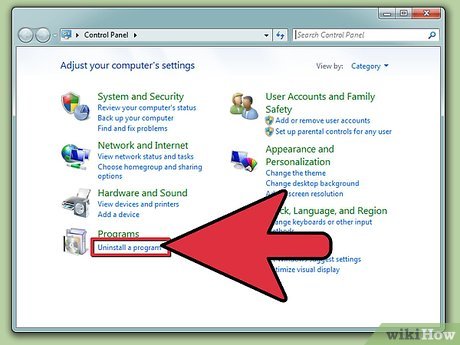
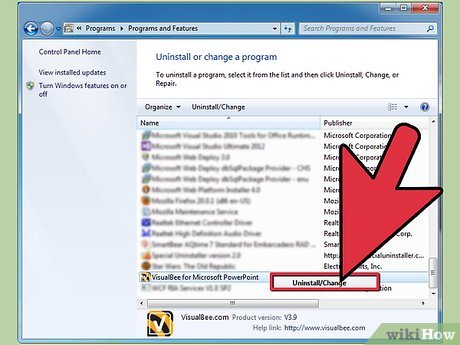








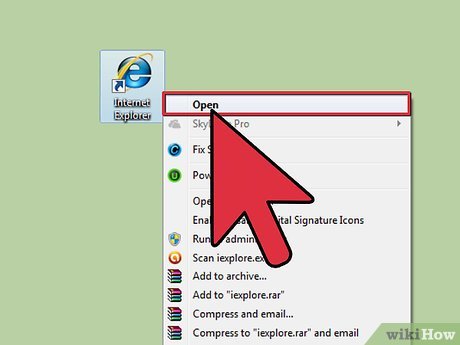
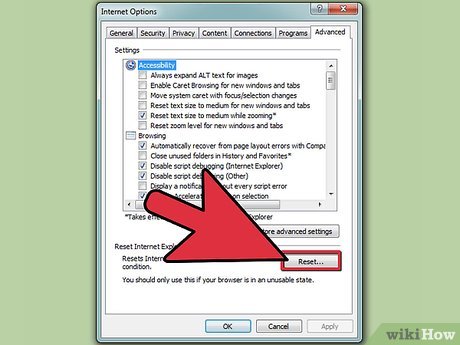
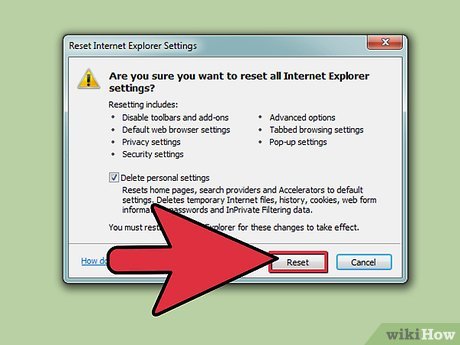
 How to Make a Computer Screen Go Black With PowerPoint
How to Make a Computer Screen Go Black With PowerPoint How to Make a PowerPoint Presentation Without PowerPoint
How to Make a PowerPoint Presentation Without PowerPoint How to Create a Flowchart
How to Create a Flowchart How to Download PowerPoint
How to Download PowerPoint How to Reduce Powerpoint File Size
How to Reduce Powerpoint File Size How to Upload PowerPoint Files to SlideShark on iOS
How to Upload PowerPoint Files to SlideShark on iOS