How to set up full file extensions display on a Mac
For example, the file extension.txt has the extension .txt . This extension is quite important, allowing the operating system as well as the user to know what kind of file this is, as well as what programs will run when you open the file.
On macOS, Finder hides most file extensions by default. If you want the file extension to always be fully visible no matter what file type it is, you just need to make a few simple setting changes in Finder Preferences . Here's how to do it.
First, click the Finder icon in the toolbar. Next, open the Finder menu on the top right edge of the screen and choose ' Preferences '.
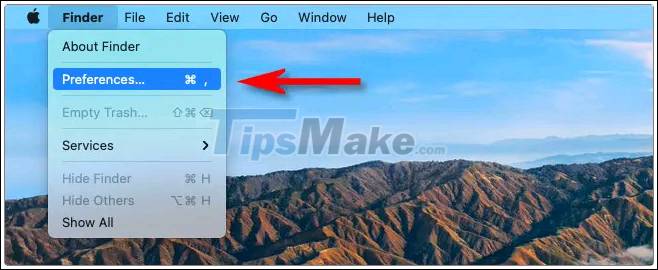
When the Finder Preferences screen appears, click on ' Advanced ' in the toolbar at the top of the window.
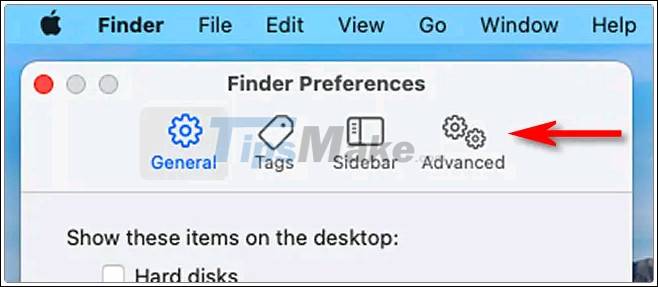
In the Advanced Finder Preferences section that appears, check the box next to the option ' Show all filename extensions '.

Close the Finder Preferences window and that's all you have to do. Now open up a Finder window and preview a few files. You will see the fully displayed extensions at the end of the file name.
How to hide file extensions on a Mac
If you want to re-hide file extensions on your Mac as the original default status, go to ' Finder Preferences'> 'Advanced ' again and uncheck the ' Show all filename extensions ' checkbox.
In case you see some file extensions still visible. For example, there are many situations where Mac users report that some files in their 'Downloads' folder still show the extension - this could be an error.
If you're in this situation, you can hide the extensions one by one. To do so, right click on the file, under ' Name & Extension ' click on the option ' Hide extension '.
You should read it
- Display file extensions (file extensions) in Windows
- 5 best Windows File Explorer extensions to manage files on the system
- How to display file extensions (file extensions) in Windows 10
- How to hide files, show hidden files, view hidden folders and file extensions on Windows 7/8/10?
- Common file types and extensions
- How to Change a File Extension
 How to transfer files from Mac to Android without Android File Transfer
How to transfer files from Mac to Android without Android File Transfer How to delete 'iOS Files' which is taking up your Mac's memory?
How to delete 'iOS Files' which is taking up your Mac's memory? How to delete old Time Machine backups on Mac
How to delete old Time Machine backups on Mac How to delete automatic file versions on macOS
How to delete automatic file versions on macOS 5 best file comparison tool for Mac
5 best file comparison tool for Mac How to add videos to iOS devices in macOS Catalina
How to add videos to iOS devices in macOS Catalina