How to change wallpaper on Opera browser
One of the ways to refresh the web browser without the need to support it is to change the wallpaper for the browser. With Opera, you can use the images available in the browser gallery, or use personal images as wallpapers for your browser. This wallpaper changer feature is available in popular browsers today, including using your personal photos. The following article will guide you to read 2 ways to change the wallpaper on Opera browser.
- How to change the Chrome interface, create the theme for Chrome very toxic
- How to put videos for New Tab interface on Chrome
- How to turn on and turn off smooth scrolling on Opera
- How to watch videos from the thumbnail screen on Opera
Instructions for changing wallpapers for Opera
1. Use Opera wallpapers available
Step 1:
At the interface on Opera browser, users click on the browser icon and select Settings or press Att + P.
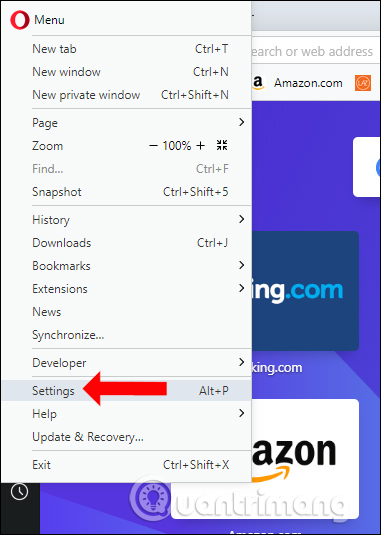
Step 2:
Switch to the new interface in the Wallpapers section, we will see all the wallpapers provided for the Chrome browser. Below is the background image we are using.
Use the arrow to the right or left to browse the wallpaper you want to use. To add new wallpapers click Get more wallpapers.

Step 3:
The user is then moved to the new interface with different wallpaper themes. Users can choose different categories to search for wallpapers that they like faster.

Step 4:
Click on the wallpaper you want to select and then click on the Add to Opera button to add it to the browser.
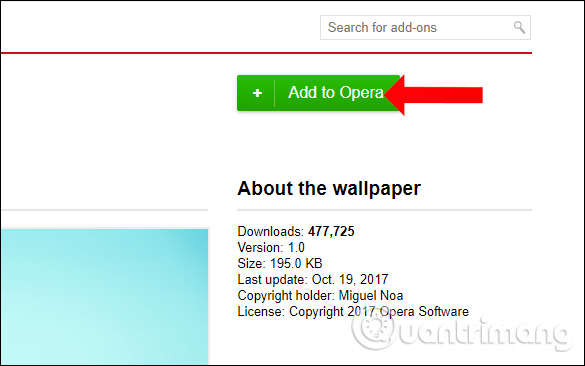
Step 5:
Go back to the Opera browser wallpaper interface and see the new wallpaper instead. Select the new wallpaper to install as a browser wallpaper.
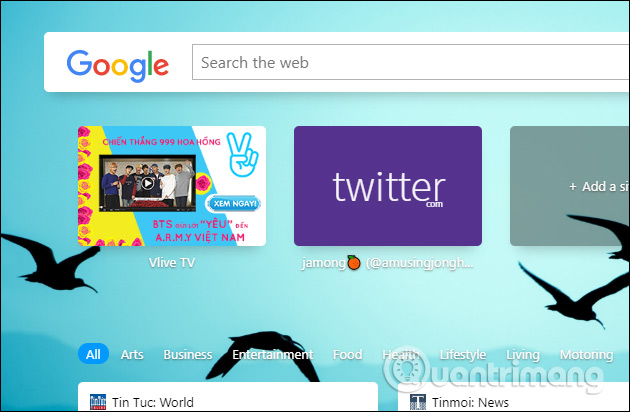
2. Download personal photos as Opera wallpapers
With the use of personal photos in the computer as an Opera wallpaper we have 2 ways to do it.
Method 1:
Step 1:
First, users also need to access the Settings interface of the browser and also go to Wallpaper. Here we click Add your wallpaper .

Step 2:
Display the folder on the computer so we can choose the wallpaper we want to use on Opera. As a result, you also see the wallpaper displayed in the Recent wallpapers section as shown.
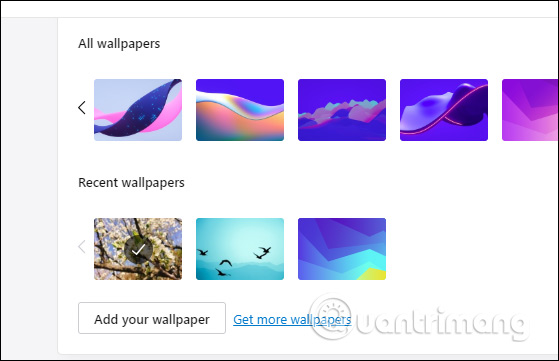
The image is then also set for the browser background image.
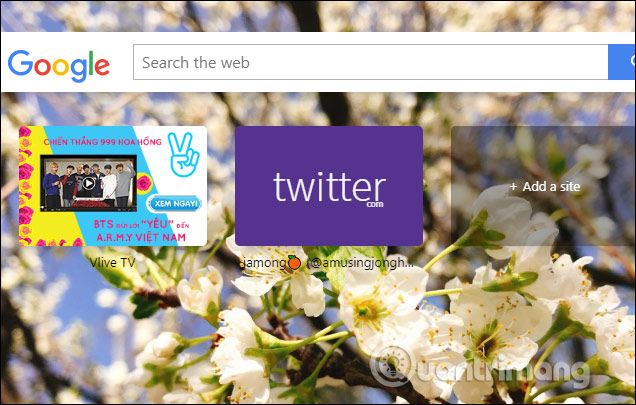
Method 2:
Step 1:
Right-click on the image and select Open with . We will select Opera browser to open the image.
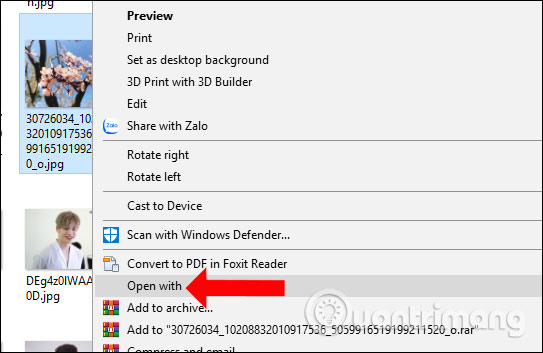
Step 2:
In the browser view interface, right click and the user clicks on Use image as wallpaper to set the wallpaper for the browser.
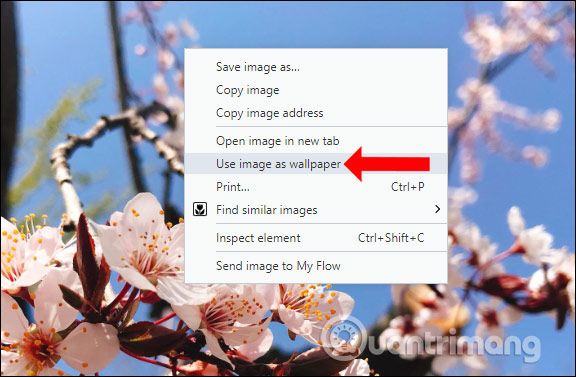
The resulting image was set as the background for Opera shortly thereafter.
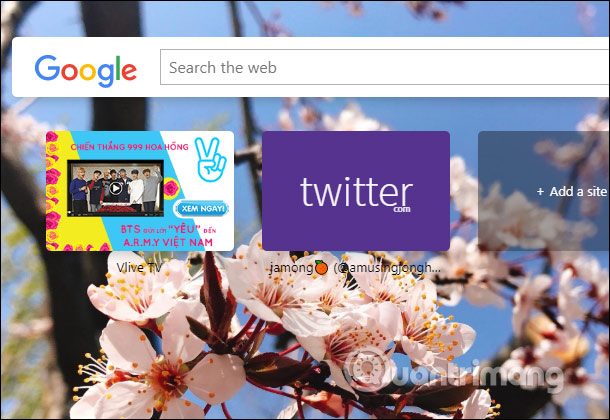
Thus users can choose available photos provided by Opera or use their personal photos as wallpaper for the browser. You can freely customize Opera's interface to your liking.
I wish you all success!
You should read it
- How to use VPN on Opera browser
- How to open a screenshot folder on Opera Neon
- The brand new way to use Opera One
- Reviews on Opera VPN: Simple, fast and free
- Opera wants to be the first PC web browser in the world to integrate electronic wallets
- Opera 51 is 38% faster than Firefox Quantum, download and experience
 How to use Loadify to download all photos on the web
How to use Loadify to download all photos on the web How to take a screenshot of the website
How to take a screenshot of the website Using Keyword Redirect opens the website via keywords
Using Keyword Redirect opens the website via keywords How to change the download folder on Chrome
How to change the download folder on Chrome Open tab in tab with Sneak Peek new on Chrome for Android
Open tab in tab with Sneak Peek new on Chrome for Android How to write notes online in Notepad
How to write notes online in Notepad