Controller for HomeKit
While Apple's Home app is the most popular way to control HomeKit devices, there are a number of other third-party options. One of the best options is Controller for HomeKit. Let's take a closer look at the app that gives you a realistic visual look at your smart home!
What is Controller for HomeKit?
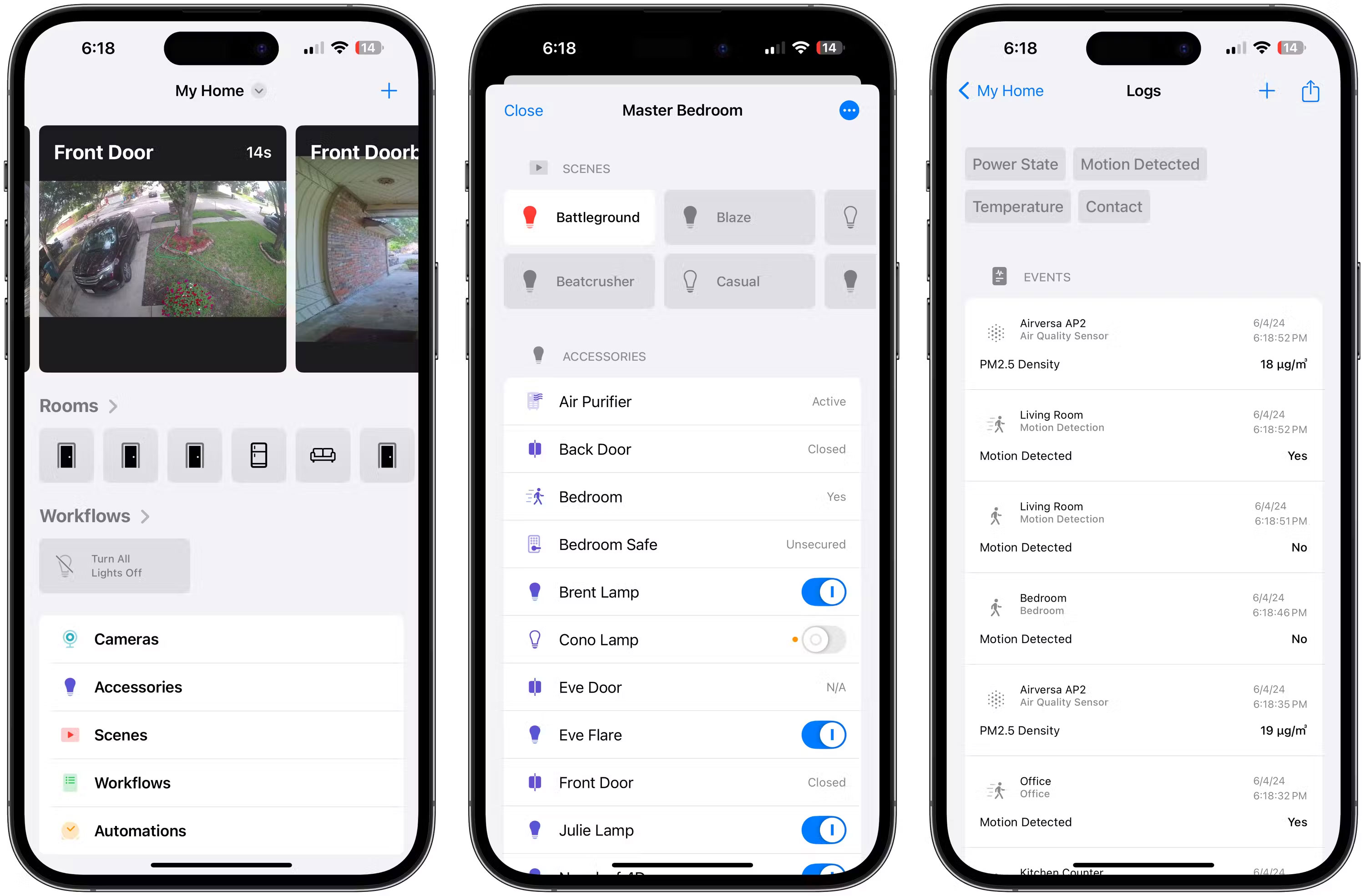
Controller for HomeKit takes all the features you know in Apple's Home app, like one-touch device control and camera glances, while also adding a host of additional features for better smart home control.
The app is well designed and easy to navigate for all levels of smart home users. When you open the app, the top of the page displays a recent video still from HomeKit-compatible cameras. Below are one-touch icons to access all rooms in the house.
At the bottom of the app's main page, you can quickly access your workflow and many other settings. Controller for HomeKit can be downloaded for free. It's available on iPhone, iPad, Apple Watch, and Mac.
However, most features will require a subscription ($29.99 annually or $99.99 for lifetime use of the app). The annual subscription option comes with a free 7-day trial.
How is this app better than Apple's Home app?
On the surface, Controller for HomeKit and Apple's Home app look similar. But with just a little use, you'll see how Controller stands out with a number of features that help you better control and understand your smart home.
One of the top features of Controller for HomeKit is enhanced notifications. Maybe you're familiar with traditional smart home notifications with a brief piece of information like when the door is locked or unlocked. But advanced notifications can do more than that.
Thanks to HomeKit automation, Shortcuts, and the app's Notification server, you can customize notifications to be much more useful. You can also set multiple actions for each notification you receive to complete a task like performing a scene, opening a specific view, etc.
That opens up many different possibilities. For example, an advanced notification might say 'You left home and your lights are still on'. Some actions you can take include turning off all lights, opening the controller's lighting, etc.
All notifications can also be sent to the Apple Watch and Controller for HomeKit app, one of the best apps available for HomeKit Control on wearables.
Other features in Controller that you won't find in Apple Home include advanced automation, the ability to back up and restore settings, smart home logs, and workflows.
A visual view of your smart home

As smart home technology continues to improve, you may have to manage a growing list of HomeKit devices. Instead of needing to scroll through a long list, Controller also offers a great Floor Plan feature to get a realistic, visual view of your smart home.
As long as you have a LiDAR-enabled iPhone or iPad (iPhone 12 or later, 11-inch Pad Pro 3rd generation or later, or iPad Pro 12.9-inch 5th generation or later); you can quickly scan your house to create a 3D model. To ensure privacy, all processing is done on the iPhone, and if you transfer Floor Plan to any other device, it will be encrypted via iCloud.
If you still want to use this feature but don't have the necessary hardware, no need to worry thanks to AppClip. If you've never heard of Apple technology, AppClips allow you to use a small portion of an iPhone application when needed. You can use AppClip on your friend's device and then transfer it back to your iPhone or iPad.
Once the scanning process is complete, you can add smart home devices to the Floor Plan. That makes it easy to see and intuitively control your smart home. When you want to turn off the living room lights, all you need to do is go to Floor Plan and touch the light icon. Scenes can also be added to a specific room for one-touch control.
Controller for HomeKit provides all the smart home control you expect from Apple's Home app. With great features like Floor Plan that give you a true visual view of your smart home, be sure to try the app.
 6 important things to consider before choosing a smart home platform
6 important things to consider before choosing a smart home platform What is a perfect square number? How to recognize and detailed examples
What is a perfect square number? How to recognize and detailed examples What is San Bach Eye? Revealing the mysteries of people with white eyes
What is San Bach Eye? Revealing the mysteries of people with white eyes Unique and meaningful farewell gifts for colleagues
Unique and meaningful farewell gifts for colleagues The reason is that there are two round holes on the flat power plug
The reason is that there are two round holes on the flat power plug How to choose, wash and preserve fresh strawberries - How to choose fresh strawberries
How to choose, wash and preserve fresh strawberries - How to choose fresh strawberries