How to quickly compose content on Write without an account
There are many alternative text editing tools for Word, giving users more options when needing to edit documents. In addition to software that needs to be installed on the device, or logged in to an account to use, there are also a few utilities that do not require you to install or log in to an account but can be used right away, such as Techlus's Write.
The Write utility can be used on all operating systems and different browsers, so it will quickly meet everyone's needs. The Write interface is very simple, with dark background support for you to edit at night. Document content is automatically saved and does not disappear even if the page is reloaded. The article below will guide readers to enter content on the Write utility.
Quick editing guide on Write
Step 1:
Users access the Techulus homepage by following the link below to access the Write utility editing page.
https://write.techulus.com/In this interface, we click on new file to open the content editing interface.

Step 2:
Continue clicking on the Write. line to proceed with content editing. If you don't see this line, click preview.

Edited content is automatically saved and is not lost when you reload the web page. The interface will display the number of words and characters that the user edits. There will be no options for editing or formatting text or paragraphs.
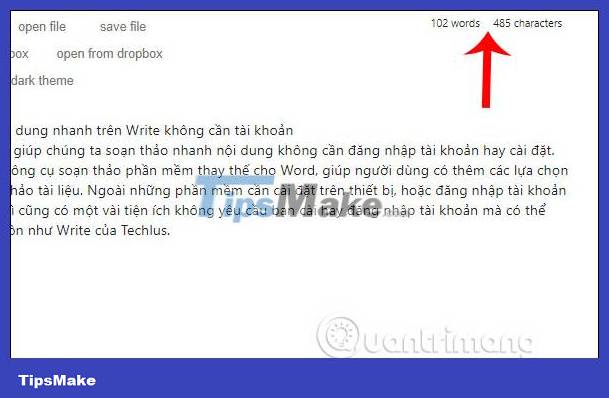
Step 3:
To save this file, click save file to save it in md format as shown below.

Step 4:
In addition, the utility also supports opening txt files by clicking open file to open. The utility also allows linking with Dropx box to open files (Open from dropbox) and save files to Dropbox (save to dropbox).
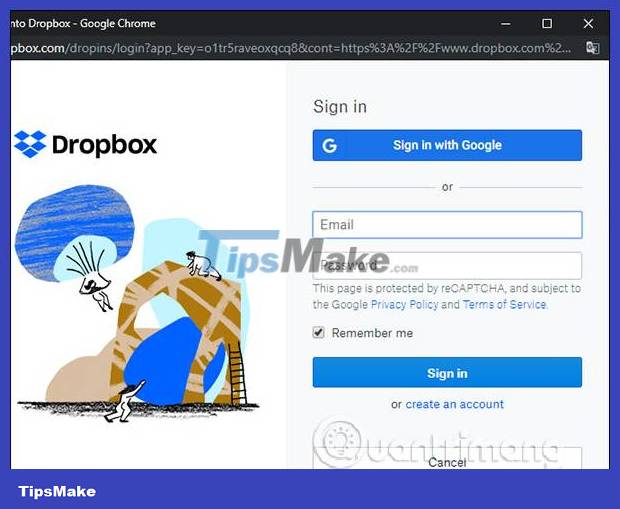
Files saved to Dropbox are also in md format as shown.
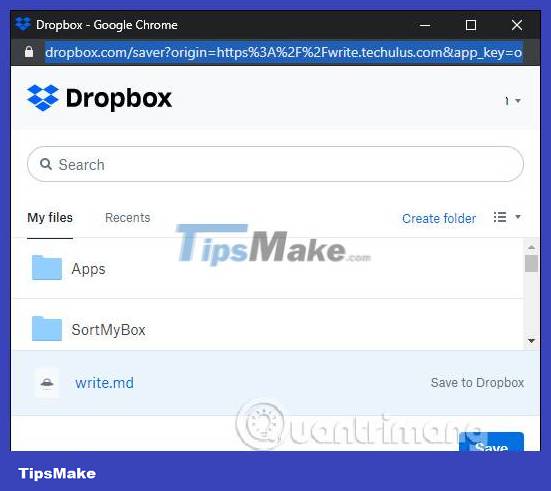
Step 5:
Write has a black background and white text interface as shown for editing when it's dark. Click on dark theme to switch to black background and light theme to switch back to white background.
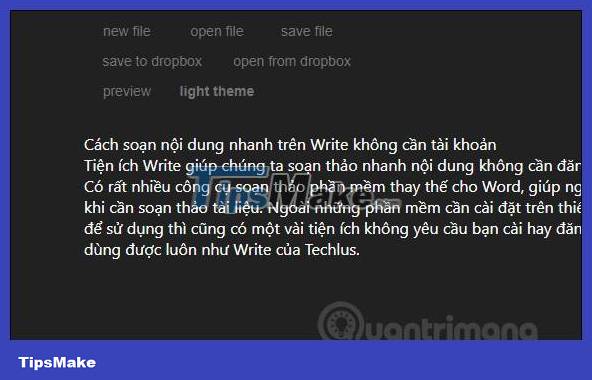
The Write utility is very simple to help you edit quickly when needed and all content is automatically saved like when you work on Google Docs. Users will have the option to download files to their computer or store them on Dropbox.
Wishing you success!
 Instructions for downloading free templates on Slidesgo
Instructions for downloading free templates on Slidesgo How to use Net Writer to write blogs on Windows 10 - WordPress and Google Blogger support
How to use Net Writer to write blogs on Windows 10 - WordPress and Google Blogger support 7 best drag and drop website builders of 2023
7 best drag and drop website builders of 2023 How to Increase Followers on Instagram
How to Increase Followers on Instagram How to Post Photos to Instagram
How to Post Photos to Instagram How to Repost Photos on Instagram
How to Repost Photos on Instagram