Instructions for downloading free templates on Slidesgo
You will choose the template to use for PowerPoint or Google Slides. Below are instructions for downloading free templates on Slidesgo.
How to download free templates on Slidesgo
Step 1:
First, we access the link below to visit the Slidesgo website.
You can register to use Slidesgo or not register at all. The website still has the option for you to download the template for free.
Step 2:
At the website interface, click Log in in the top right corner of the screen.
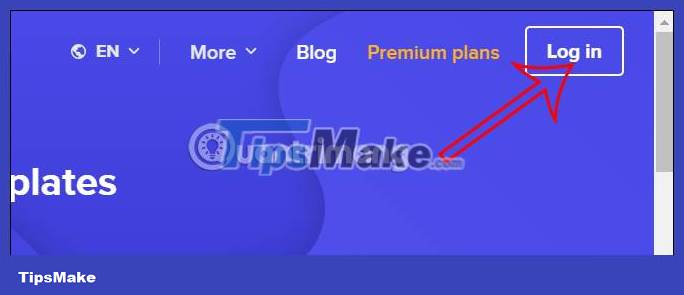
Now click Sign up to create a Slidesgo account to use.

Step 3:
We choose supported Slidesgo registration methods .

If you register for Slidesgo by email, enter your email address and then enter your password to create an account. Then we access the registered email account to confirm.
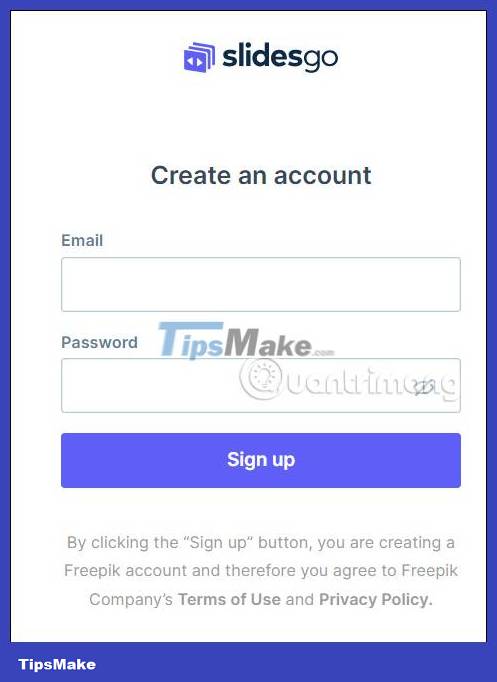
Step 4:
Switch to the interface on the Slidesgo website. Now you can select the major you are interested in to find a suitable template, then click Save.

Step 5:
In Slidesgo's homepage interface, enter the template keyword you want to search for on the website.
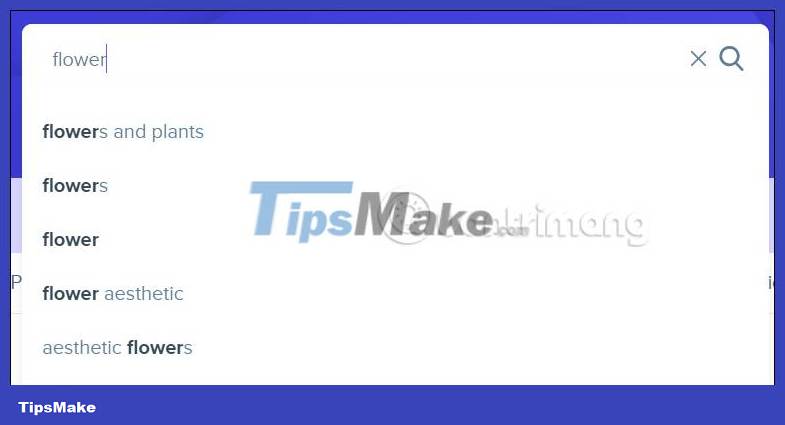
As a result, users will see templates according to the theme you entered. Here you can choose which template you want to download and use.
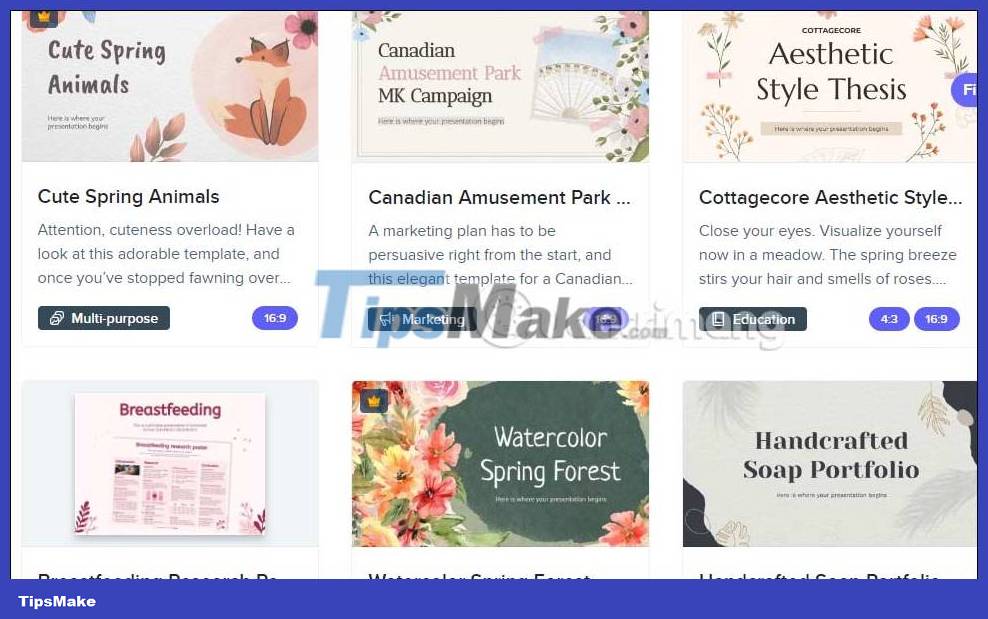
We can filter more carefully through the Filter by section to select a specific template according to our needs.
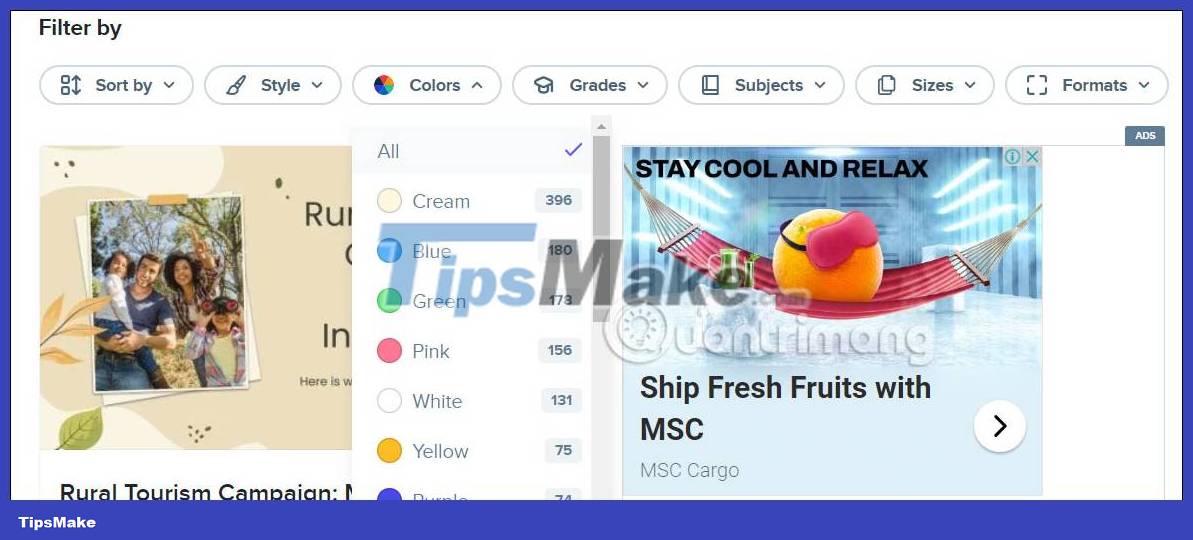
Step 6:
Click on the template you like. In this template, users will see details about this slide template for you to use, and the slide pages in that template.

Step 7:
To download the template on Slidesgo , at Downlaod , click and choose to download the template for PowerPoint or Google Slides . Soon this template will be downloaded.
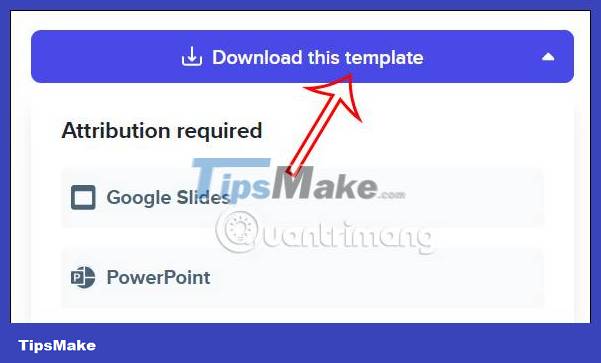
If used for Google Slides , the interface will immediately appear as shown. You just need to click Create copy to open and edit on Google Slides.
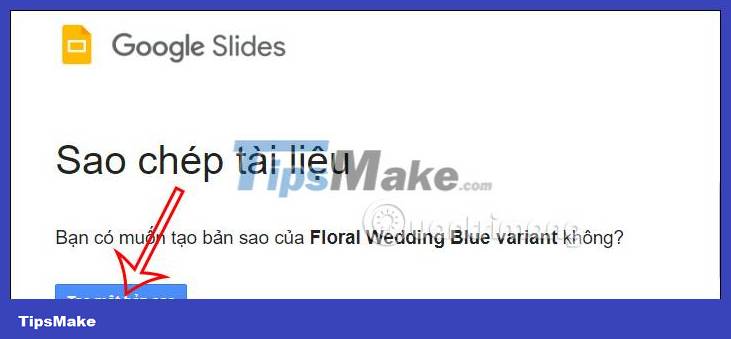
If using for PowerPoint, you just need to open the template in PowerPoint as usual. Finally, we proceed to edit it to our liking.

You should read it
- 12 great free Keynote templates for your presentation
- 10 free PowerPoint templates to present your photos with style
- Top 10 websites that provide free PowerPoint slide templates
- Beautiful free PowerPoint slides for office workers
- Beautiful free PowerPoint slides for teachers
- Free download of beautiful PowerPoint and Google Slides slides designed by Google
 How to use Net Writer to write blogs on Windows 10 - WordPress and Google Blogger support
How to use Net Writer to write blogs on Windows 10 - WordPress and Google Blogger support 7 best drag and drop website builders of 2023
7 best drag and drop website builders of 2023 How to Increase Followers on Instagram
How to Increase Followers on Instagram How to Post Photos to Instagram
How to Post Photos to Instagram How to Repost Photos on Instagram
How to Repost Photos on Instagram How to Download Photos on Instagram
How to Download Photos on Instagram