7 Essential Google Workspace Features to Help You Work Faster
Google Workspace apps are packed with features and tools that can help make your everyday life more streamlined and efficient. Whether you're writing a report, composing an email, or creating a presentation, these built-in Google Workspace features will help you boost your productivity.
1. Use Voice Typing in Google Docs and Slides
Many people prefer Google Docs to Microsoft Word and Google Sheets to Excel. However, regardless of the platform, there's no denying that typing long documents or presentations can get tedious, especially if you're working on heavy content and have a tight deadline. For times like these, rely on Voice Typing on both platforms.
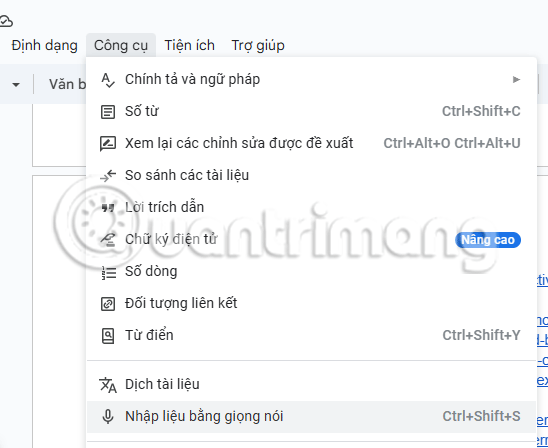
To use this feature, open Google Docs and select Tools . Then, select Voice Typing from the list of options you see. Make sure your cursor is where you want the text to appear and click the microphone icon.
Now you can start speaking and Google will transcribe your audio into written text. Similarly, on Slides, open a presentation and select Tools . Then select Read speaker notes and start dictating.
Note : Voice Typing does not automatically add punctuation based on your pauses. However, you can add punctuation to your text using voice commands like "comma," "period," or "question mark."
2. Save time with keyboard shortcuts on Google Sheets
Google Sheets is one of the best spreadsheet apps around thanks to its real-time collaboration support. Whether you're working on important financial reports or even just personal projects, managing and navigating spreadsheets can be a pain if you're doing everything yourself.
That's why knowing keyboard shortcuts can help cut down on the time it takes to perform repetitive tasks.
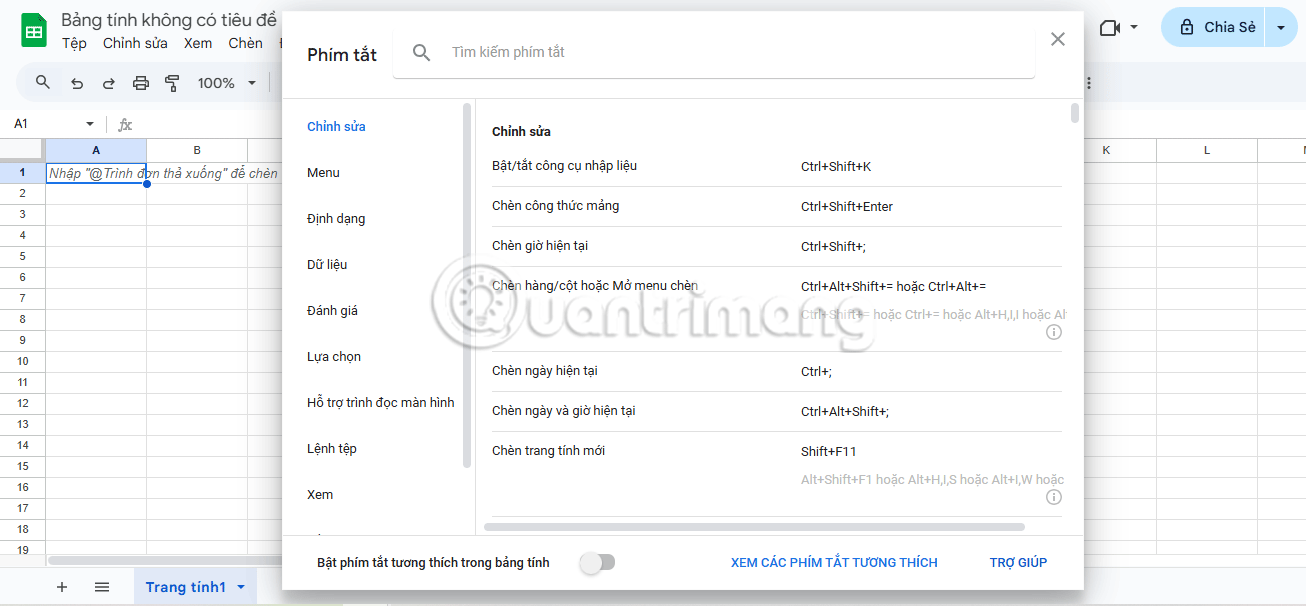
Keep in mind that Google Sheets keyboard shortcuts are different for Windows and Mac, but you can print out a guide if you work with the app frequently. Also, memorize or make notes of the formulas you use most often so you can quickly use them without having to consult any additional documentation.
3. Use "Help me write" to compose emails and reply quickly
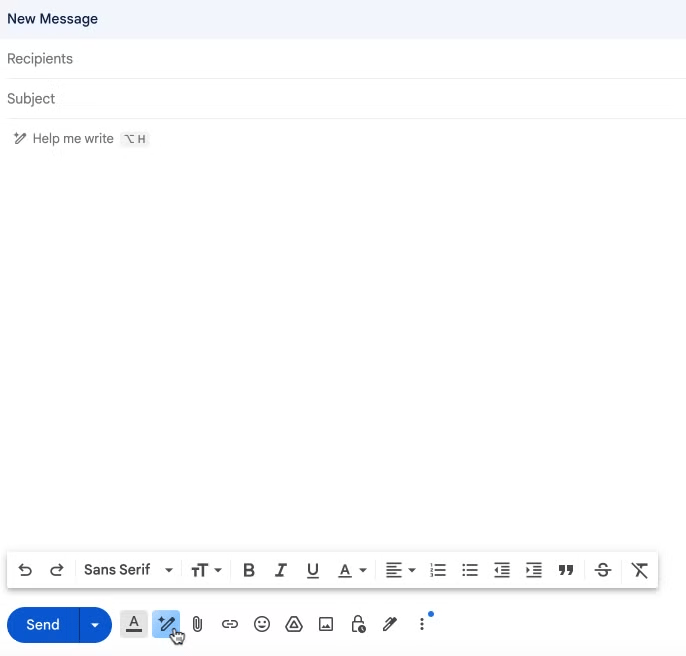
Help me write is an AI feature that lets you compose emails or replies quickly with just a few prompts. Unlike Smart Compose, which makes suggestions as you type, Help me write goes a step further and creates complete emails for you.
If you don't see the Help me write icon in the Compose window in the Gmail app, you may not have signed up for the feature. To use Gmail's Help me write feature, all you need to do is sign up for Google Workspace Labs. Once you do, you'll see the pencil icon with a star on it at the bottom of the Compose window.
4. Use templates on Slides to create a complete presentation
Creating a professional-looking presentation can take a lot of thought and effort. If you want to skip the hassle, try using one of the pre-designed templates available in the Slides platform.
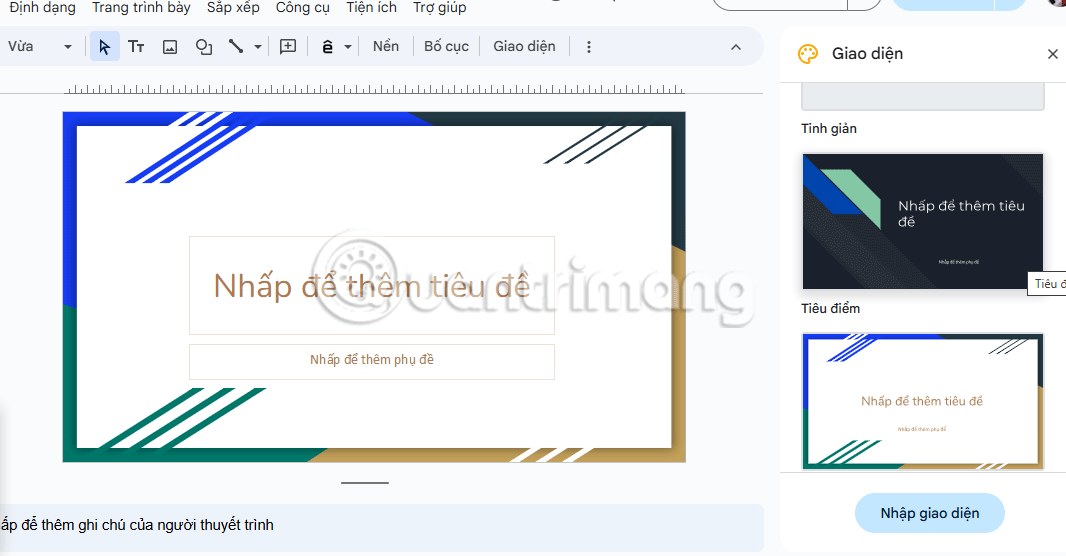
To use a template, open Google Slides, select Layout , and click on a template. Templates will populate the right side of the window. Scroll down to see the options and choose the one that feels right to you.
This is usually a pretty good starting point and you can tweak this template further to turn your boring Google Slides presentation into an eye-catching one.
5. Set up recurring reminders using Google Keep
If you have to set up regular reminders for tasks that come up regularly like team meetings, project updates, or even personal things, you might want to make things a little easier for yourself by setting up recurring reminders. You can do this using Google Keep, and the best part is that you can even set up custom reminders if you don't need a daily reminder.

To set up a recurring reminder, navigate to Google Keep and create a note/reminder. Then, select that note and tap the bell/Remind me icon. You can now select the date and time for the reminder and choose the frequency that works best for you. Google Keep also has a number of other handy features, so be sure to explore the platform to get the most out of its capabilities.
6. Get your daily schedule emailed to you
On busy days filled with meetings and personal commitments, it can be difficult to keep track of everything you need to do. While you can check your Google Calendar regularly, the easiest way to stay on track is to email your daily schedule to yourself each morning.

To enable this feature, open Google Calendar on your computer. Hover over the calendar that appears in the left pane and select the three-dot menu. Then, select Settings and sharing , then click Other notifications . Finally, select Email next to Daily agenda .
Once set up, you'll start receiving a detailed summary of all your scheduled events for the day every morning. You can turn this setting off at any time if you find daily reminders unnecessary.
7. Use the Save to Google Drive extension to save web content to Drive
If you frequently use Chrome and find yourself downloading files and uploading them to Google Drive to access on other devices and browsers, try downloading and using the Save to Google Drive extension from the Chrome Web Store.
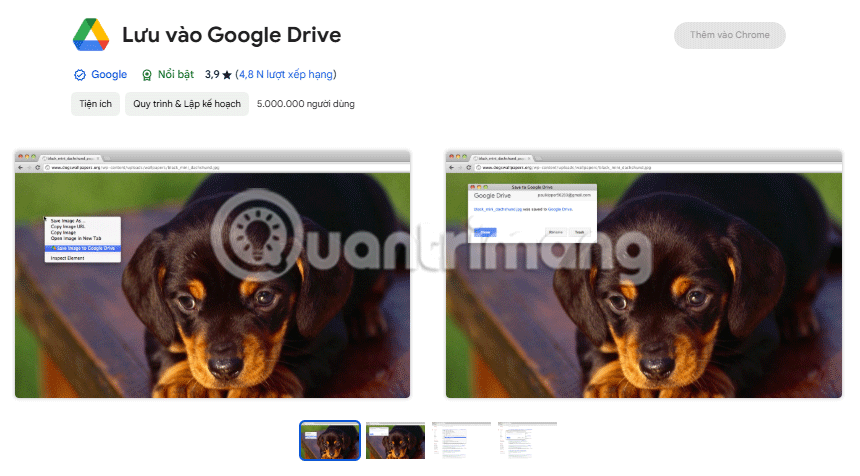
Use the Save to Google Drive extension to save web files directly to your Drive
Once added to Chrome, you can hover over any file or image and right-click it. From the menu that appears, select Save to Google Drive. The file will then be saved directly to Drive, eliminating the need to manually upload it.
Taking advantage of these tips when using Google Workspace apps can help you get the most out of the platform's many capabilities.
You should read it
- Google adds many AI features to Google Workspace at Cloud Next 2024
- Google begins testing new AI features in Gmail and Docs
- Google Workspace security vulnerability caused thousands of user accounts to be attacked
- How to quickly open Google Workspace service on Microsoft Edge
- How to work with workspace in GNOME
- Google will automatically upgrade free G Suite users to Paid Workspace from May 1, 2022
 Quality Alternatives to Slidesgo
Quality Alternatives to Slidesgo 9 Apps to Turn PDF Files into Fillable Forms
9 Apps to Turn PDF Files into Fillable Forms Date functions in Excel, DAY, WEEKDAY, MONTH
Date functions in Excel, DAY, WEEKDAY, MONTH How to use the SUMIF function in Excel to calculate the sum based on conditions
How to use the SUMIF function in Excel to calculate the sum based on conditions How to use the Round function in Excel to round numbers and process data
How to use the Round function in Excel to round numbers and process data How to take a screenshot of an entire Word or Excel file easily
How to take a screenshot of an entire Word or Excel file easily