How to use the Round function in Excel to round numbers and process data
Even if you are new to Excel, with detailed instructions from Free Download, you will know how to use the ROUND function from basic to advanced. Let's find out now.
What is the ROUND function in Excel? Formula and examples
Quick view:
1. What is the ROUND function?
2. Syntax of the ROUND function in EXCEL.
3. Example of the ROUND rounding function.
4. Some functions related to ROUND.
5. Common errors when using the ROUND function.
1. What is the Round function used for?
Round is a Math & Trig function that is used to round a decimal number in Excel spreadsheets. The Round function formula has two arguments, including the number itself and the number of digits we want the number to be rounded up to.
There are three functions to round numbers in Excel: ROUND, ROUNDUP, and ROUNDDOWN:
- ROUND: Use the general Math rules for rounding. Numbers less than 5 are rounded down. Numbers 5 and above are rounded up.
- ROUNDUP: Rounds all digits up.
- ROUNDDOWN: Rounds all digits down.

2. Syntax of the ROUND function in EXCEL
ROUND in Excel follows general mathematical rules for rounding numbers, which reduces the length of decimal places while maintaining the desired precision.
Syntax: =ROUND(number;n)
In which:
number : Number to round.
n: Is an argument, n can be negative or positive.
Explanation of the cases of n:
- When n=0: We round to the nearest integer, for example: Round (11.424)=11
- When 0>n: We round to the specified decimal place.
- When n>0: Round to the left of the decimal point.
Normally, for the rounded part less than 5, it is rounded down and for the rounded part greater than or equal to 5, it is rounded up .
For example: =ROUND(3.14159, 2) will return the result: 3.14.
3. How to use the rounding function in EXCEL
- For n=0 we will round to the nearest integer .

- Result:

- For n>0 , the number will be rounded to the specified decimal place. If n = 1, take 1 odd number , n=2 take 2 odd numbers ,…

- Result:
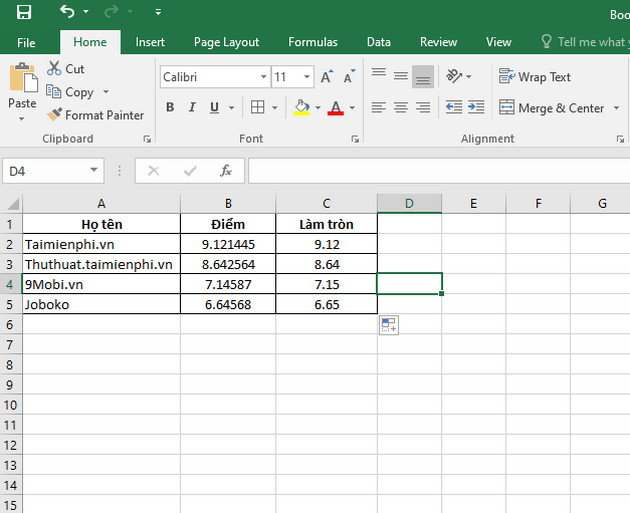
For 0 > n the number will be rounded to the left of the decimal point. If n = -1 then round to tens , n = -2 round to hundreds and n = -3 to thousands .

- Result:
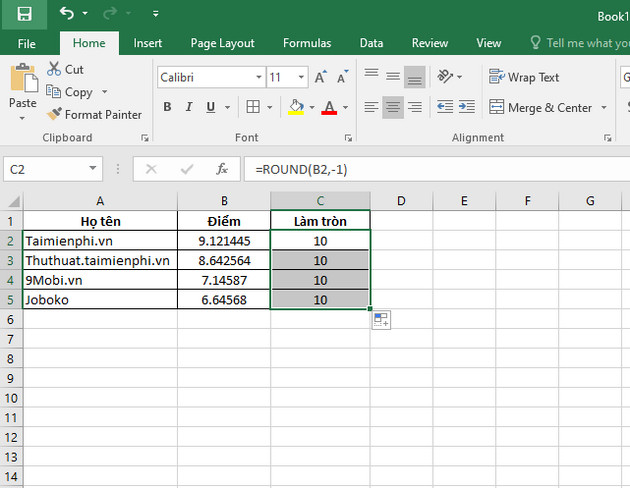
4. Some functions related to ROUND
- ROUNDUP function: Round up function
The ROUNDUP function has the following structure: =ROUNDUP(Number, Num_digits)
In there:
+ Number: The number you want to round up to.
+ Num_digits: The number of digits you want to round to that number.
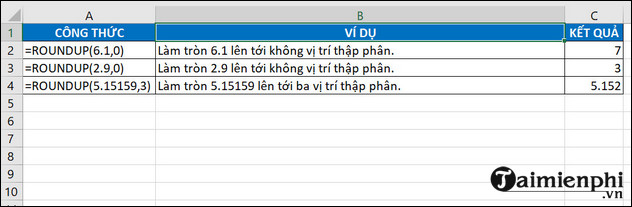
- ROUNDDOWN function: Round down function
The ROUNDDOWN function has the following structure: =ROUNDDOWN(Number, Num_digits)
In there:
+ Number: The number you want to round down to.
+ Num_digits: The number of digits you want to round up to.
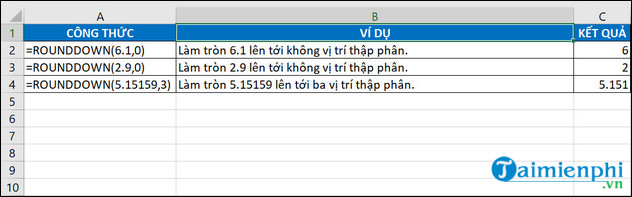
- MROUND function: The function returns a number rounded to the desired multiple.
The MROUND function has the following structure: =MROUND(Number, Multiple)
In there:
+ Number: The number you want to round to.
+ Multiple: The number you want to round to a multiple of.
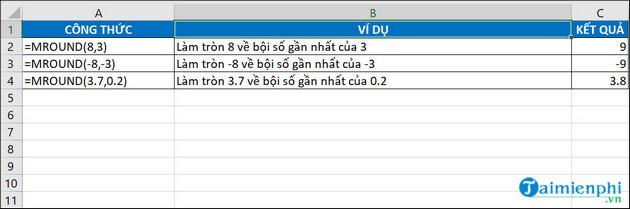
5. Summary of ROUND function errors in EXCEL
If the [n] argument supplied to the ROUND function is a negative number, you will get an error message on the screen:
5.1. Run-time error '5': Invalid procedure call or argument
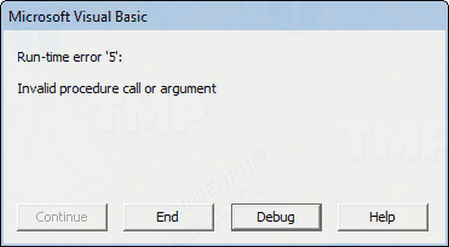
If one or all of the arguments supplied to the ROUND function cannot be interpreted as numeric values, the function returns an error:
5.2. Run-time error '13': Type mismatch
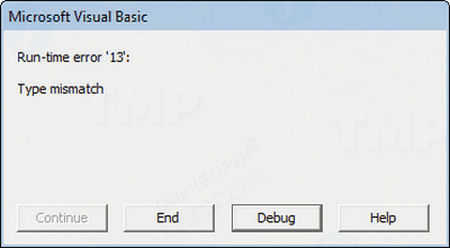
For Excel learners, the Round function has quite a large application. Through the specific examples above, we hope to help you better understand the concept of what the ROUND function is, the syntax and how to use the Round function in Excel, thereby gradually improving your knowledge.
In addition to ROUND, Excel also has many other functions such as ROUNDUP(), ROUNDDOWN(), MROUND(), CEILING(), FLOOR(), EVEN(), ODD(), INT() and TRUNC(). Among them, the integer rounding function is quite useful. The integer rounding function sounds simple but it is not easy to do. Please follow the instructions from Free Download to know how to use it.
Compared to the Round function, the Index function helps you return the value of a cell between a row and a column in Excel. Using the Index function, you will get the most accurate value. In addition, if you want to learn about the OFFSET function, the OFFSET function article will help you learn about this function easily.

 How to take a screenshot of an entire Word or Excel file easily
How to take a screenshot of an entire Word or Excel file easily Instructions for inserting watermark into Google Sheets
Instructions for inserting watermark into Google Sheets Instructions for using Google Docs offline
Instructions for using Google Docs offline Basic functions in Excel, calculation formulas and illustrative examples
Basic functions in Excel, calculation formulas and illustrative examples Common calculation functions in Excel, formulas and examples
Common calculation functions in Excel, formulas and examples How to sort data in Excel using Sort is extremely simple
How to sort data in Excel using Sort is extremely simple