How to enable Offline browsing mode on Firefox browser?
For a faster browsing experience, on web browsers you must download the resources needed to display pages, such as images, JavaScript files and style sheets, all stored in the cache of the program. Browser. When you revisit any web page, the browser will use previously downloaded resources to display the page instead of having to download the page again.
The browser cache is extremely useful, it not only helps you load web pages faster. If your Internet connection is unstable or does not have an Internet connection, you can use the browser cache to access a copy of the website you have previously visited. And on Firefox, you can enable 'Offline Mode' to perform all of the above activities.
In the following article, Network Administrator will guide you 2 simple ways to enable Offline Mode in Firefox browser.
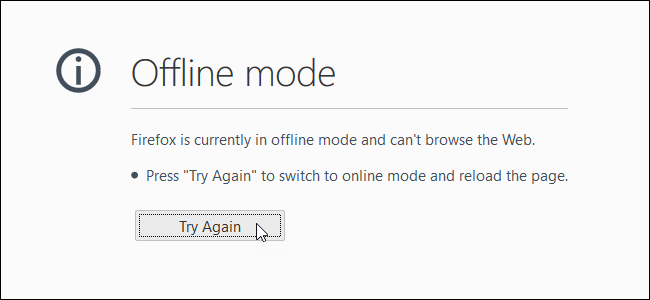
2 simple ways to activate Offline Web browsing mode on Firefox:
1. Use Menu Bar
The first solution to enable Offline browsing on Firefox is to use Menu Bar. However by default, Menu Bar has been hidden on Firefox browser.
To display the Menu Bar temporarily, press the Alt key. This menu will display a Menu for you to select a command, and then the Menu will be hidden. If you want to always show Menu Bar, right-click any space on the tab bar and select Menu Bar from the Popup Menu displayed on the screen.

To activate Offline Mode (Offline Web browsing mode) on Firefox browser using Menu Bar, from the File Menu on the Menu bar, click Work Offline.

Select the option next to Work Offline to activate the option.
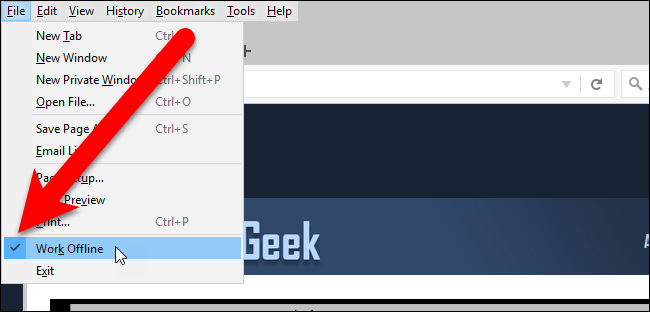
2. Use Menu Developer
The second solution is to enable Offline Mode in Firefox browser using Menu Developer.
On the Firefox browser window, click the 3 dash line icon in the top right corner, then click Developer.
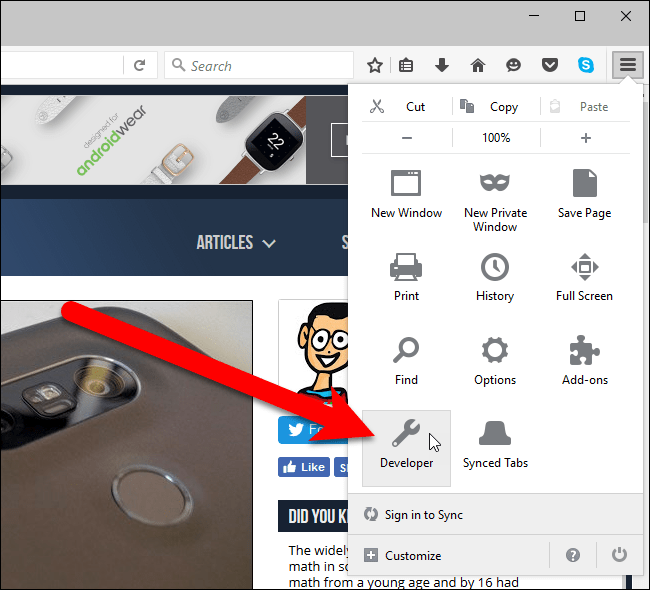
On the Menu Developer window, click Work Offline at the bottom of the window.
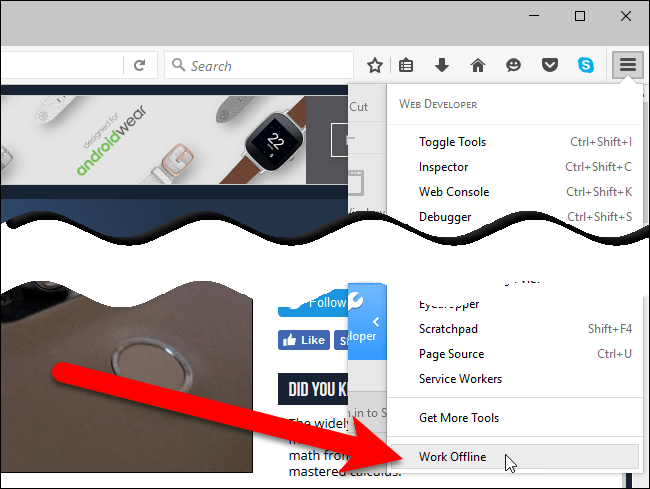
Note:
Options Work Offline on Menu Bar and Developer Menu are the same.
If your computer does not have an Internet connection and you have not enabled Offline Mode in Firefox browser, while you access any website, the error display Không tìm thấy máy phục vụ.
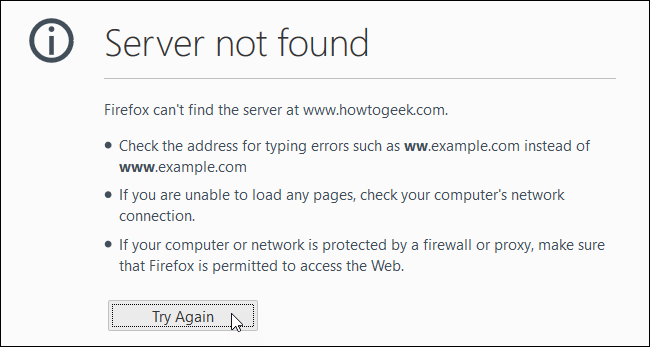
To fix this, you can enable Offline Mode and access the site again.
Copies of the website are stored in the cache (in case you have ever visited that site when there is a network connection), but not the site itself.
Any portions of the site, such as advertising or streaming videos, are not displayed, and any updates made from your last visit will not appear.
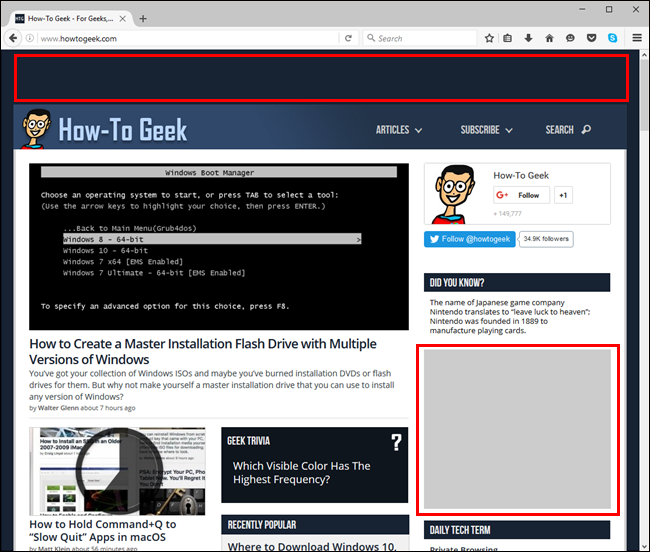
When you browse Offline and Offline Mode is activated, and you try to access the website you have not accessed while having an Internet connection (the site is not cached), the screen The image shows the error as shown below.
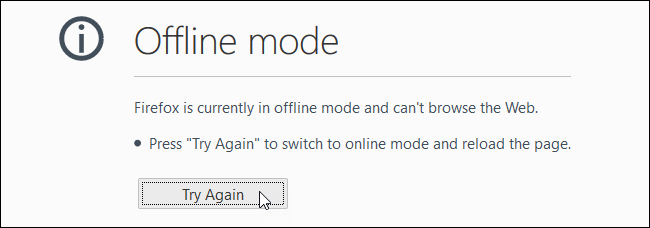
In this case, you must visit the website again when you have an Internet connection to store the website in cache to be able to view it offline.
After accessing online (Online mode), make sure you have turned off the Offline Mode option to browse normal web pages.
And remember, when you access a copy of the web page on the cache, you are only looking at the old version of the site. You can use Offline Mode in Firefox browser to view any offline website, but it will be more useful for sites that you don't update regularly.
Refer to some of the following articles:
- Enable security Click to Play Plugins on all browsers
- Improve Firefox browser speed with these tips
- When the network speed is slow, turn this feature off to browse the Web on browsers faster
Good luck!
You should read it
- How to Start Firefox in Safe Mode
- How to switch open tabs in Firefox to private mode
- Firefox 57 adds the option for Tracking Protection
- Fix Firefox browser errors in Safe Mode
- How to add, turn on the Dark Mode night mode for Chrome browser, Coc Coc, FireFox
- How to allow pop-ups to be displayed in Firefox
 How to turn off smooth scrolling in Google Chrome
How to turn off smooth scrolling in Google Chrome Activate the Dark Theme on the Edge browser
Activate the Dark Theme on the Edge browser How to view saved passwords on Chrome browser?
How to view saved passwords on Chrome browser? Disable search suggestions on Chrome and Safari browsers
Disable search suggestions on Chrome and Safari browsers Instructions for logging into multiple accounts on Google Chrome
Instructions for logging into multiple accounts on Google Chrome Instructions for fixing errors without network connection on Chrome browser
Instructions for fixing errors without network connection on Chrome browser