What is the orange dot and green dot at the corner of the iPhone screen?
This new feature will notify users which applications are using the phone's audio and video recording functions.
iPhone orange dot
If you open the application and see an orange dot appear in the right corner of the screen, it means that the application is using the microphone and recording what you say. When you use online calling applications and some official Apple applications such as Siri, an orange dot will appear.
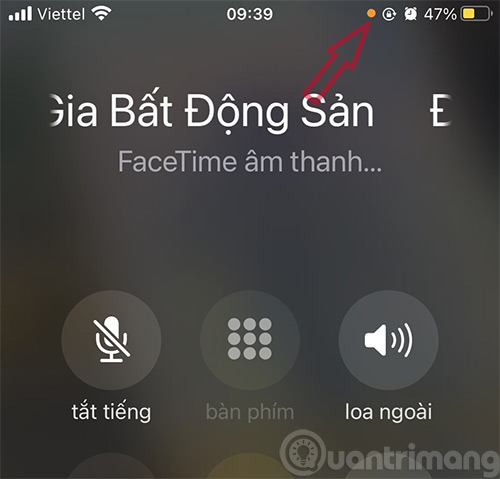
Therefore, if you are not making a phone call or giving a voice command and see an orange dot appear, you can check to see which application is using the microphone by pulling down from the Control Center. ).
In case, in addition to color, you also want to distinguish the dots well, you can convert the orange dot into an orange square. Go to Settings -> Accessibility -> Display & Text Size -> turn on the Differentiate Without Color feature.
Green dot on iPhone
A green dot will appear to notify the user when an application uses the device's camera.

Previously, this feature was also applied by Apple on MacBook or iMac to notify the camera to open. In case the camera is granted access, the microphone will also be granted permission so the orange dot will no longer appear.
The small notification bar above the screen shows the application that has just accessed the camera or microphone, so users can pull down from Control Center to check. Users can delete the app if they are not sure why the app uses these two features to avoid being secretly filmed or recorded.
With iPhone 14 Pro and iPhone 14 Pro Max, this blue dot and orange privacy notice will be displayed in the Dynamic Island cutout, right next to the front camera. However, when Dynamic Island is active with another application, an orange dot and a green dot may appear to the right of the battery display icon.

This yellow and green dot is a key component of your iPhone's security features. According to Apple, it is important to notify users when the phone may be recording audio or video.
However, if you do not like this appearance and want to turn off the blue and orange dots on iPhone 14 Pro Max, you can do so with a few basic steps such as: go to Settings > select Privacy > select next. Microphone item and turn off this function.
You should read it
- 10 great benefits of Matcha green tea you may not know yet
- What makes a 'green' laptop
- How to collect and boil water in Green Hell
- Green tea and coffee, which is better?
- What is green time in photography? Is it different from Golden Time?
- Wind chimes can encourage children to eat more green vegetables
- How to Keep Green Hair from Fading
- Visit town without cell phones and WiFi
May be interested
- IPhone screen X: Size and special features
 iphone x owns a large, high resolution super retina screen, rounded, ultra-thin screen border that brings a richer and deeper experience than ever for iphone believers.
iphone x owns a large, high resolution super retina screen, rounded, ultra-thin screen border that brings a richer and deeper experience than ever for iphone believers. - Did you know: In addition to the blue screen, does Windows also have a 'dead' green screen?
 when it comes to the blue screen of death most people will think of blue, but the fact is that not everyone knows that the windows 10 version also has a green screen of death.
when it comes to the blue screen of death most people will think of blue, but the fact is that not everyone knows that the windows 10 version also has a green screen of death. - How to corner in AI
 how to corner in ai. for graphic design software such as ai (illustrator), the rounded corners of the box or block is a common thing to do. however, if you are new to ai (illustrator), surely you will not find the corner tool!
how to corner in ai. for graphic design software such as ai (illustrator), the rounded corners of the box or block is a common thing to do. however, if you are new to ai (illustrator), surely you will not find the corner tool! - Why doesn't the iPhone drop the notch?
 from the old models to the new x models, the iphone has got an iconic look. you instantly recognize it thanks to the exact aspect ratio, rounded corner radius, as well as the combination of the screen and the home button.
from the old models to the new x models, the iphone has got an iconic look. you instantly recognize it thanks to the exact aspect ratio, rounded corner radius, as well as the combination of the screen and the home button. - Apple prepares three-year major iPhone redesign cycle, starting with iPhone 17
 last august, many reports said that the strategy with the iphone 16 series was just to 'keep the pace' and stabilize sales, while apple reserved the most important improvements for 2025 with the iphone 17.
last august, many reports said that the strategy with the iphone 16 series was just to 'keep the pace' and stabilize sales, while apple reserved the most important improvements for 2025 with the iphone 17. - Why is your iPhone screen always dark and bright? How to fix?
 have you ever had your iphone screen automatically light up or darken in an 'unusual' way, causing a lot of discomfort?
have you ever had your iphone screen automatically light up or darken in an 'unusual' way, causing a lot of discomfort? - Fix PC error not receiving iPhone in iTunes
 when you connect iphone to itunes, there may be cases of errors such as the computer does not receive iphone, iphone cannot be restored in itunes or it can be an exclamation point in the lower right corner of the screen or inside the process equipment management. in the following article, we will show you how to fix errors when the computer does not receive iphone in itunes.
when you connect iphone to itunes, there may be cases of errors such as the computer does not receive iphone, iphone cannot be restored in itunes or it can be an exclamation point in the lower right corner of the screen or inside the process equipment management. in the following article, we will show you how to fix errors when the computer does not receive iphone in itunes. - LG will provide the screen for iPhone 6
 according to a recent report, lg succeeded in defeating samsung, sharp, and japan display to become a screen supplier for the iphone 6.
according to a recent report, lg succeeded in defeating samsung, sharp, and japan display to become a screen supplier for the iphone 6. - 120Hz screen will be equipped for all 14 . iPhone models
 the 120hz screen will be a worthwhile upgrade for the iphone 14. with the iphone 13, apple can equip new ltpo screen technology and a higher screen refresh rate.
the 120hz screen will be a worthwhile upgrade for the iphone 14. with the iphone 13, apple can equip new ltpo screen technology and a higher screen refresh rate. - Beautiful Green Tree Background, download Beautiful Green Tree Background here
 beautiful green tree background. trees are the lungs of the earth and are one of the symbols of the green planet we live on. if you are interested in green tree images and want to find beautiful green background, please take the time to follow this article!
beautiful green tree background. trees are the lungs of the earth and are one of the symbols of the green planet we live on. if you are interested in green tree images and want to find beautiful green background, please take the time to follow this article!










 Unexpected ways to hone your smartphone photography skills
Unexpected ways to hone your smartphone photography skills There is a super easy way to record calls on iPhone in 2024
There is a super easy way to record calls on iPhone in 2024 Instructions to root Android easily and quickly - Experience new features
Instructions to root Android easily and quickly - Experience new features Instructions to turn off AirDrop on iPhone/iPad and Mac
Instructions to turn off AirDrop on iPhone/iPad and Mac Nio Phone 2: flagship smartphone model with absolutely no pre-installed commercial applications
Nio Phone 2: flagship smartphone model with absolutely no pre-installed commercial applications How to mirror iPhone screen to MacBook
How to mirror iPhone screen to MacBook