How to open applications on Samsung with the power key
This power key also has the option to adjust the action and task content you want to assign to the action with the power key on Samsung. The article below will guide you to open applications on Samsung using the power key.
Instructions for opening applications on Samsung via power key
Step 1:
At the interface on the phone, click Settings . Next to display the setup items, we click on Advanced features . Switch to the new interface, here you select the Side key section to set up.
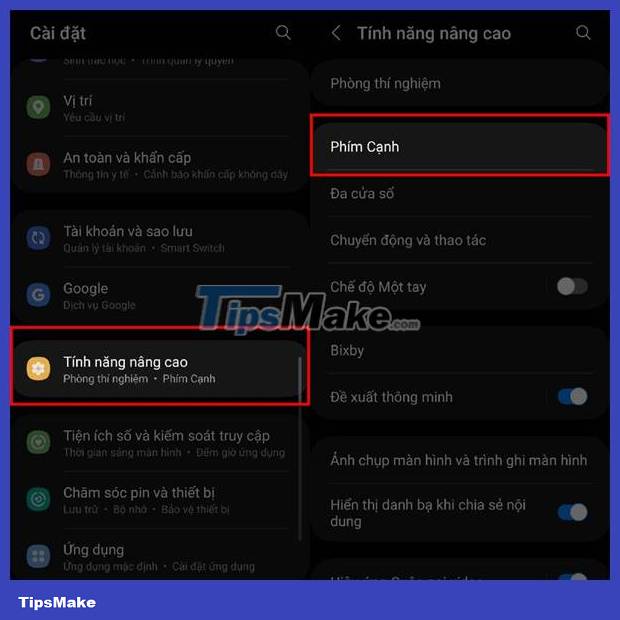
Step 2:
At this point, the user will see the Press and hold and Press twice action to assign to the power key. You need to enable the Double Tap action to open the app on your Samsung phone.
Next click on the Open application option and then select the application you want to open with the power key with the selected action, in the displayed application list.

After you enable this mode for the power key on your Samsung phone, you just need to open the application by pressing the power key twice. If you don't want to use this feature anymore, you just need to turn off Reminder mode twice in Settings.
You should read it
- How to lock the Samsung phone screen without using the power key
- 7 gestures, fast and convenient shortcuts on Samsung phones
- Tips for speeding up Samsung Galaxy crickets
- 8 useful apps on Samsung Galaxy S21
- Samsung introduces the first all-in-one power IC optimized for true wireless headphones
- Instructions for turning on the virtual Home key on Samsung
 9 things you can only do on Android phones
9 things you can only do on Android phones Why are Android tablet apps so bad?
Why are Android tablet apps so bad? Does the iPhone 14 case fit the iPhone 15?
Does the iPhone 14 case fit the iPhone 15? Compare iPhone 15 Pro and iPhone 14 Pro: Should you upgrade?
Compare iPhone 15 Pro and iPhone 14 Pro: Should you upgrade? How to use Dynamic Island on iPhone 15
How to use Dynamic Island on iPhone 15 5 reasons why iPhone X is still worth buying in 2023
5 reasons why iPhone X is still worth buying in 2023