How to Close Apps on Samsung Galaxy
Close recently accessed apps on Galaxy S5 and later
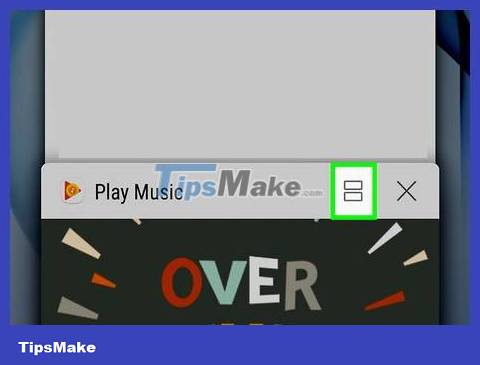
Tap the recently accessed apps button. This button is located to the left of the Home key on the device screen. A list of programs that you recently accessed but have not yet closed will appear.
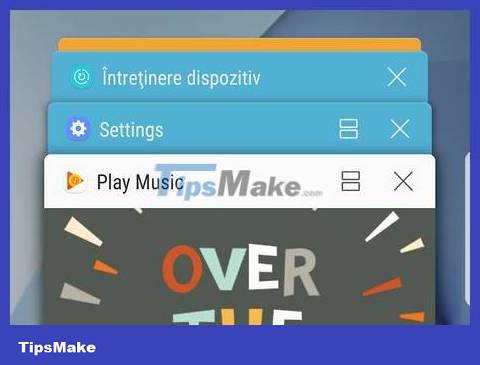
Scroll across apps. Scroll until you find the app you want to close.
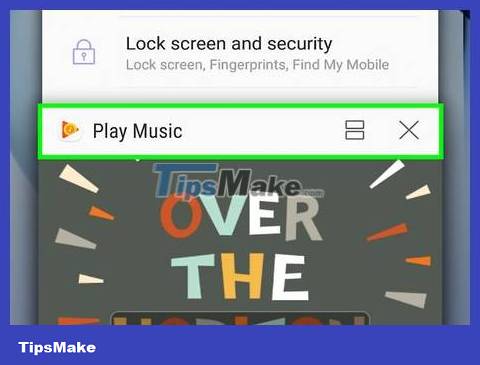
Tap and drag the app. Drag one or more apps that you want to close toward the side of the screen. The app you drag off the screen closes.
Or you can tap the X in the upper right corner of any app you want to close.
To close all open apps at once, tap Close All at the bottom of the screen.
Close recently accessed apps on Galaxy S4

Go to the Home screen on Samsung Galaxy.
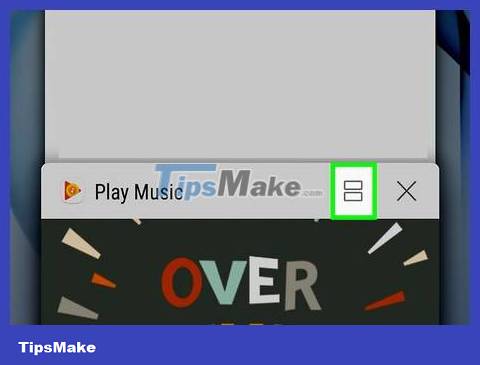
Press and hold the Home key on the device. A list of all the programs you recently accessed but haven't closed yet will appear.
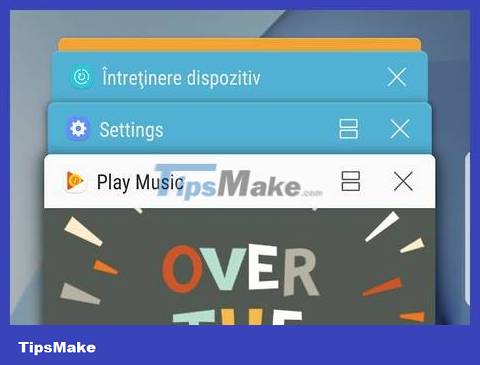
Scroll across apps. Scroll until you find the app you want to close.
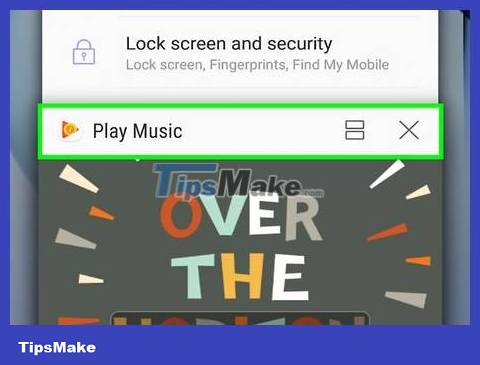
Tap and drag the app. Drag one or more apps that you want to close toward the side of the screen. The app you drag off the screen closes.
To close all open applications at once, click the Remove All icon in the lower right corner of the screen.
Close background applications

Go to the Home screen on Samsung Galaxy.
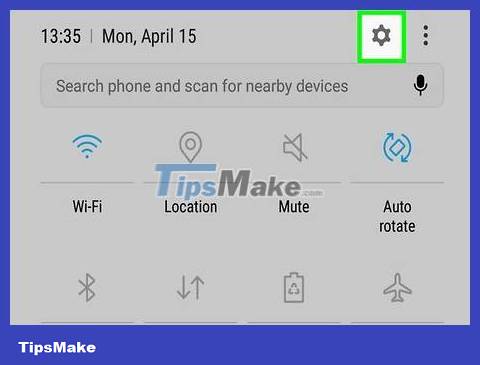
Open Task Manager ( Smart Manager on Galaxy S7).
On Galaxy S4: Press and hold the Home key on the device, then click Task Manager that appears in the lower left corner of the screen.
On Galaxy S5-S6: Tap the recently accessed apps button. This button is located to the left of the Home key on the device surface. Click Task Manager in the lower left corner of the screen.
On Galaxy S7: Swipe down from the top edge of the screen. Tap the ⚙️ button at the top of the screen and open Settings , then select Smart Manager and RAM .
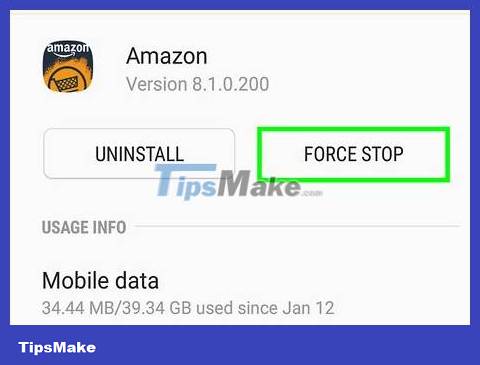
Tap the End button next to each running app. Click End for each application that needs to be closed.
To close all apps at once, tap End all.
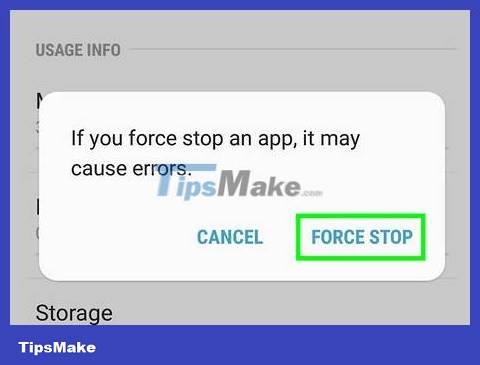
Click OK when this button appears. This will confirm that you want to close the app.
You should read it
- Review Samsung Galaxy S20: First 5G phone in 2020
- 8 useful apps on Samsung Galaxy S21
- Galaxy S20 Ultra has just been updated with a special 'close zoom' feature
- Galaxy A51 dominates the segment with many outstanding features
- 6 top new features on Samsung's Galaxy S20 flagship device
- Tips for speeding up Samsung Galaxy crickets
 How to Delete History on iPhone
How to Delete History on iPhone How to Delete All Photos on iPhone
How to Delete All Photos on iPhone How to Clean iPhone Speaker
How to Clean iPhone Speaker How to Increase Photo Resolution on iPhone or iPad
How to Increase Photo Resolution on iPhone or iPad How to Execute the traceroute command
How to Execute the traceroute command