How to Make a Bar Graph in Excel
Part 1 of 2:
Adding Data
-
 Open Microsoft Excel. It resembles a white "X" on a green background.
Open Microsoft Excel. It resembles a white "X" on a green background.- If you want to create a graph from pre-existing data, instead double-click the Excel document that contains the data to open it and proceed to the next section.
-
 Click Blank workbook (PC) or Excel Workbook (Mac). It's in the top-left side of the template window.
Click Blank workbook (PC) or Excel Workbook (Mac). It's in the top-left side of the template window. -
 Add labels for the graph's X- and Y-axes. To do so, click the A1 cell (X-axis) and type in a label, then do the same for the B1 cell (Y-axis).
Add labels for the graph's X- and Y-axes. To do so, click the A1 cell (X-axis) and type in a label, then do the same for the B1 cell (Y-axis).- For example, a graph measuring the temperature over a week's worth of days might have "Days" in A1 and "Temperature" in B1.
-
 Enter data for the graph's X- and Y-axes. To do this, you'll type a number or word into the A or B column to apply it to the X- or Y- axis, respectively.
Enter data for the graph's X- and Y-axes. To do this, you'll type a number or word into the A or B column to apply it to the X- or Y- axis, respectively.- For example, typing "Monday" into the A2 cell and "70" into the B2 field might show that it was 70 degrees on Monday.
-
 Finish entering your data. Once your data entry is complete, you're ready to use the data to create a bar graph.
Finish entering your data. Once your data entry is complete, you're ready to use the data to create a bar graph.
Part 2 of 2:
Creating a Graph
-
 Select all of your data. To do so, click the A1 cell, hold down ⇧ Shift, and then click the bottom value in the B column. This will select all of your data.
Select all of your data. To do so, click the A1 cell, hold down ⇧ Shift, and then click the bottom value in the B column. This will select all of your data.- If your graph uses different column letters, numbers, and so on, simply remember to click the top-left cell in your data group and then click the bottom-right while holding ⇧ Shift.
-
 Click the Insert tab. It's at the top of the Excel window, just right of the Home tab.
Click the Insert tab. It's at the top of the Excel window, just right of the Home tab. -
 Click the "Bar chart" icon. This icon is in the "Charts" group below and to the right of the Insert tab; it resembles a series of three vertical bars.
Click the "Bar chart" icon. This icon is in the "Charts" group below and to the right of the Insert tab; it resembles a series of three vertical bars. -
 Click a bar graph option. The templates available to you will vary depending on your operating system and whether or not you've purchased Excel, but some popular options include the following:
Click a bar graph option. The templates available to you will vary depending on your operating system and whether or not you've purchased Excel, but some popular options include the following:- 2-D Column - Represents your data with simple, vertical bars.
- 3-D Column - Presents three-dimensional, vertical bars.
- 2-D Bar - Presents a simple graph with horizontal bars instead of vertical ones.
- 3-D Bar - Presents three-dimensional, horizontal bars.
-
 Customize your graph's appearance. Once you decide on a graph format, you can use the "Design" section near the top of the Excel window to select a different template, change the colors used, or change the graph type entirely.
Customize your graph's appearance. Once you decide on a graph format, you can use the "Design" section near the top of the Excel window to select a different template, change the colors used, or change the graph type entirely.- The "Design" window only appears when your graph is selected. To select your graph, click it.
- You can also click the graph's title to select it and then type in a new title. The title is typically at the top of the graph's window.
Sample Bar Graphs
 Sample Horizontal Bar Graph
Sample Horizontal Bar Graph Sample Vertical Bar Graph
Sample Vertical Bar Graph Sample Stacked Bar Graph
Sample Stacked Bar Graph5 ★ | 1 Vote
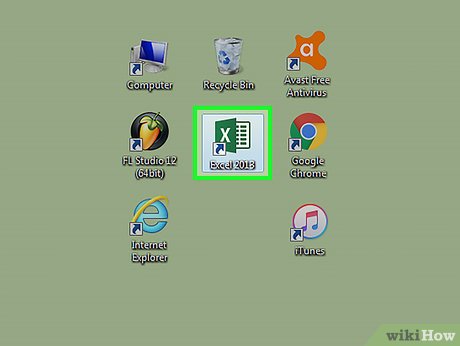
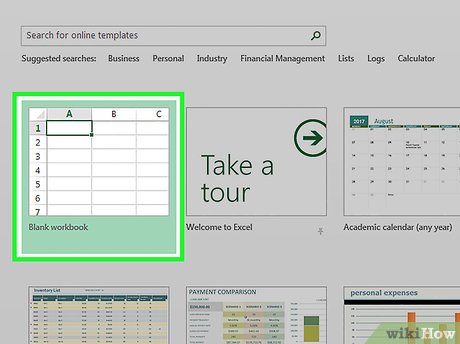
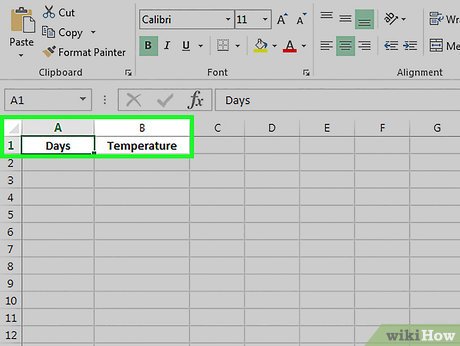







 How to Compare Data in Excel
How to Compare Data in Excel How to Add Header Row in Excel
How to Add Header Row in Excel How to Add a Column in a Pivot Table
How to Add a Column in a Pivot Table How to Make a Line Graph in Microsoft Excel
How to Make a Line Graph in Microsoft Excel How to Create an Inventory List in Excel
How to Create an Inventory List in Excel How to Open a Password Protected Excel File
How to Open a Password Protected Excel File