How to login to multiple accounts on Telegram Messenger
WhatsApp may have the world's most popular messaging application, but Telegram is undoubtedly one of the most innovative messaging apps. When WhatsApp first launched in 2009, it became the messaging application used for most smartphones. Although starting WhatsApp has a large market share in cross-platform messaging, it has failed to innovate product development, even when it was acquired by Facebook in 2016. Only recently, new WhatsApp launches features such as group-specific replies, picture-in-picture mode, WhatsApp Business, and other restricted groups.
This change is driven by the development of messaging applications like Telegram. In the past, Telegram has introduced a variety of interesting features like Bots Telegram, in-app game play features, and more. Recently, there are reports that Telegram is considering launching its own blockchain and cryptocurrency platform that promises to change the entire messaging application industry. Although these changes are still rumors, Telegram has released the v4.7 update with countless new features that users want. Including multi-account feature allows users to login multiple accounts on the same phone. And in this article, TipsMake.com will share how to log in to multiple accounts on Telegram Messenger.
How to set up and use multiple accounts on Telegram
This is a breakthrough feature of Telegram that users want for years. Most users want to use different accounts for work and personal. However, they always face difficulties because an application can only set up a single account. Luckily with Telegram v4.7 we can fix this.
Download Telegram Windows || Telegram for Android || Telegram for iOS
- Open the Telegram application and click the menu icon at the top left. Here, click the arrow next to your name.
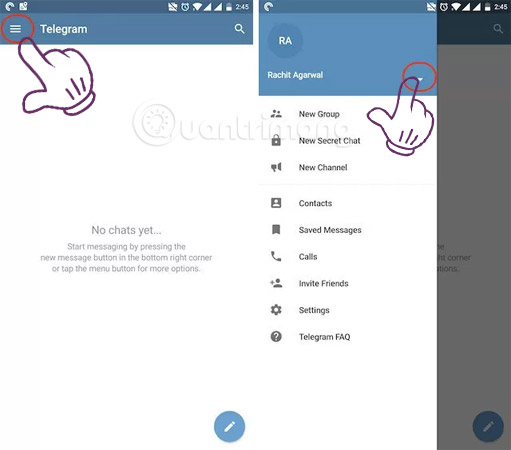
- Select " Add Account ". Enter the 2nd phone number and select the check mark icon at the top right.

- Next, wait for the phone to automatically identify or manually enter the OTP code . On the next page enter your name and press the √ button.

- To switch between accounts , simply click the menu and select the account you want to select.

Currently, Telegram allows you to use up to three different accounts on the same application. However, the feature is currently only available for Android devices.
See more:
- How to login to multiple Instagram accounts on your phone
- How to login to multiple accounts on Facebook Messenger
- Instructions for logging into multiple accounts on Google Chrome
- How to login to Facebook multiple accounts at the same time
- How to use 2 Facebook accounts on Android
You should read it
- How to generate QR code for Telegram account
- How to make a voice or video call on Telegram
- Telegram and Telegram X suddenly disappeared from the App Store
- 5 best Telegram desktop clients
- How to turn off notifications when someone in your contacts joins Telegram
- Pavel Durov's 'rogue' life, CEO Telegram, who has just spoken out about the management of Tim Cook
- 8 reasons Telegram is the only messaging app you need
- Instructions for playing games on Telegram
May be interested
- How to login multiple accounts SoundCloud
 a chrome add-on scam helps you sign in to multiple soundcloud accounts.
a chrome add-on scam helps you sign in to multiple soundcloud accounts. - How to log in to multiple Gmail accounts at the same time on 1 computer
 gmail is the largest global e-mail service with millions of daily use. at work we can not only use one but must use multiple gmail accounts at the same time. invite you to learn how to login multiple gmail accounts to the computer below!
gmail is the largest global e-mail service with millions of daily use. at work we can not only use one but must use multiple gmail accounts at the same time. invite you to learn how to login multiple gmail accounts to the computer below! - 4 best alternative security messaging apps for Facebook Messenger
 messenger has long been the integrated messaging platform of the world's largest social networking site facebook. therefore, thanks to the growth of facebook, messenger has quickly become one of the most popular online messaging applications on multiple platforms today.
messenger has long been the integrated messaging platform of the world's largest social networking site facebook. therefore, thanks to the growth of facebook, messenger has quickly become one of the most popular online messaging applications on multiple platforms today. - How to log in to multiple WhatsApp accounts
 whatsapp also allows you to log in to multiple accounts at the same time on 1 phone to change back and forth between accounts, similar to logging in to multiple accounts on facebook or logging in to multiple accounts on instagram.
whatsapp also allows you to log in to multiple accounts at the same time on 1 phone to change back and forth between accounts, similar to logging in to multiple accounts on facebook or logging in to multiple accounts on instagram. - Use multiple Dropbox accounts on the same computer
 dropbox is an excellent cloud storage and file synchronization service, but this is also one of the most expensive options when you have used up free memory. and you can only use multiple accounts on one computer if you use the business package. however there are several ways to use multiple dropbox accounts on the same computer.
dropbox is an excellent cloud storage and file synchronization service, but this is also one of the most expensive options when you have used up free memory. and you can only use multiple accounts on one computer if you use the business package. however there are several ways to use multiple dropbox accounts on the same computer. - How to log in to multiple Twitter accounts at the same time
 twitter has the option to login multiple accounts to use at the same time, up to 5 accounts.
twitter has the option to login multiple accounts to use at the same time, up to 5 accounts. - How to login multiple Facebook accounts at once?
 increasingly, demand for facebook is growing, because facebook simply meets a lot of users' needs: high interaction, entertainment, news, finding friends, relatives ... maybe it is said that everything is on facebook. so if you want to use multiple facebook nick at the same time, how?
increasingly, demand for facebook is growing, because facebook simply meets a lot of users' needs: high interaction, entertainment, news, finding friends, relatives ... maybe it is said that everything is on facebook. so if you want to use multiple facebook nick at the same time, how? - Instructions for using free chat software Telegram on your computer
 if you are too familiar with computer chat applications like skype, viber or zalo and are looking for a new experience, we will suggest a tool from russia, which is telegram. with the advantages of compact, friendly interface, easy to use, surely telegram will bring you great experiences no less than those mentioned above.
if you are too familiar with computer chat applications like skype, viber or zalo and are looking for a new experience, we will suggest a tool from russia, which is telegram. with the advantages of compact, friendly interface, easy to use, surely telegram will bring you great experiences no less than those mentioned above. - Merge multiple accounts in one Gmail mailbox
 thanks to large capacity, many people set up several different accounts on gmail to turn into archives. but managing such accounts takes time. so gmail has allowed users to merge multiple accounts into one main gmail account for easy management.
thanks to large capacity, many people set up several different accounts on gmail to turn into archives. but managing such accounts takes time. so gmail has allowed users to merge multiple accounts into one main gmail account for easy management. - More than 500 million Facebook accounts are for sale on Telegram
 the verge said that in mid-january 2021, a bot appeared on telegram selling the phone numbers of more than 500 million accounts on facebook.
the verge said that in mid-january 2021, a bot appeared on telegram selling the phone numbers of more than 500 million accounts on facebook.










 How to use Skype Web in the browser
How to use Skype Web in the browser How to sign out for Messenger on Android, iPhone and Windows Phone
How to sign out for Messenger on Android, iPhone and Windows Phone How to take Valentine photos on Facebook Messenger
How to take Valentine photos on Facebook Messenger Top 3 best free messaging applications in Vietnam today
Top 3 best free messaging applications in Vietnam today WhatsApp adds two new exciting features on Android
WhatsApp adds two new exciting features on Android 10 dating apps for girls and boys should not miss FA
10 dating apps for girls and boys should not miss FA