How to Link a Computer on Dropbox on Android
Part 1 of 2:
Getting the Android App Ready
-
 Open Dropbox on the Android. It's the blue icon with a white open box inside. You'll usually find it in the app drawer.
Open Dropbox on the Android. It's the blue icon with a white open box inside. You'll usually find it in the app drawer.- You must be able to access the computer to use this method.
-
 Tap ☰. It's at the top-left corner of the screen.
Tap ☰. It's at the top-left corner of the screen. -
 Tap Settings. It's at the bottom of the menu.
Tap Settings. It's at the bottom of the menu. -
 Tap Connect a computer. It's under the 'Dropbox account' header.
Tap Connect a computer. It's under the 'Dropbox account' header. -
 Tap YES, CONTINUE.
Tap YES, CONTINUE.
Part 2 of 2:
Connecting the Computer
-
 Open a web browser on your computer. You can use any browser, such as Chrome, Firefox, or Safari.
Open a web browser on your computer. You can use any browser, such as Chrome, Firefox, or Safari. -
 Navigate to https://www.dropbox.com/connect. A website with a QR code will appear.
Navigate to https://www.dropbox.com/connect. A website with a QR code will appear. -
 Tap NEXT on your Android. This opens a screen with a camera lens.
Tap NEXT on your Android. This opens a screen with a camera lens. -
 Aim the Android's camera at the QR code on the computer. Once the code is properly aligned, Dropbox will automatically scan it, and you will be logged into Dropbox on the computer.
Aim the Android's camera at the QR code on the computer. Once the code is properly aligned, Dropbox will automatically scan it, and you will be logged into Dropbox on the computer. -
 Tap DONE on the Android.
Tap DONE on the Android. -
 Install Dropbox on the computer. Now that the computer is connected to Dropbox, you'll be prompted to install Dropbox for PC or macOS.[1] Follow the prompts to complete the installation.
Install Dropbox on the computer. Now that the computer is connected to Dropbox, you'll be prompted to install Dropbox for PC or macOS.[1] Follow the prompts to complete the installation.
5 ★ | 1 Vote
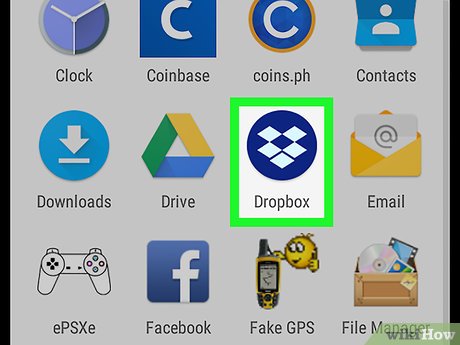
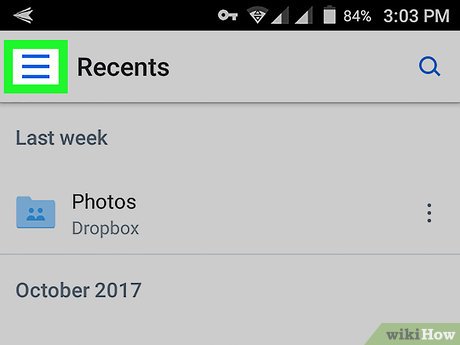
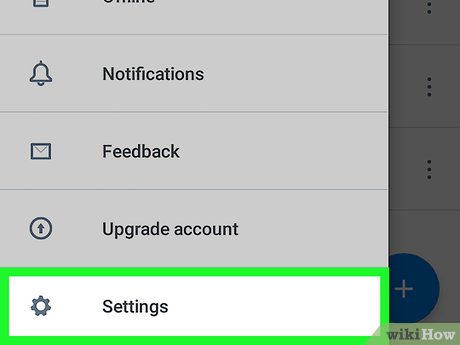
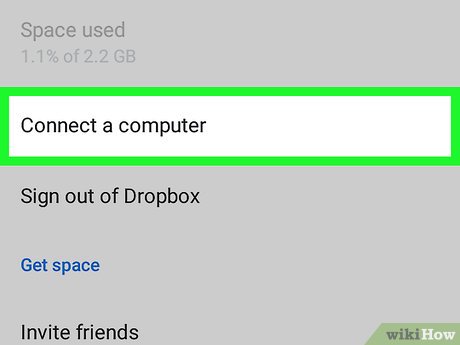





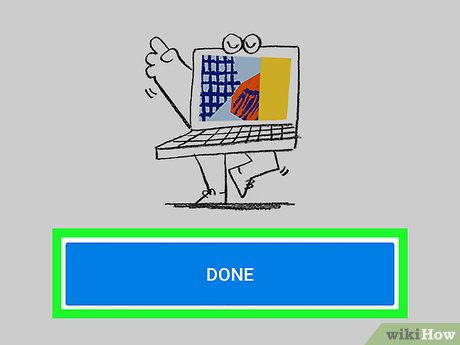
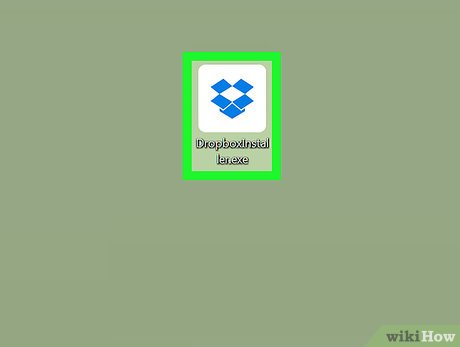
 How to Encrypt a Folder on Windows
How to Encrypt a Folder on Windows How to Restore the Recycle Bin
How to Restore the Recycle Bin How to Get the Permalink for a Windows Store App
How to Get the Permalink for a Windows Store App How to Prevent CryptoLocker Ransomware with CryptoPrevent
How to Prevent CryptoLocker Ransomware with CryptoPrevent How to Secure a Windows PC
How to Secure a Windows PC How to Move to a New PC
How to Move to a New PC